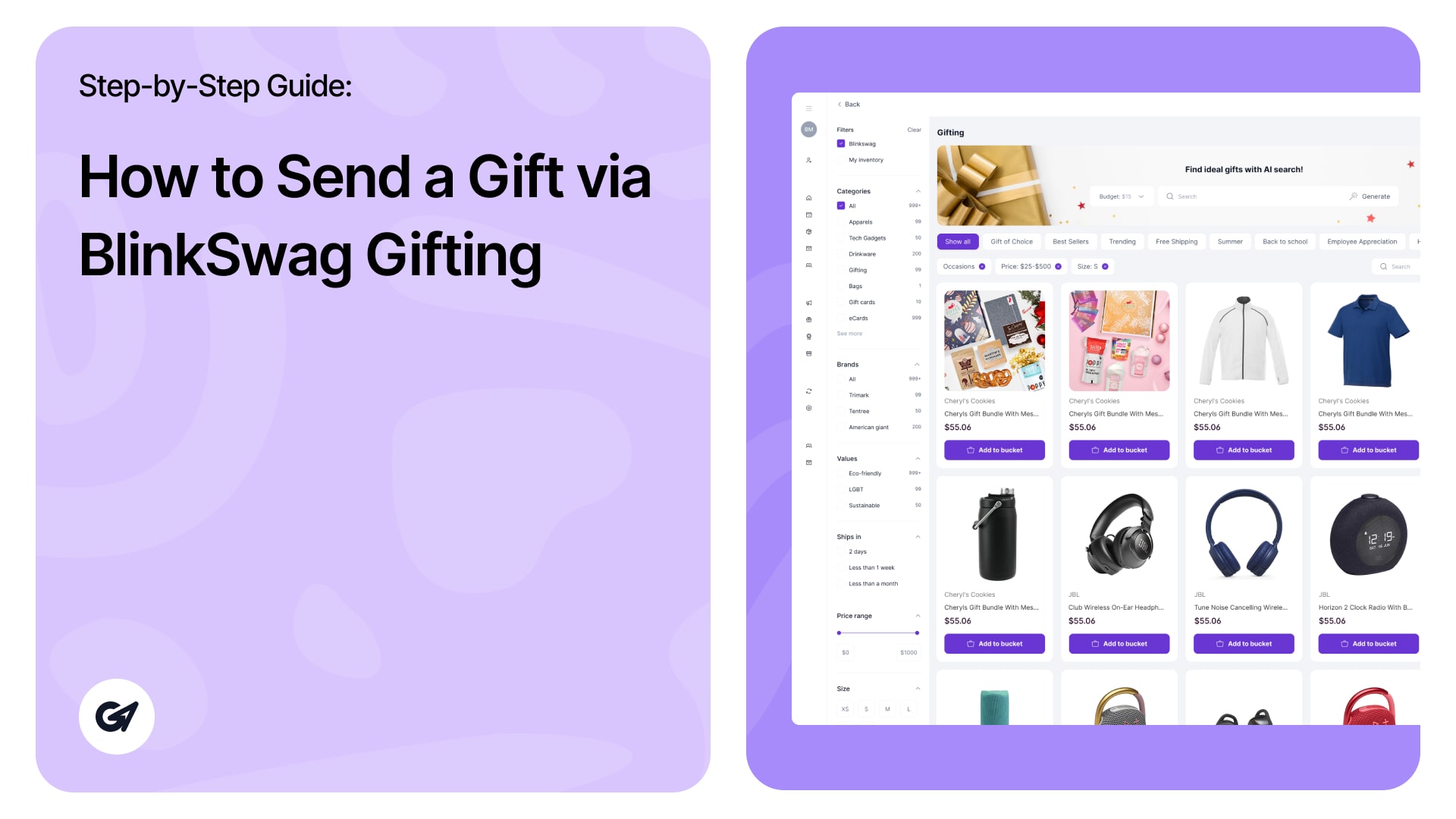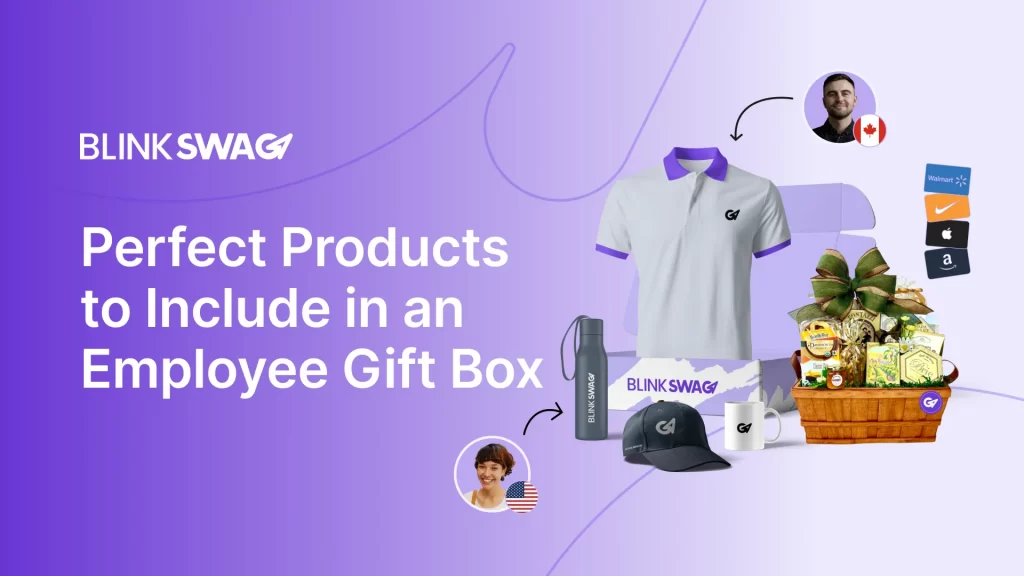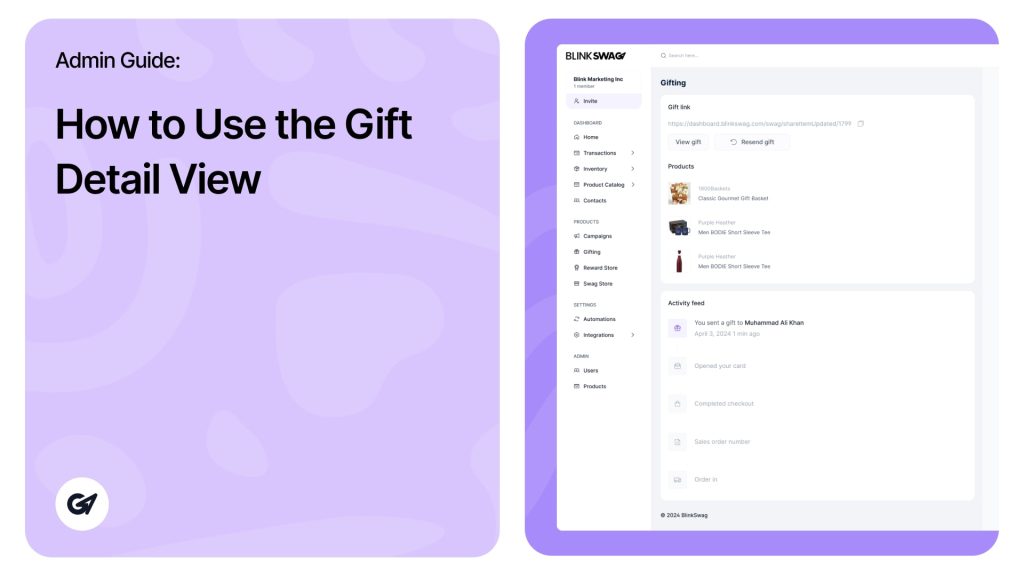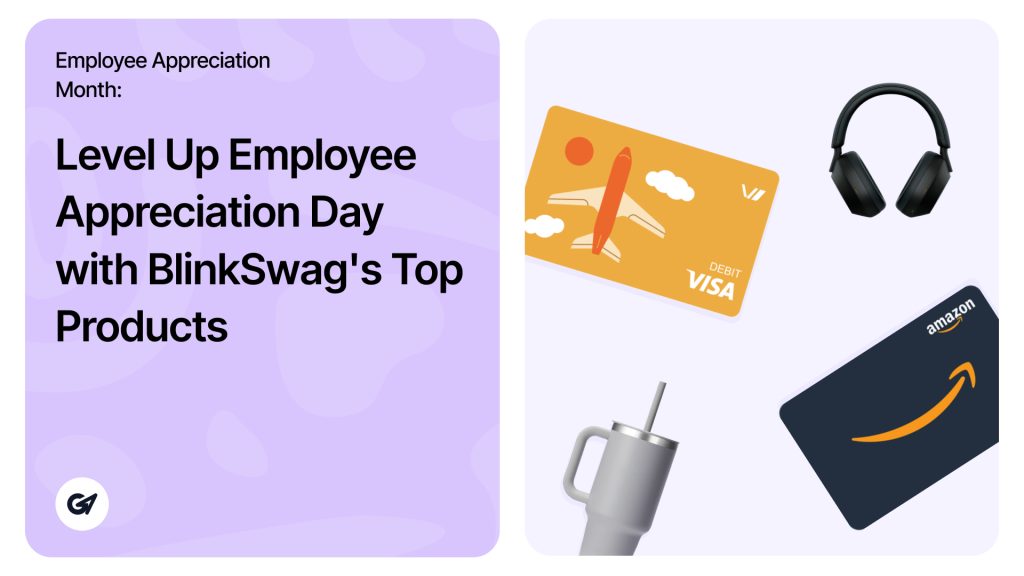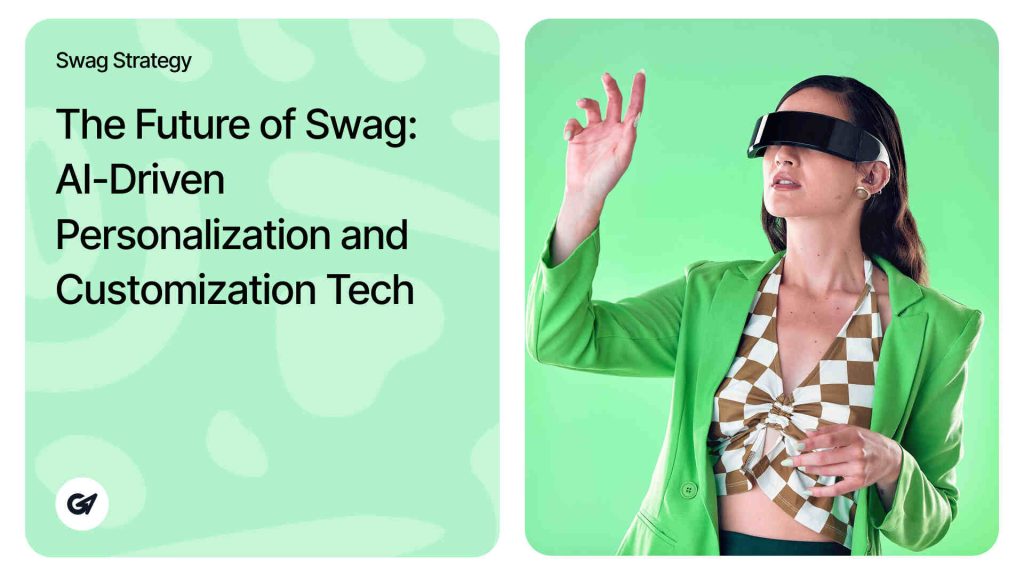Click the “Send a gift” button at the top-right corner to initiate a new gift.
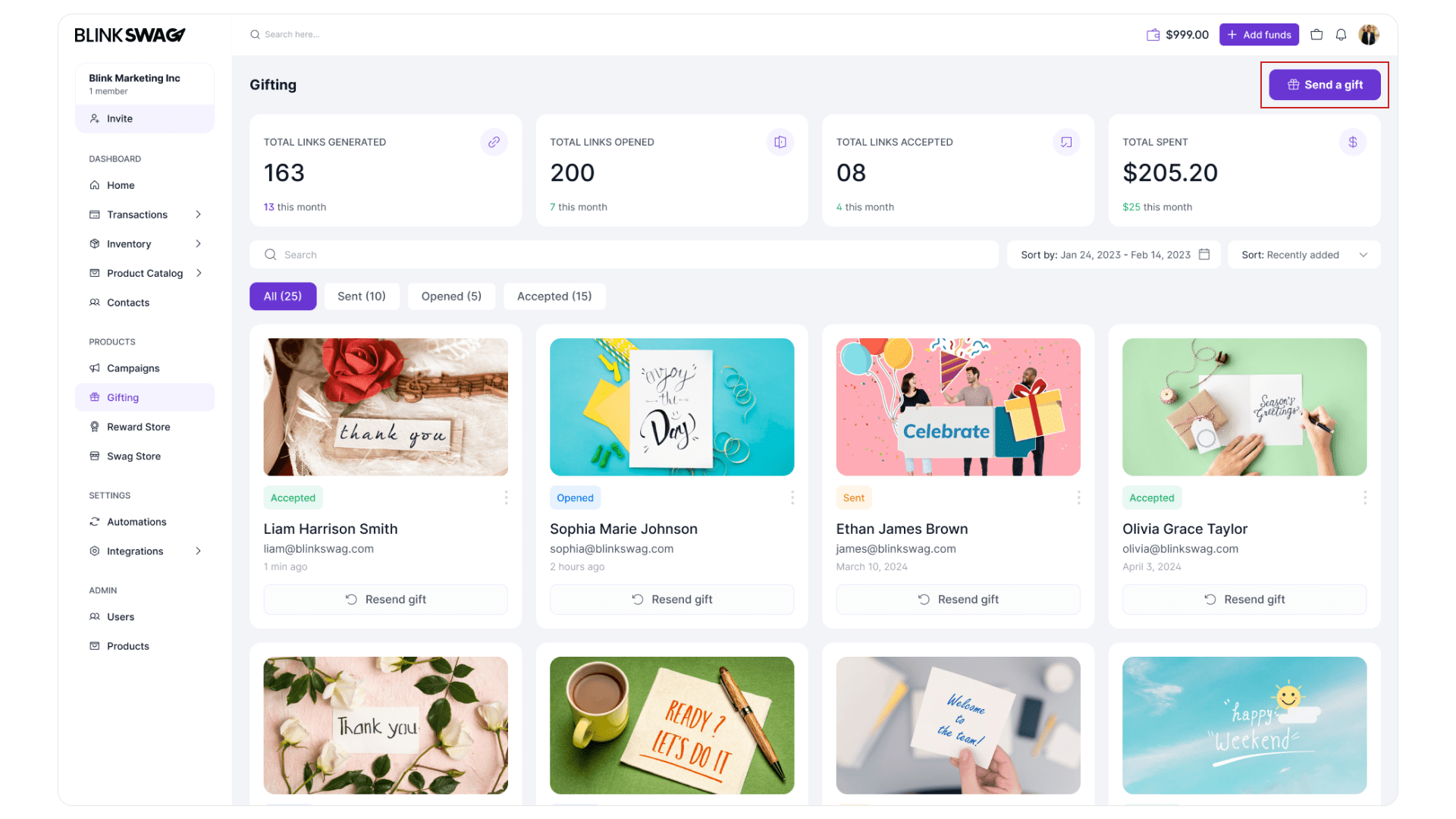
✅ Step 1: Select a Product
- Browse the available gifts under the Gifting section.
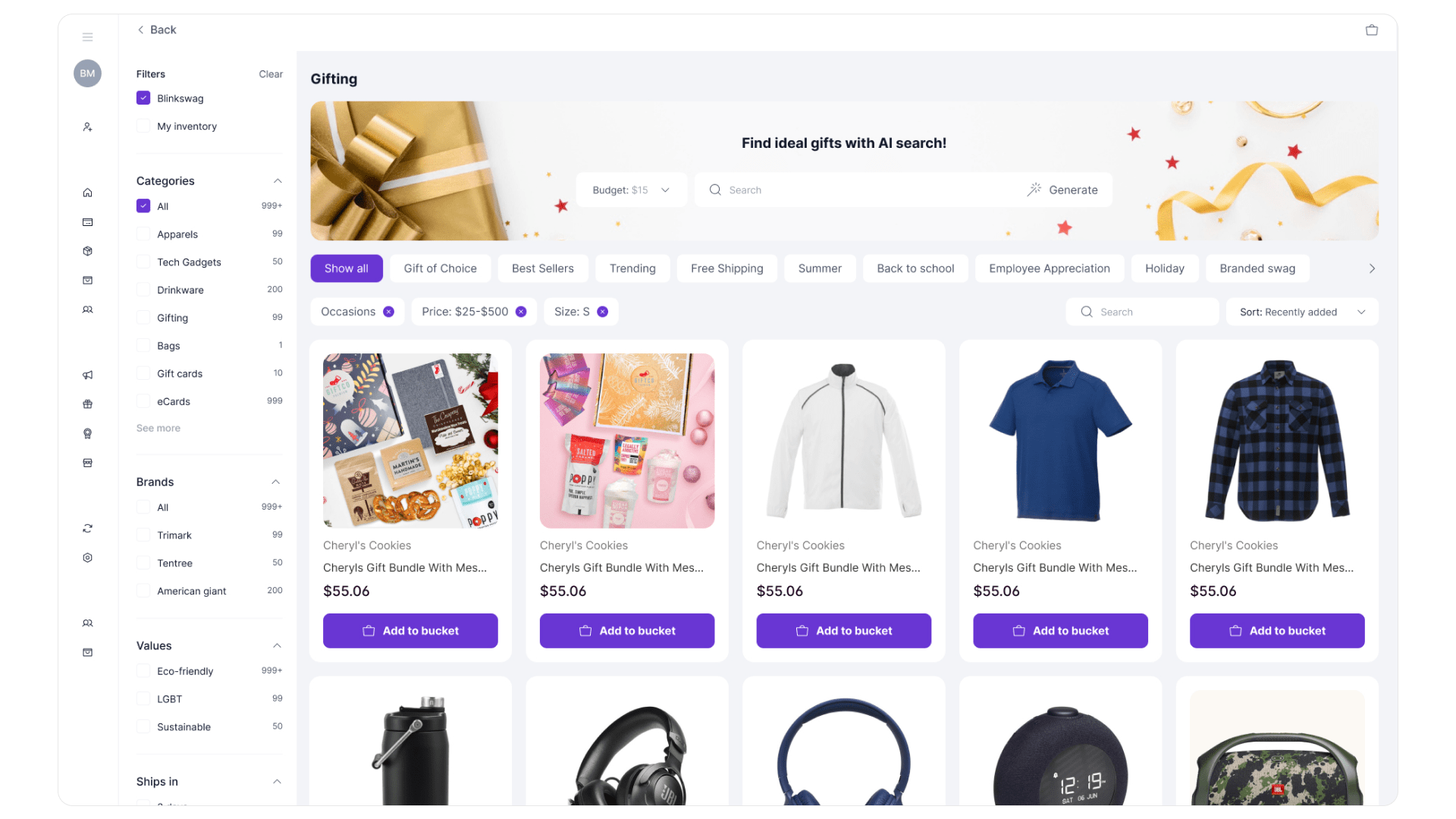
- Use category filters on the left to narrow down options (e.g., Food Baskets, Tech & Audio).
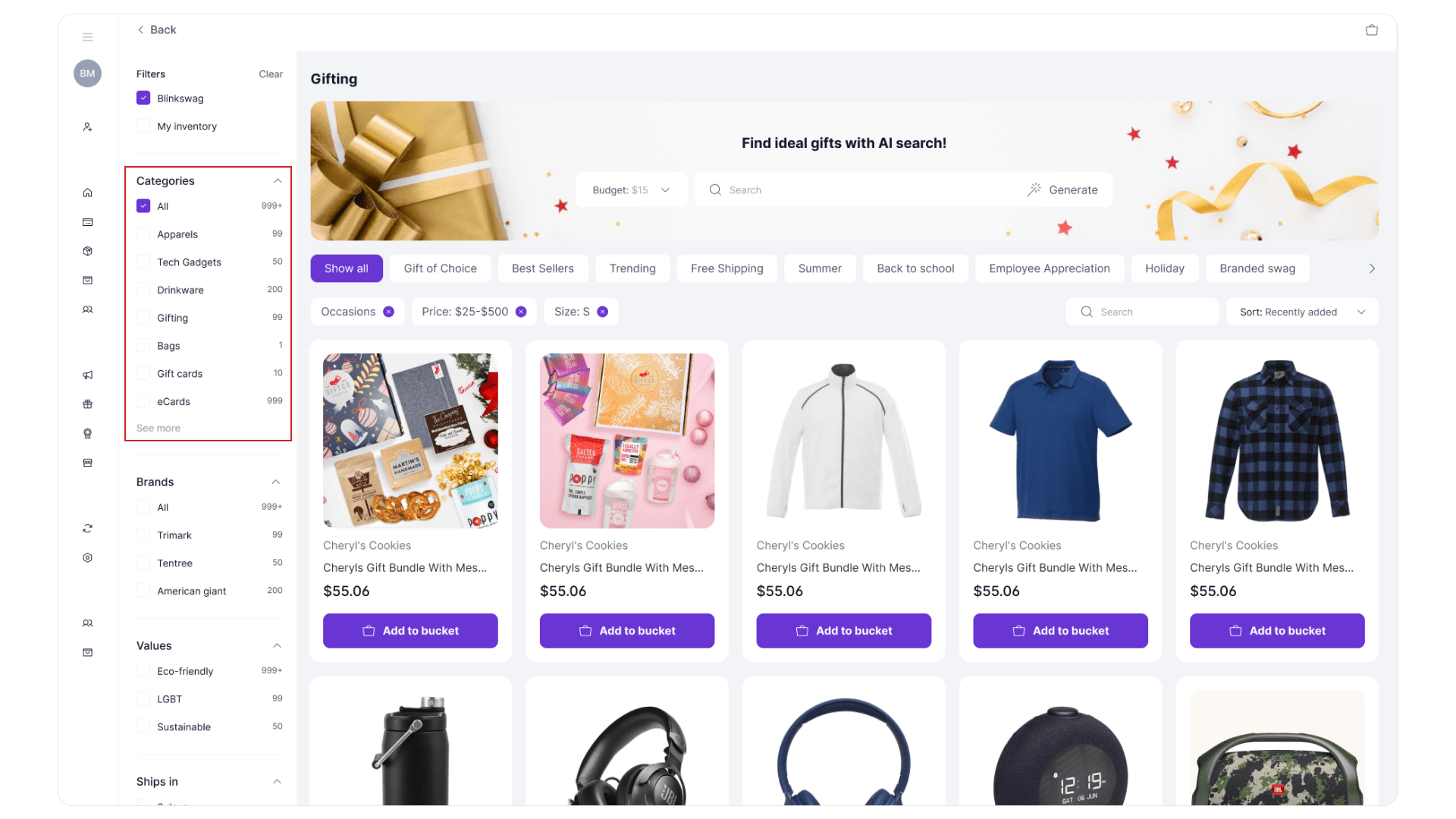
- Click “Add to bucket” on your desired product
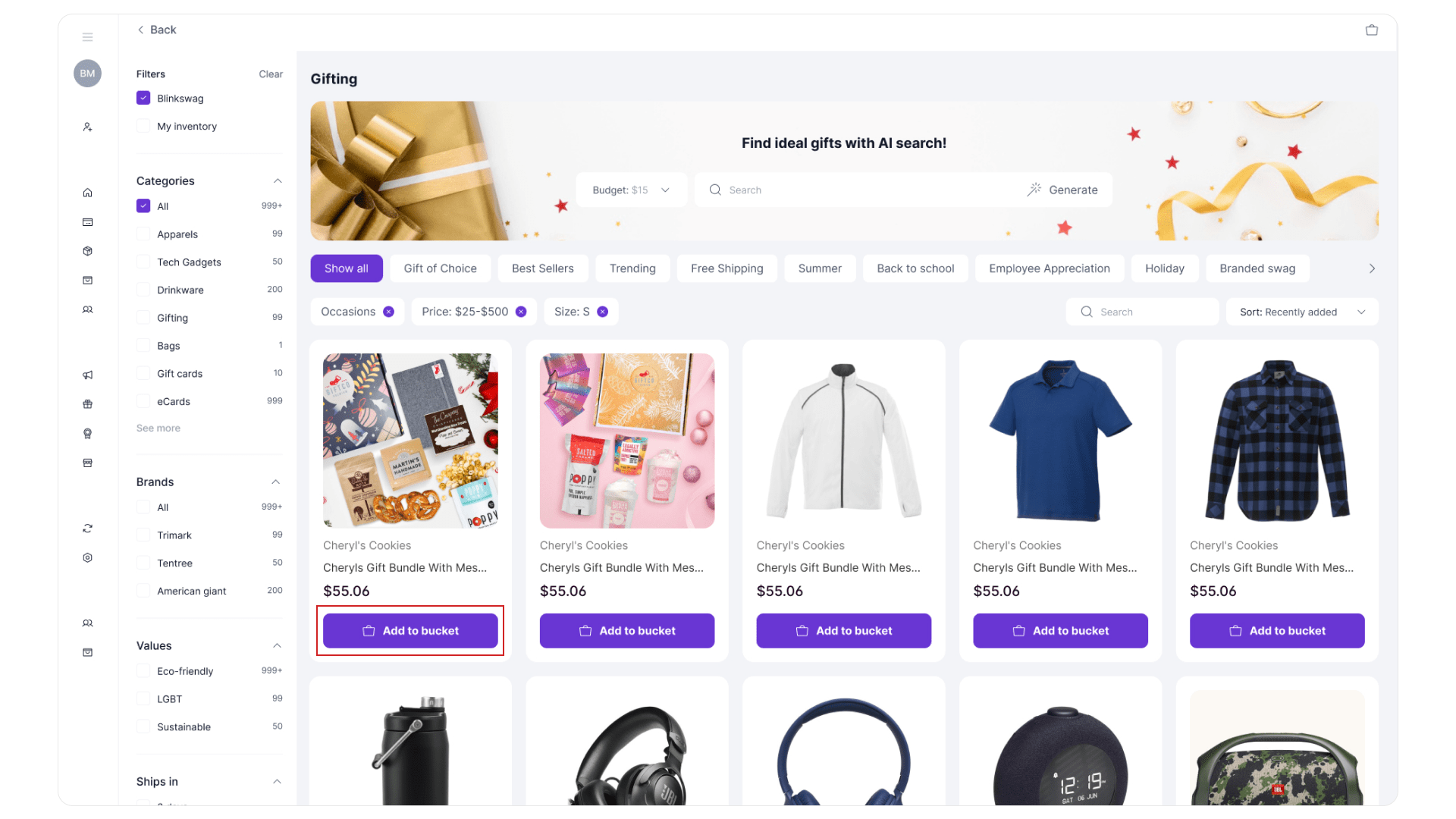
- Once selected, click “Next” at the bottom.
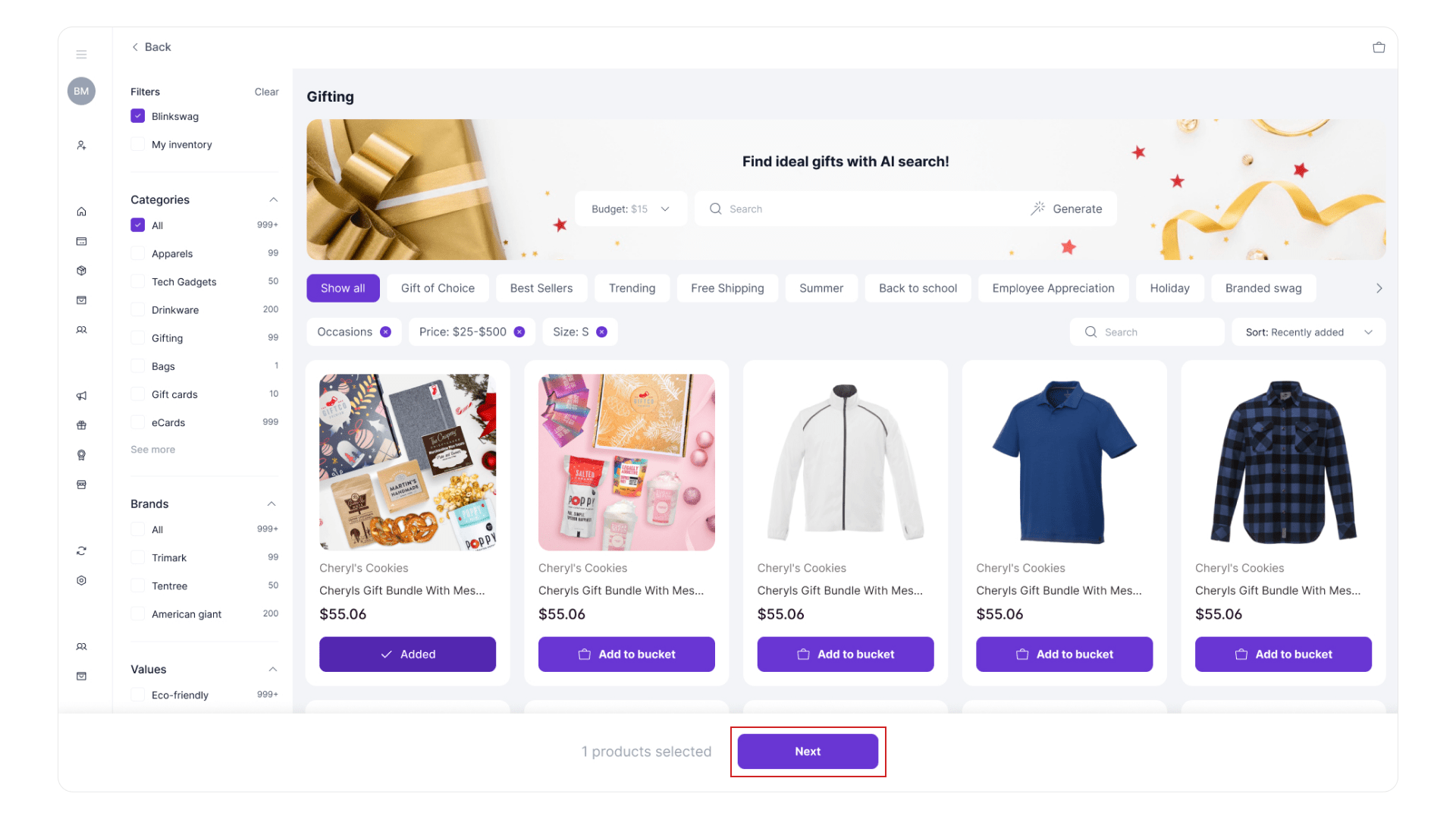
📝 Example: Cheese and Fruit Toppers for $69.99
🎨 Step 2: Design Your Gift Email – Choose a Banner
- Pick a banner image suitable for the occasion (e.g., Birthday, Thank You, Holiday).
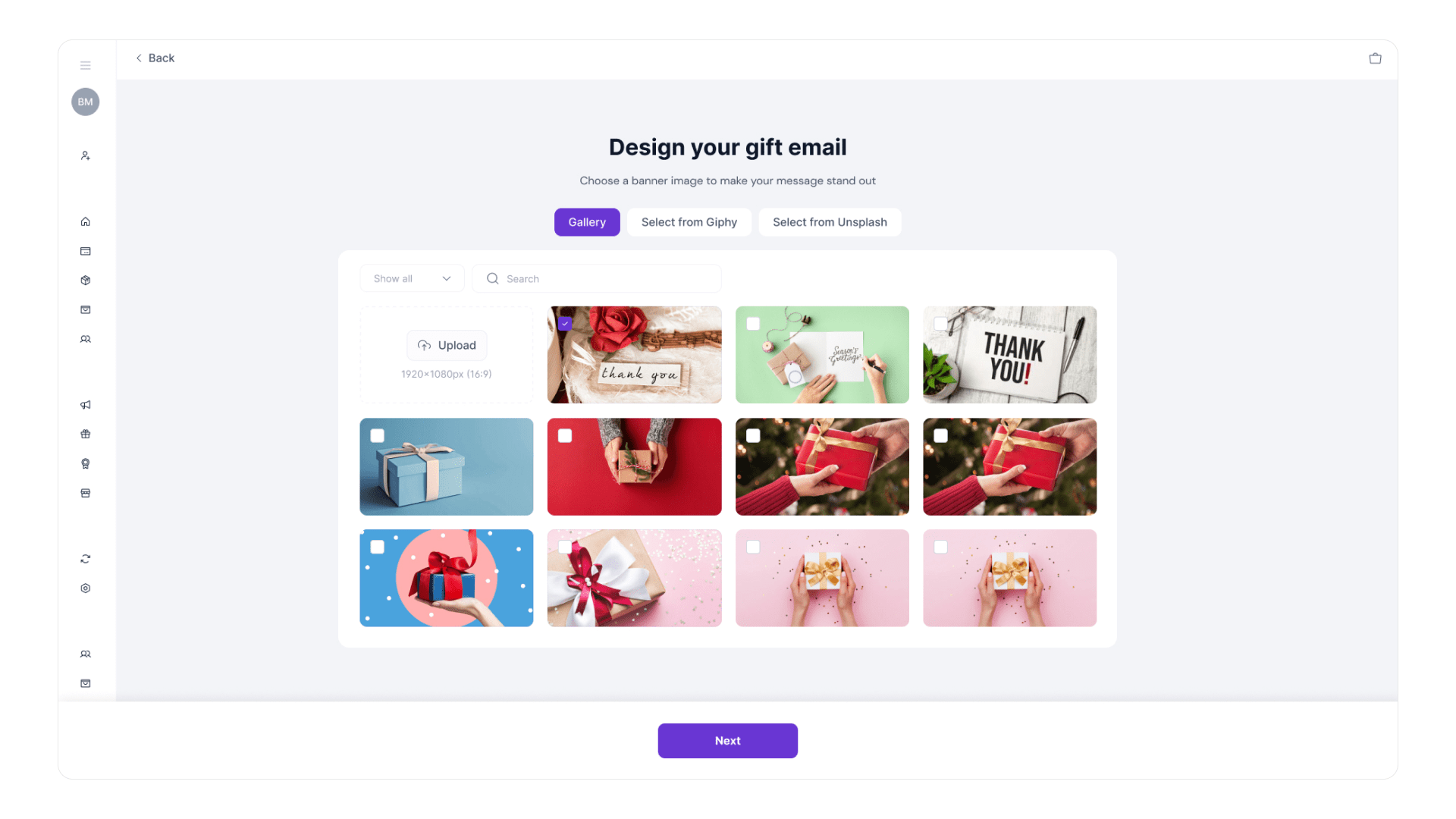
- You can upload a custom banner or select from pre-designed options.
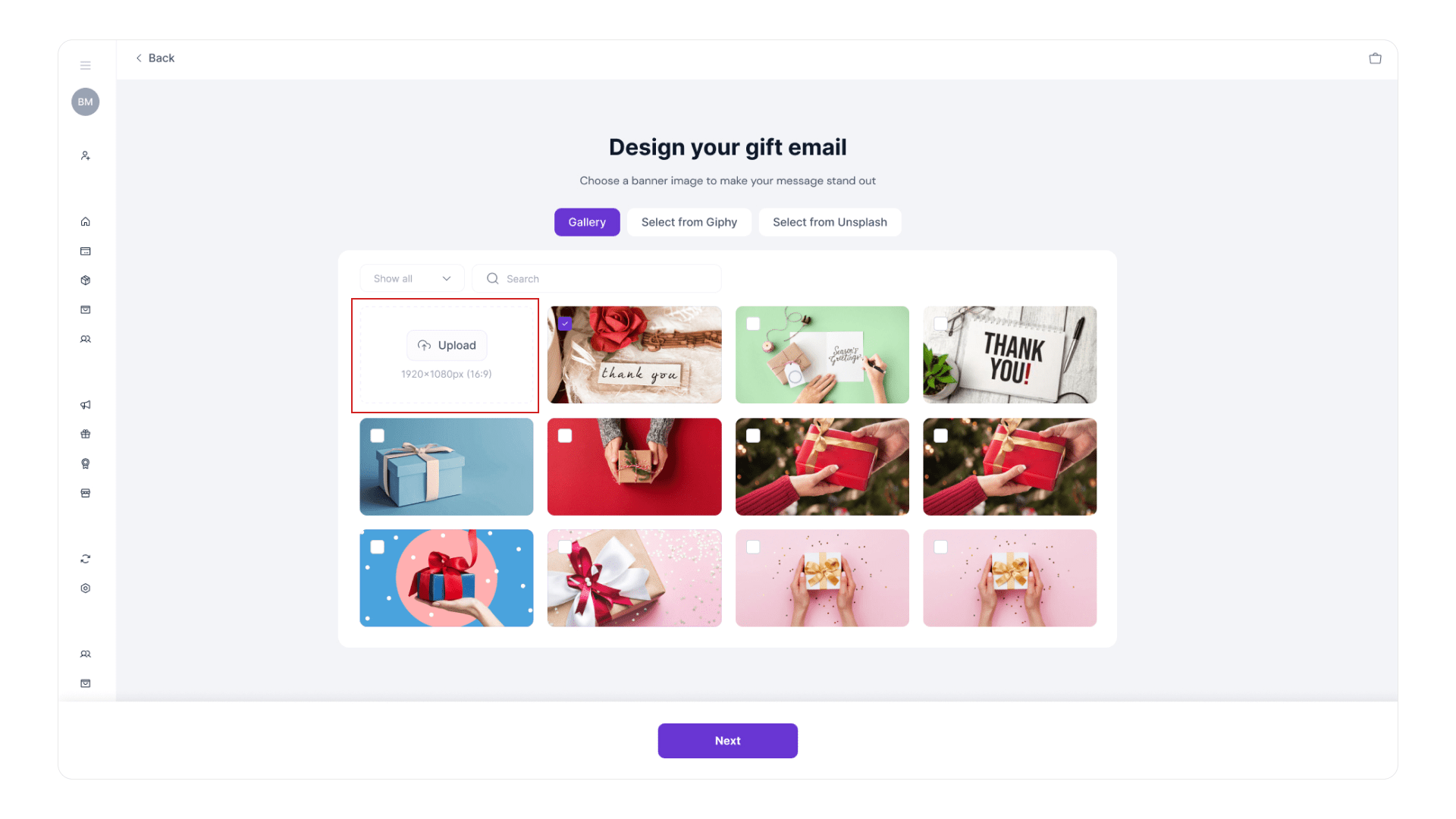
- Click “Next” to continue.
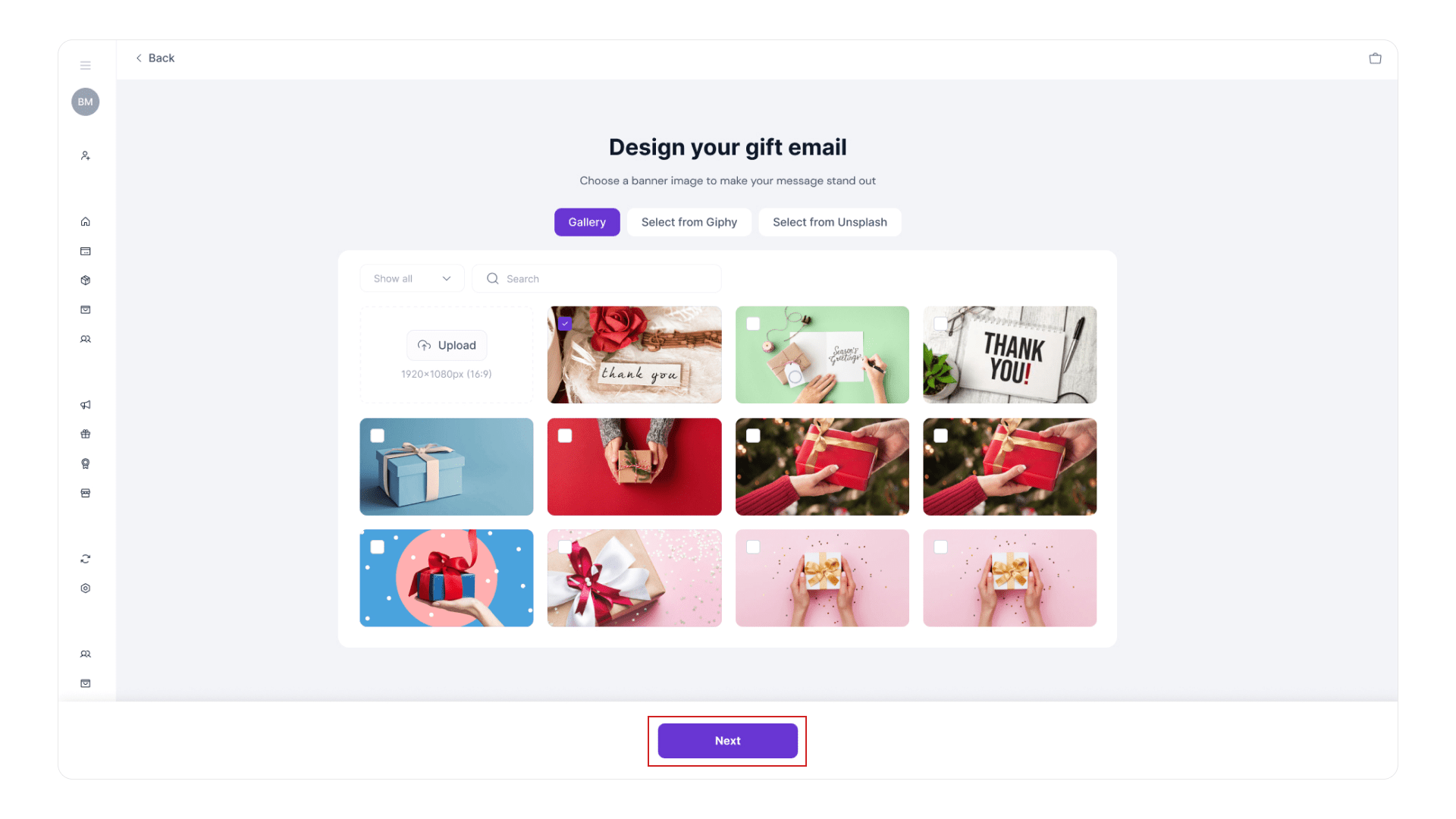
💌 Step 3: Customize the Email Message
- Fill in:
- Sender Name (e.g., Alee R)
- Email Greeting—Write your message or click “Re-write with AI.”
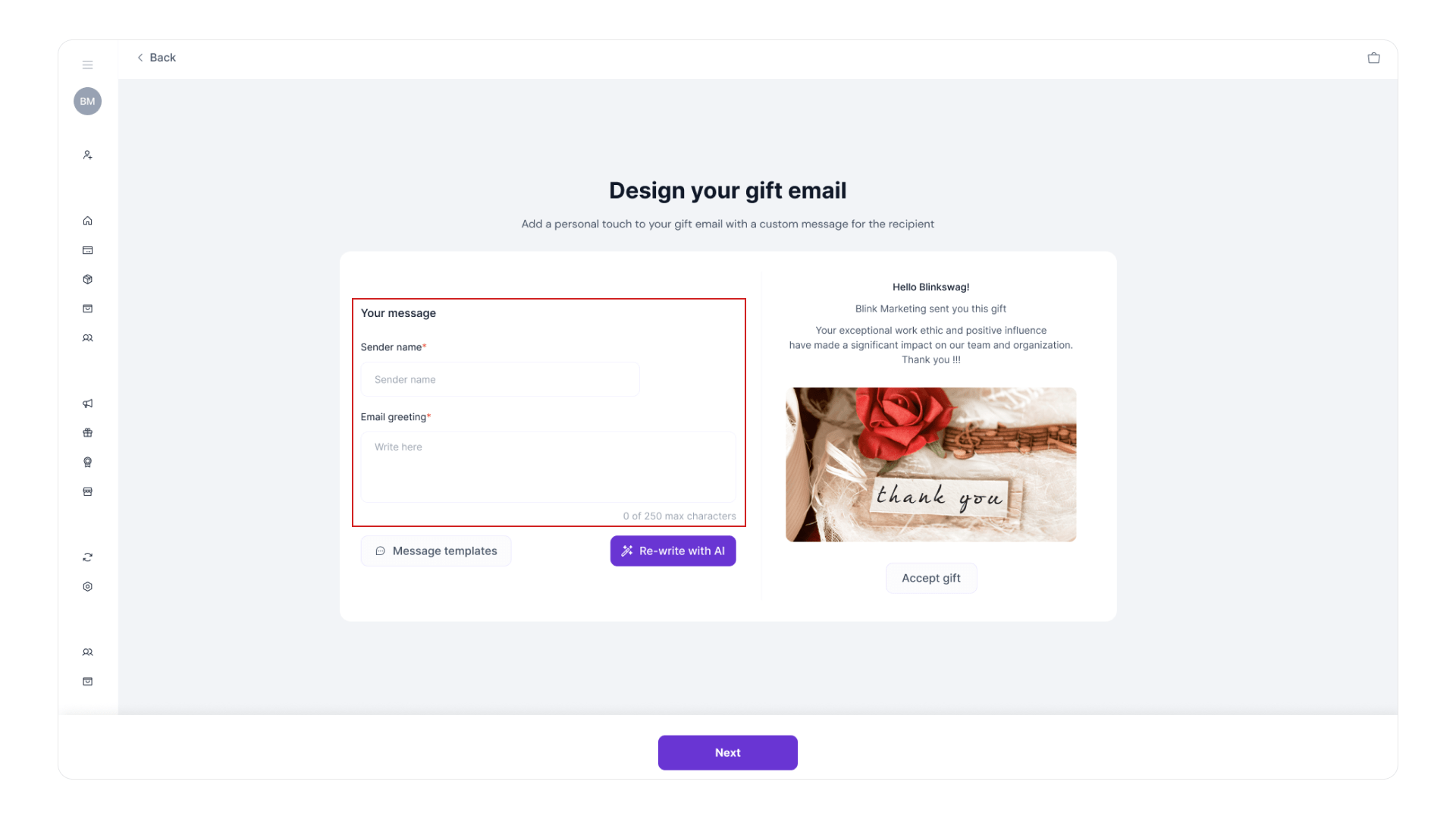
- You can also use message templates based on the occasion.
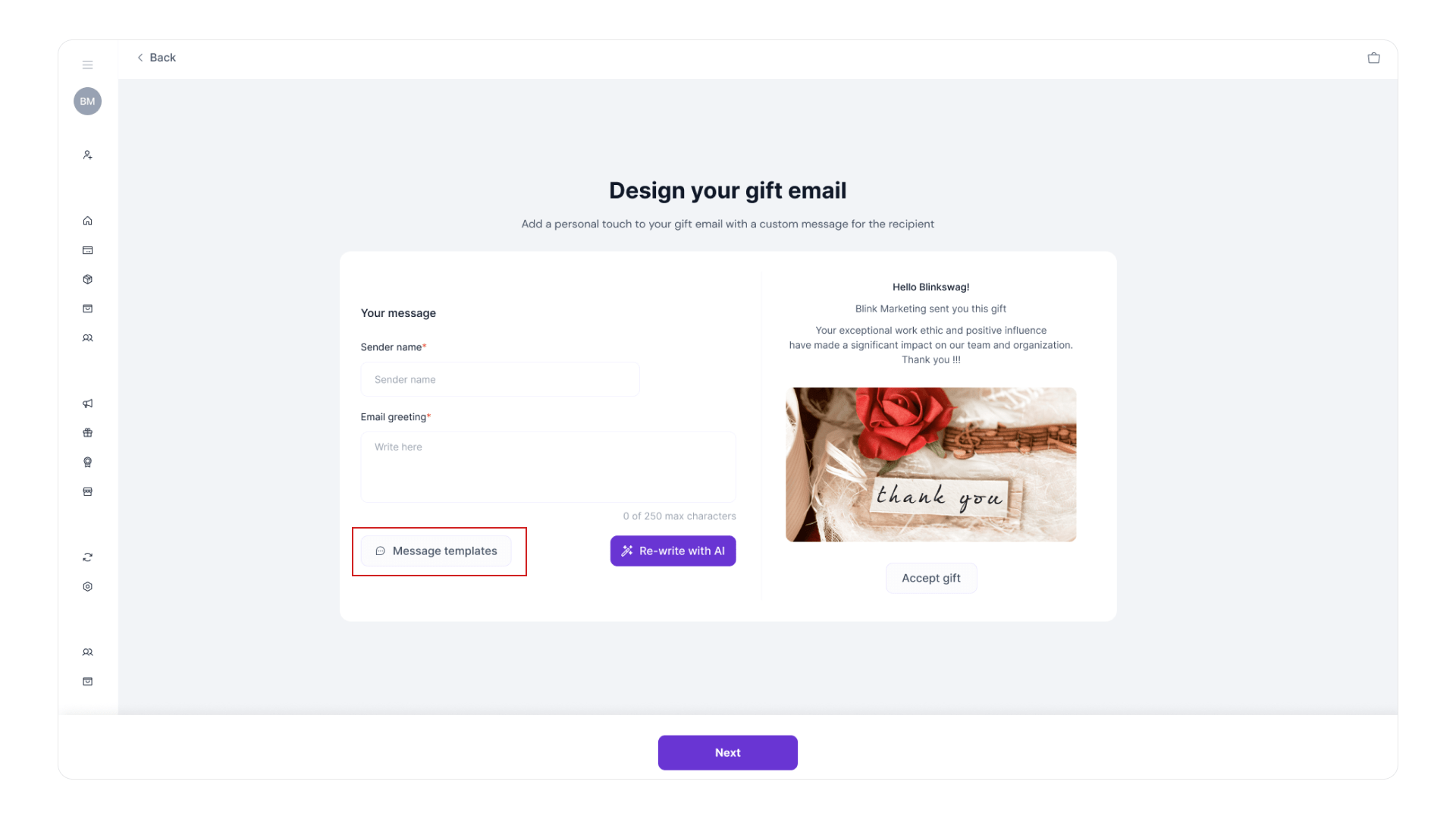
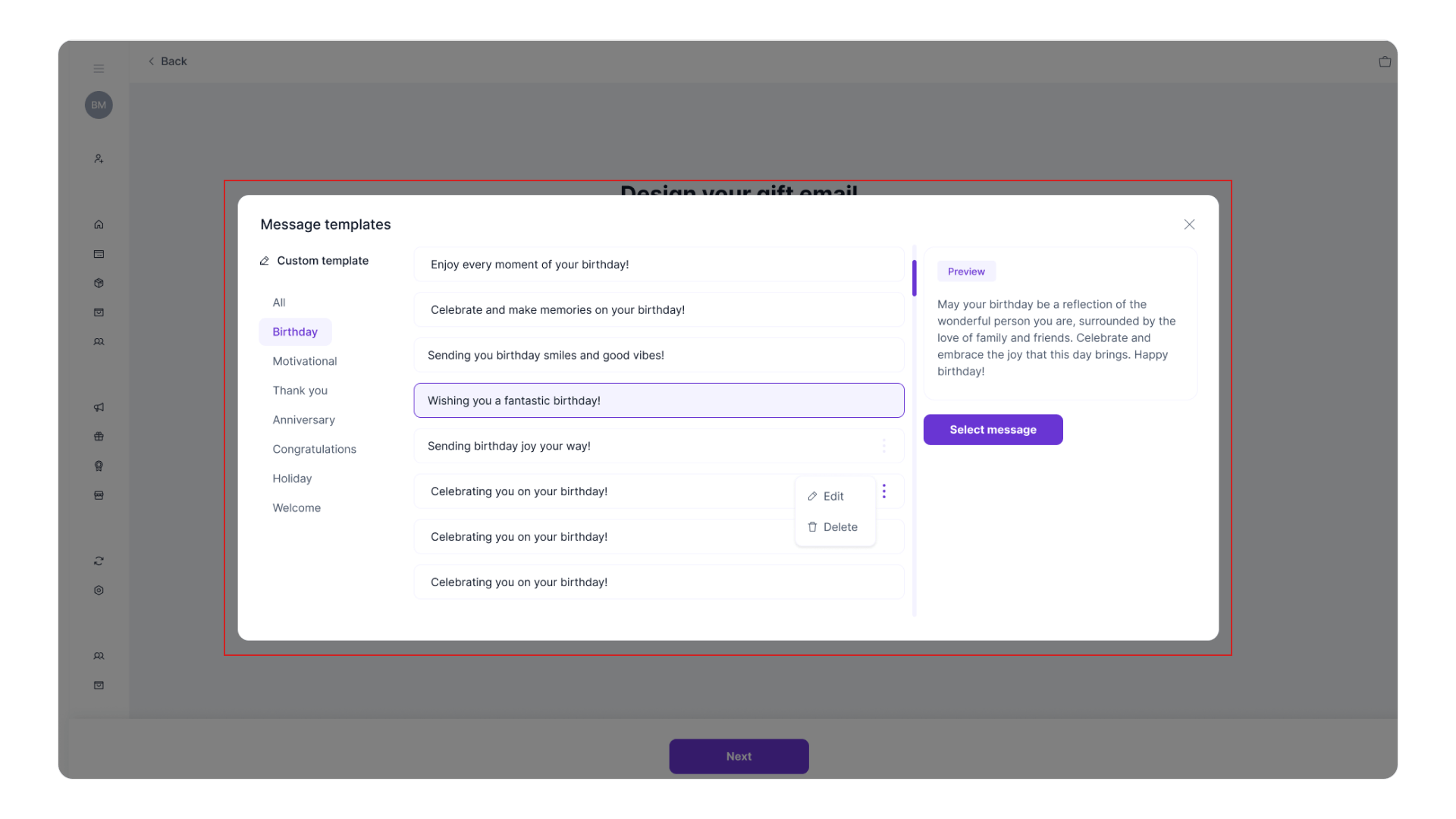
- Click “Next” to proceed.
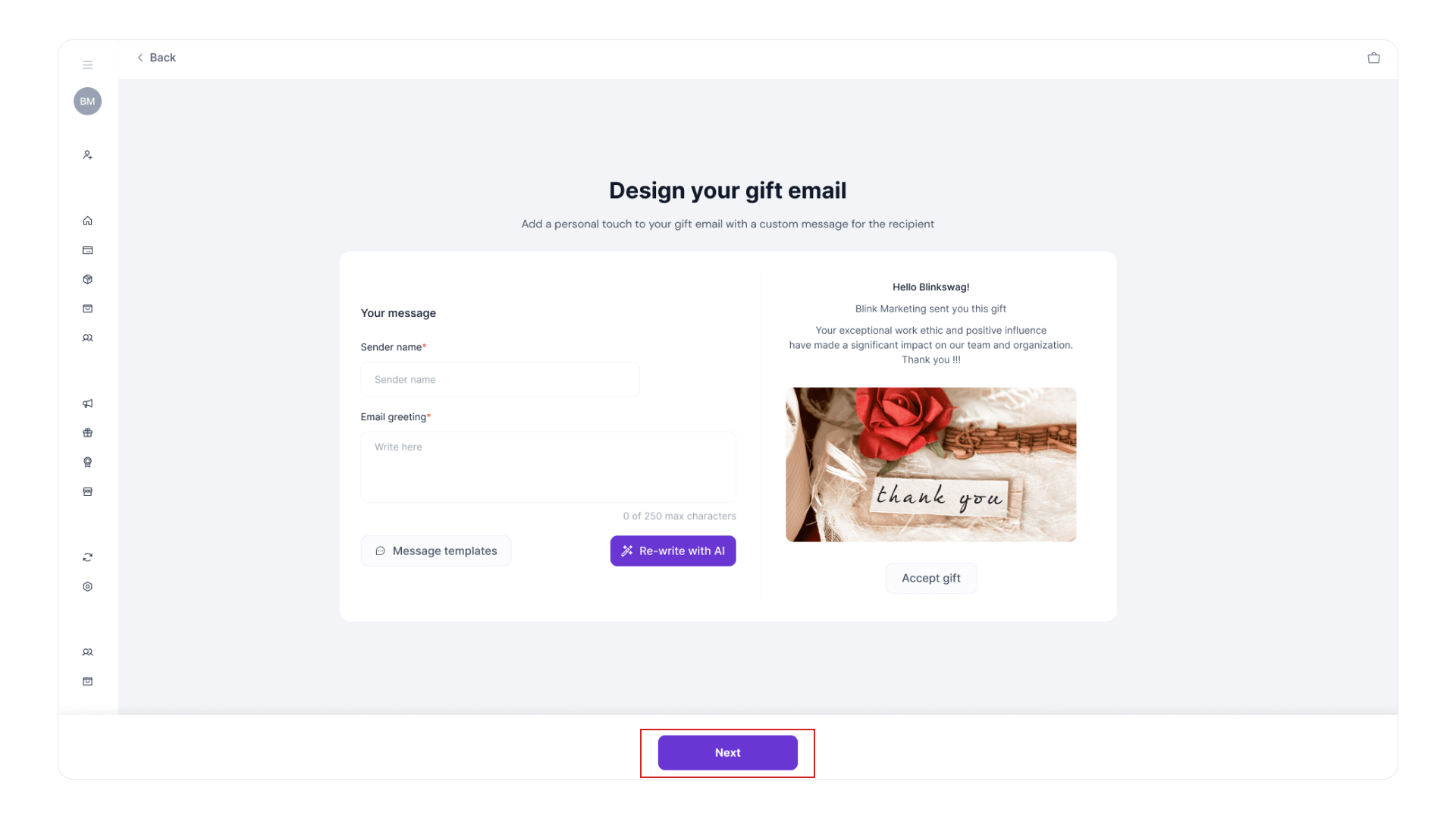
📧 Step 4: Add Recipients to Send a Gift
- Add recipient(s) manually by entering:
- Name
- Email Address
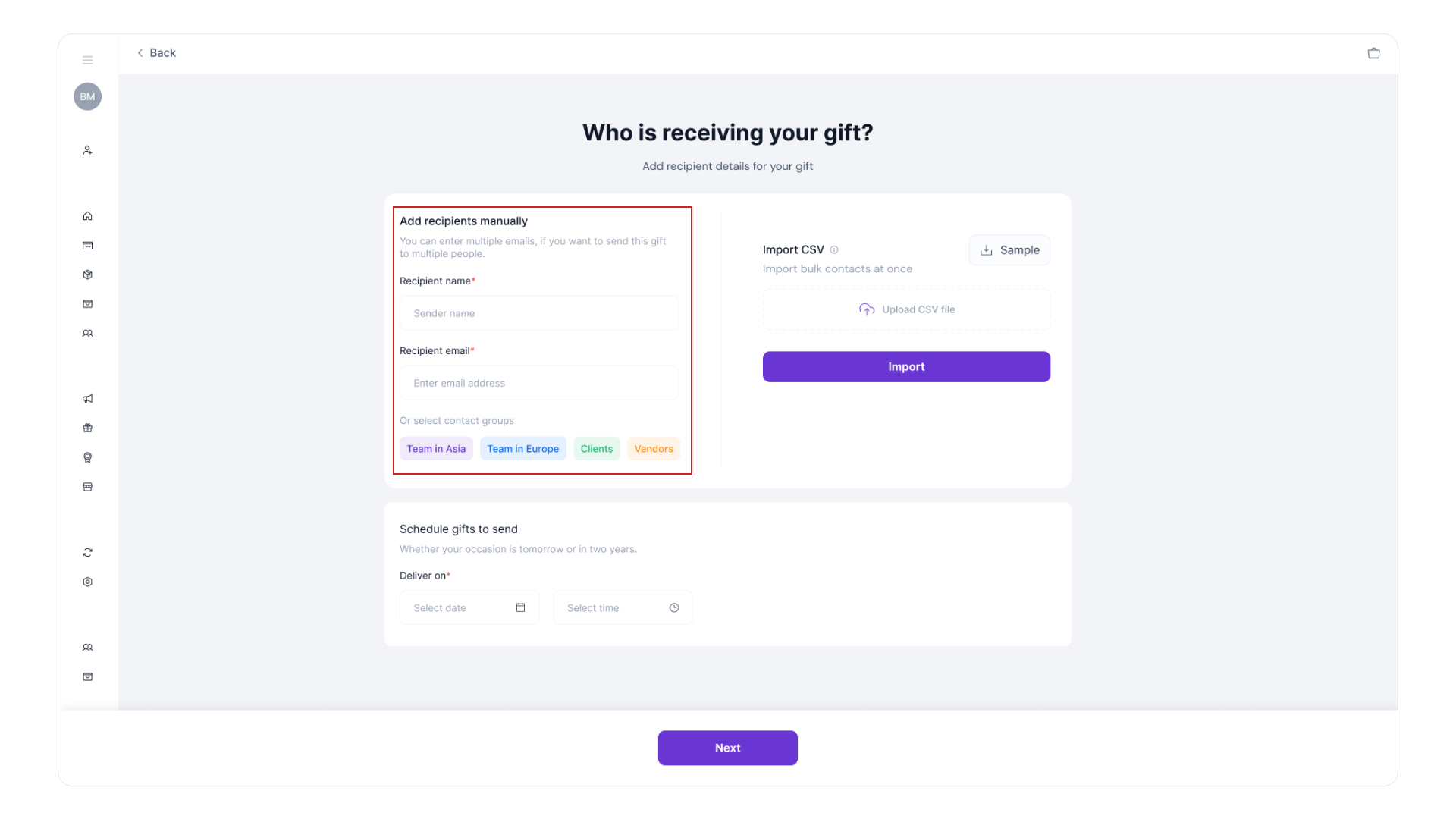
- Or, import via CSV or select a saved contact group (e.g., Vendors, Team USA).
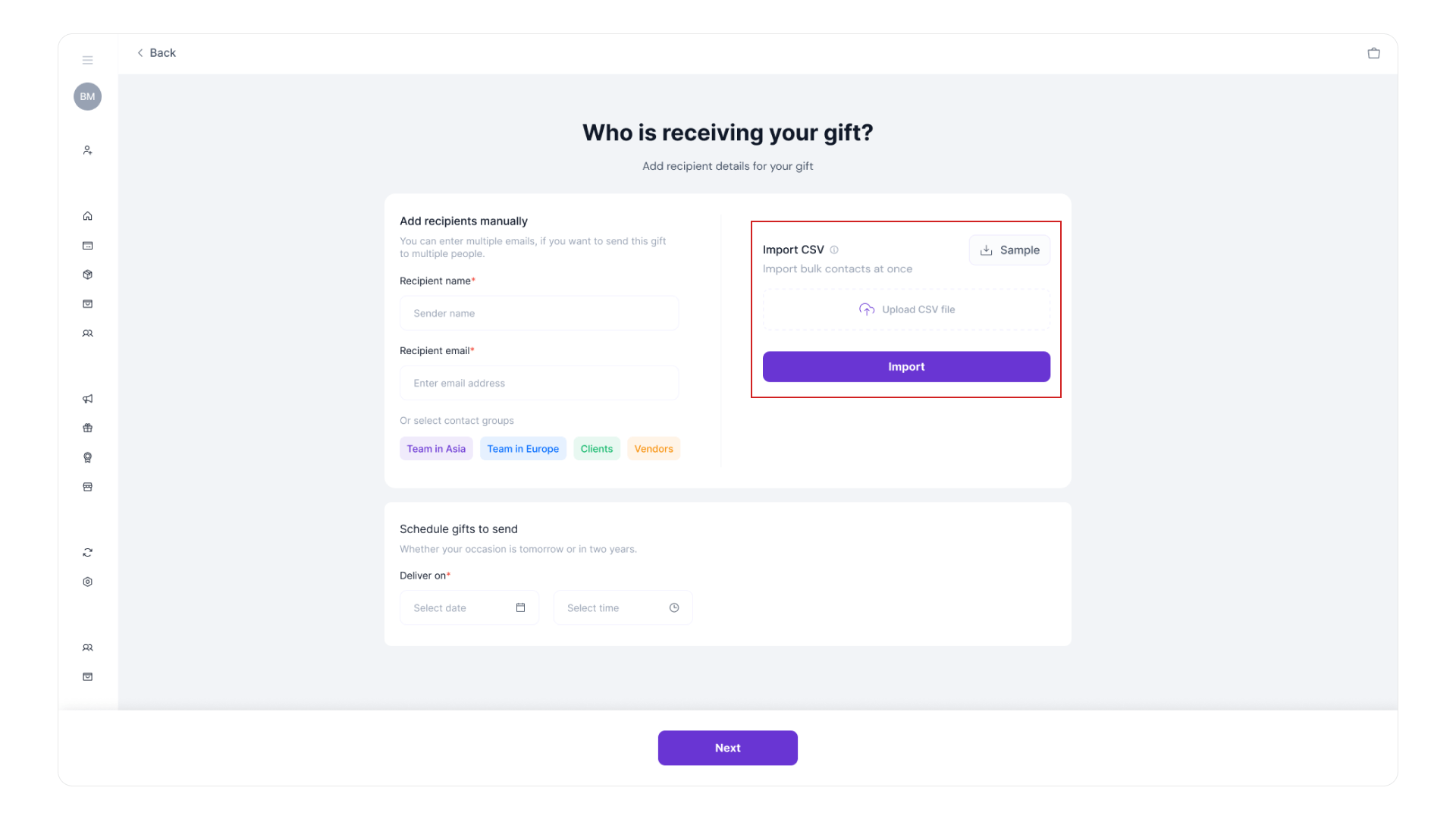
- Click “Next.”
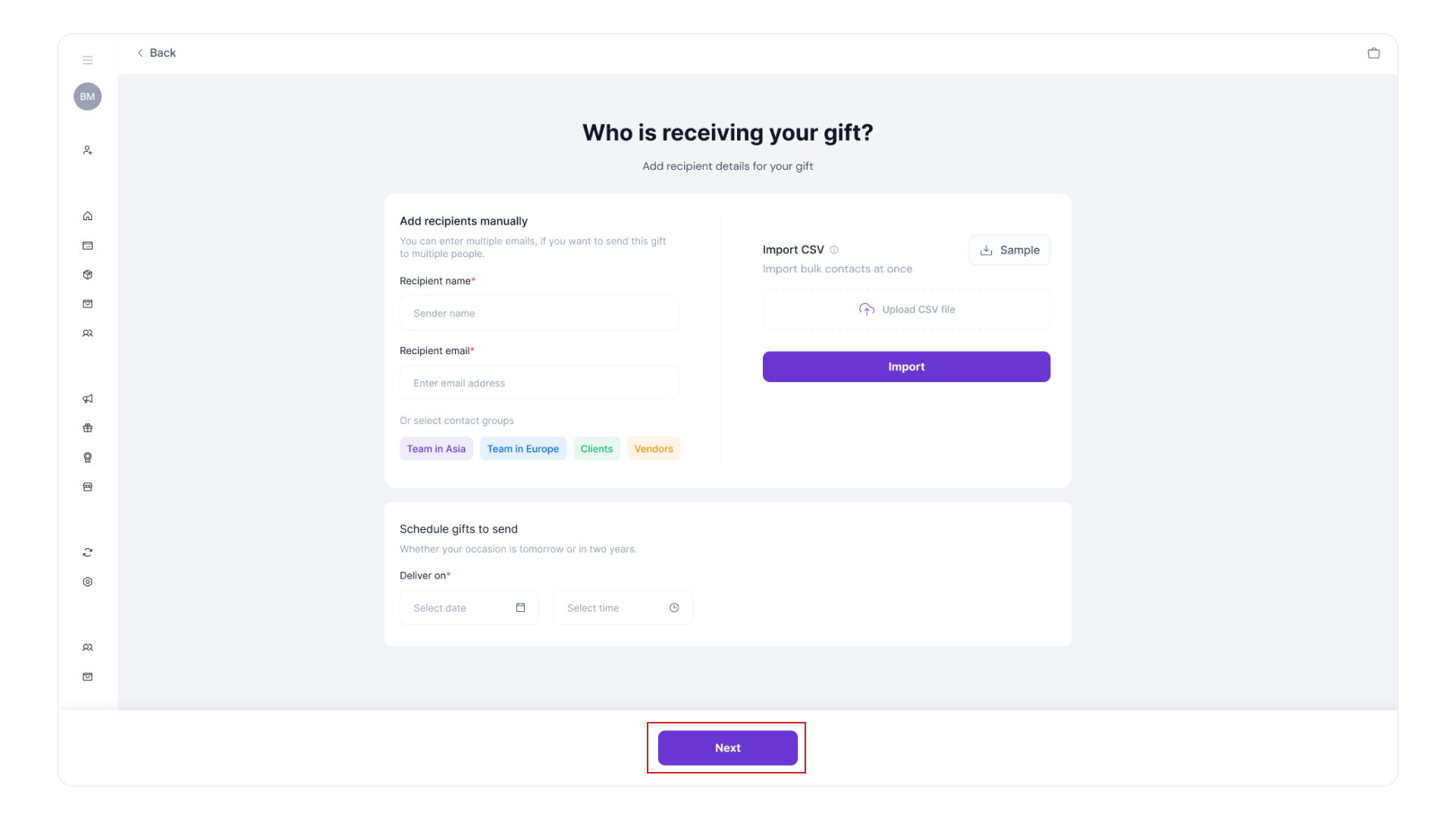
🧾 Step 5: Review & Send
- Verify all details, including:
- Product selected
- Message preview
- Recipient list
- Fees (Shipping, Fulfillment, Picking)
- Optional: Enable Product Swap to let recipients choose a different item.
- Click “Send a Gift” to finalize.
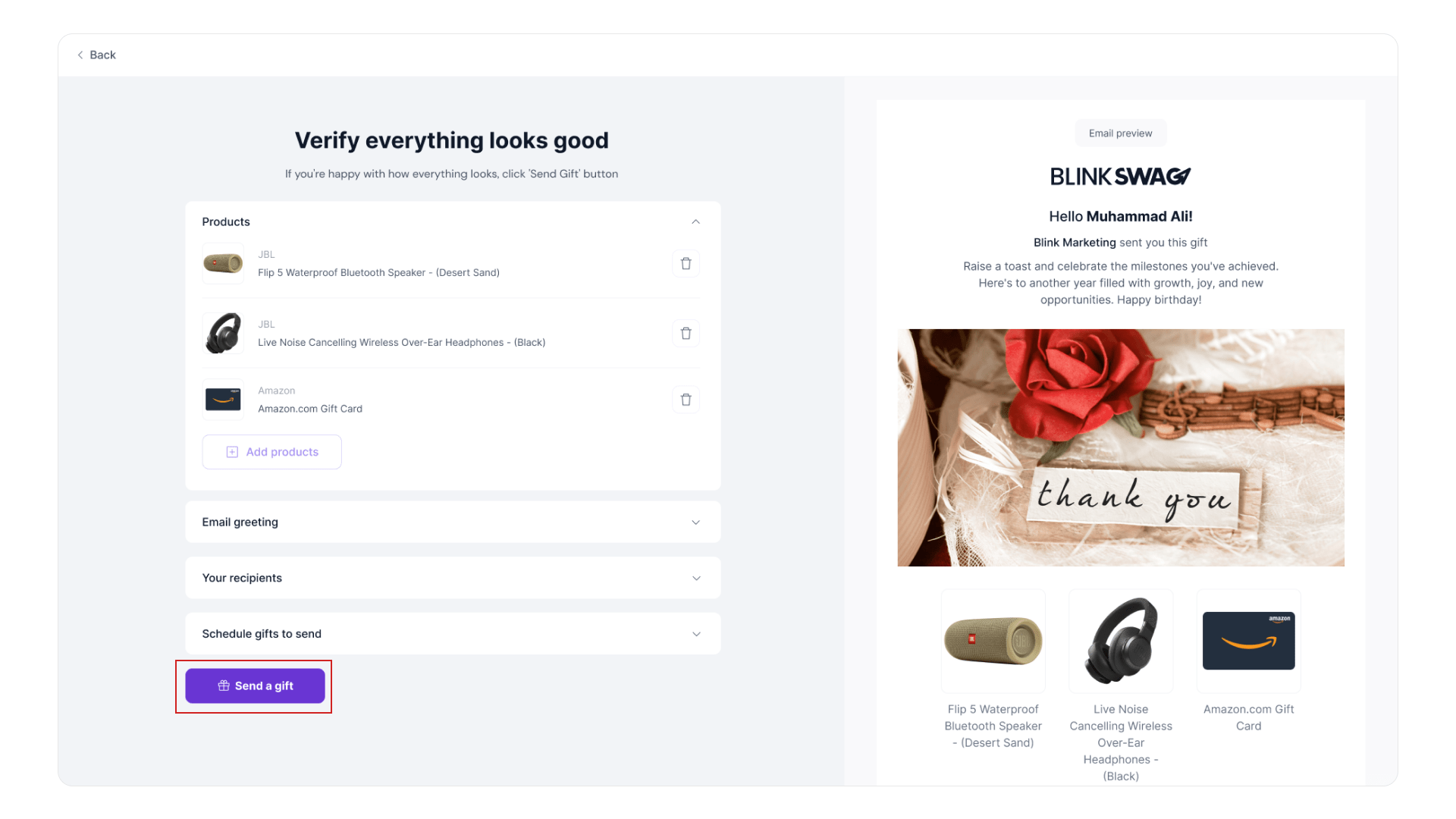
Ready to send a gift in a snap? 🎁 Watch our quick vid and master the art of gifting with BlinkSwag! 🚀