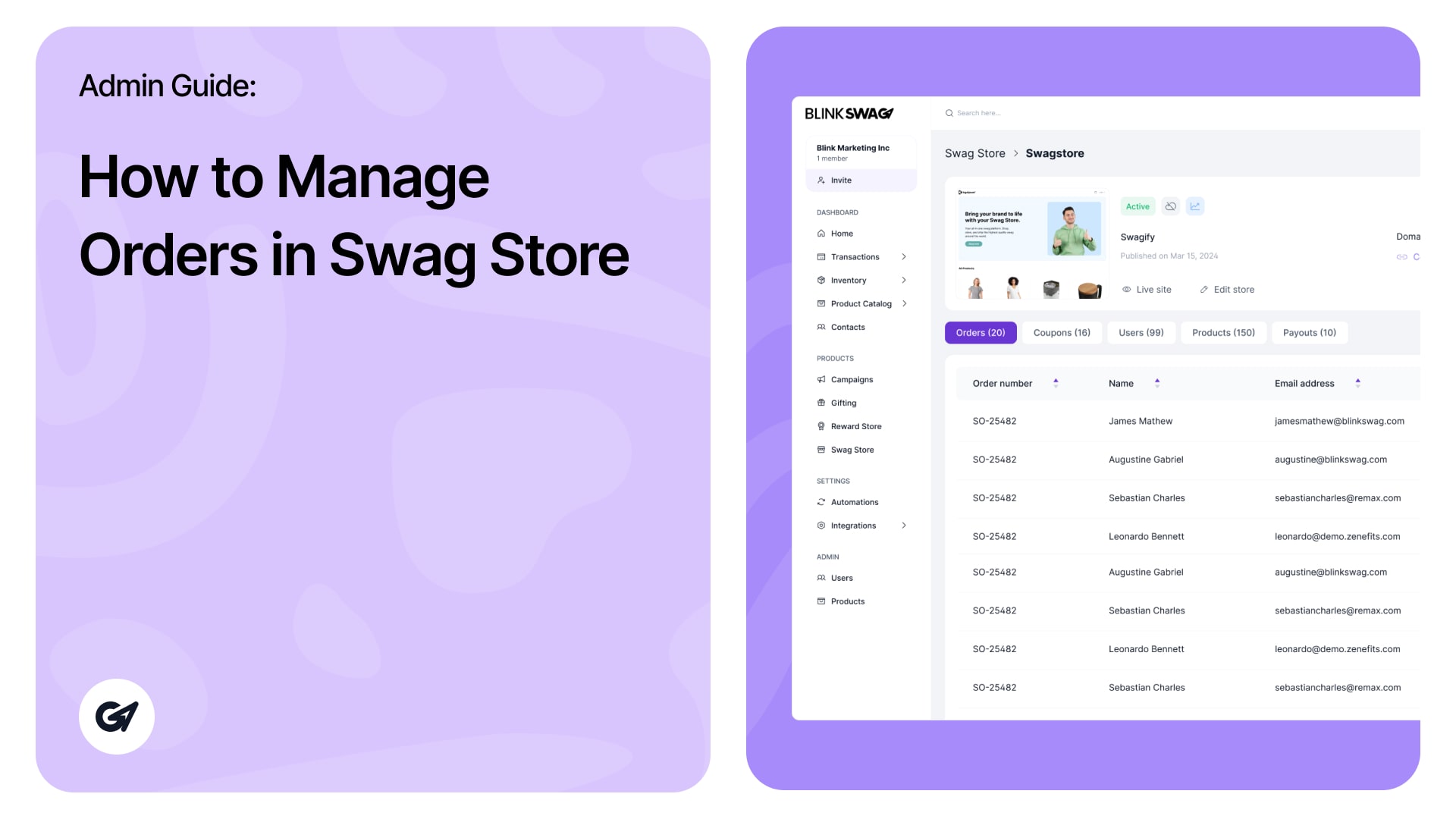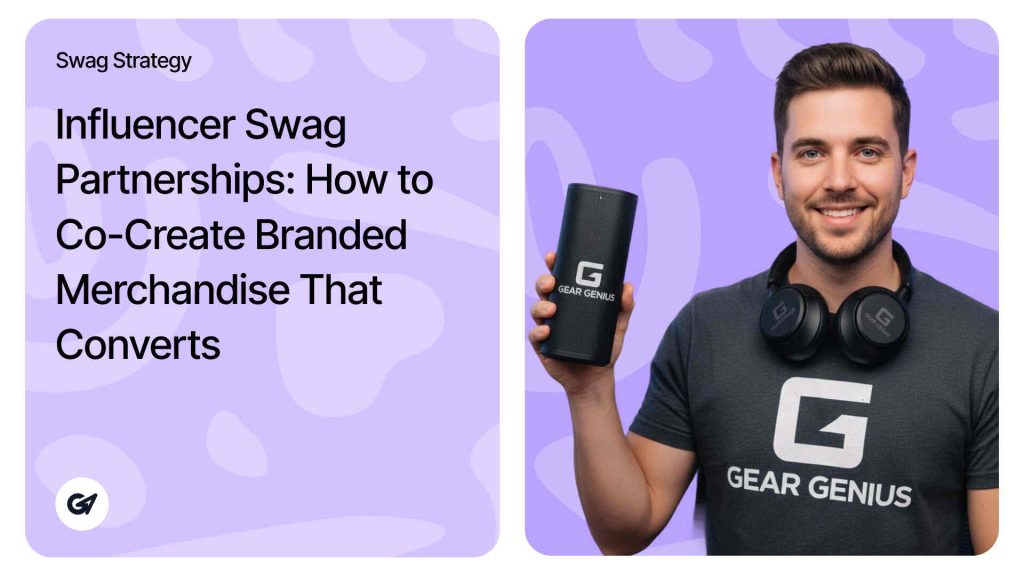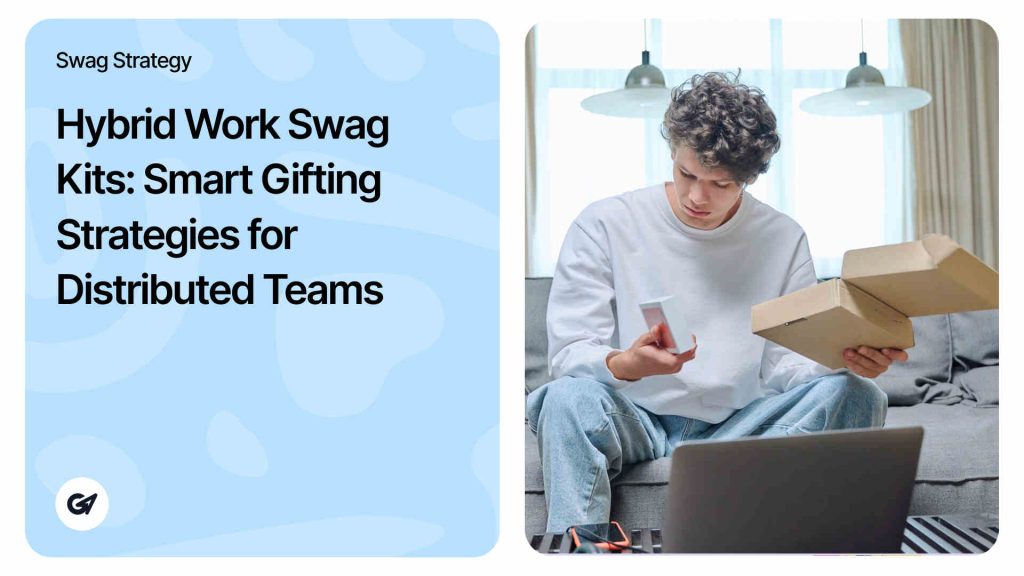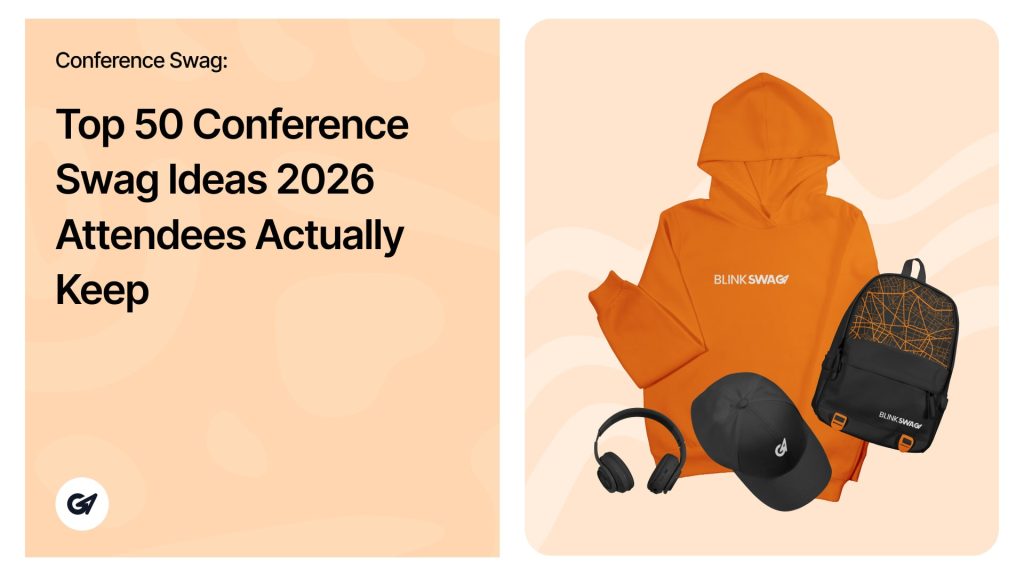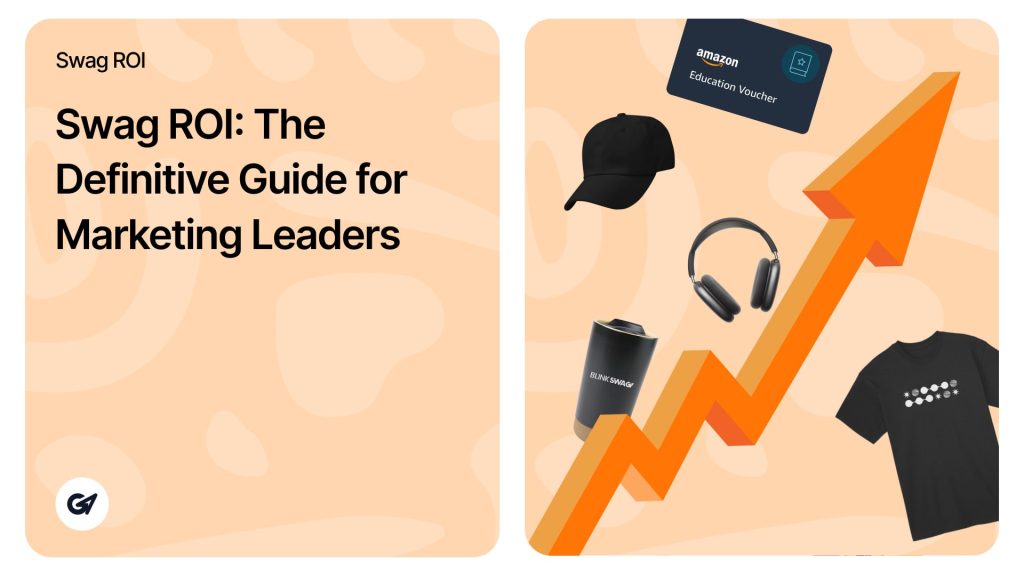Accessing the Orders Tab
To view and manage orders in your Swag Store, start by navigating to the Orders tab within the Swag Store management page.
1. Select the Orders tab: Click on the Orders tab, which is highlighted in red. This will display a list of all recent orders associated with your Swag Store.
2. Order Overview: In the Orders section, you’ll see essential details for each order, including:
- Order Number: Unique identifier for each transaction.
- Name and Email Address: Contact details for the customer who placed the order.
- Order Date: The date when the order was created.
- Status: The current status of the order, such as Draft, Void, or Completed.
3. Additional Filters and Sorting: At the top, there are options to Search, Sort by date, and filter by Status. These tools help you quickly locate specific orders or group orders based on status.
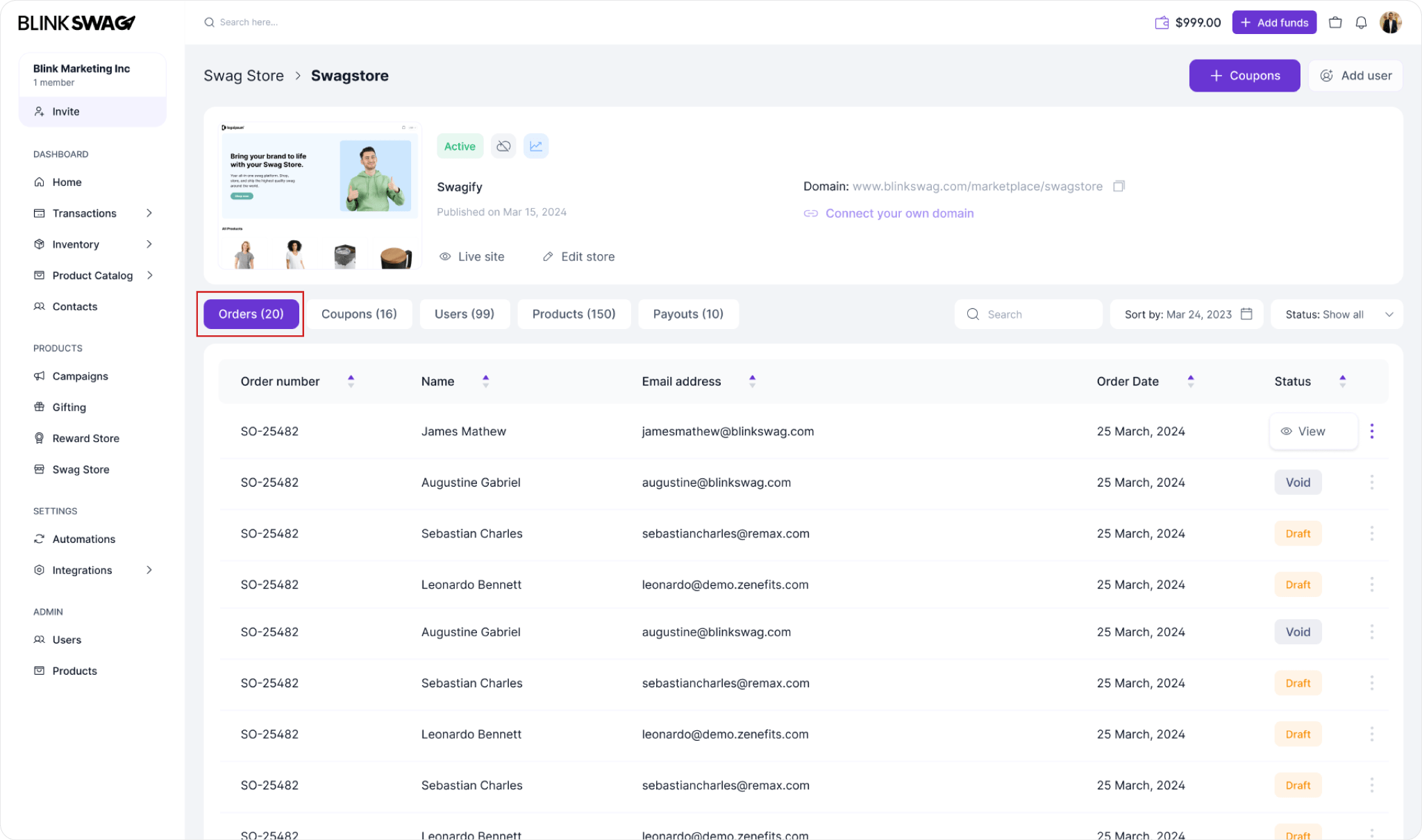
This tab provides a centralized view of all orders, making it easy to track and manage transactions within your Swag Store.
Viewing Order Details
After selecting an order from the Orders Tab, you’ll be directed to the detailed order view.
1. Product Details: In the main section (highlighted in red), you can see the details of the ordered product, including:
- Product Image: Visual of the item ordered.
- Product Name and Description: Provide basic details about the product, such as “Early Riser Gift Set—Matte Steel.”
- Quantity, Rate, and Amount: Breakdown of the quantity ordered, the unit rate, and the total cost for that item.
2. Order Overview: On the right side, you’ll find a comprehensive summary of the order:
- Order No. And Date: Unique identifier for the order and the date it was placed.
- Service Charges: Breakdown of any fees associated with picking, fulfilment, and shipping.
- Total: The total for the order, including all fees.
- Ship To: Shipping address details for the order’s destination.
3. Order Status: At the bottom of the summary, you’ll see the Order Status, including:
- Order: Current state, such as Draft, Completed, or Canceled.
- Invoice: Indicates whether the order has been invoiced.
- Payment: The payment status, whether it’s unpaid, partially paid, or paid in full.
- Shipment: Shipment status, if applicable.
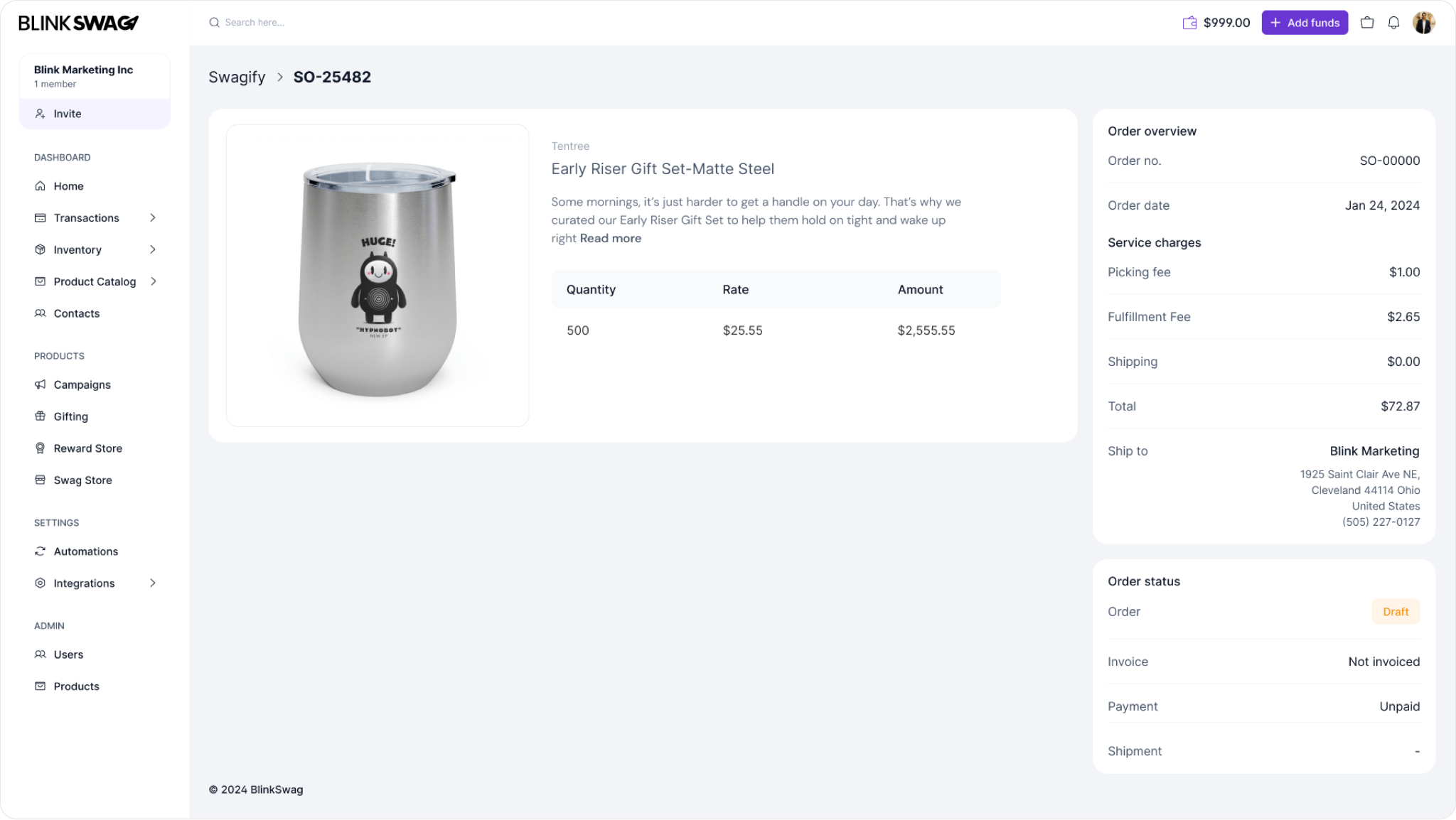
This detailed view provides all the essential information for managing and fulfilling an individual order effectively.