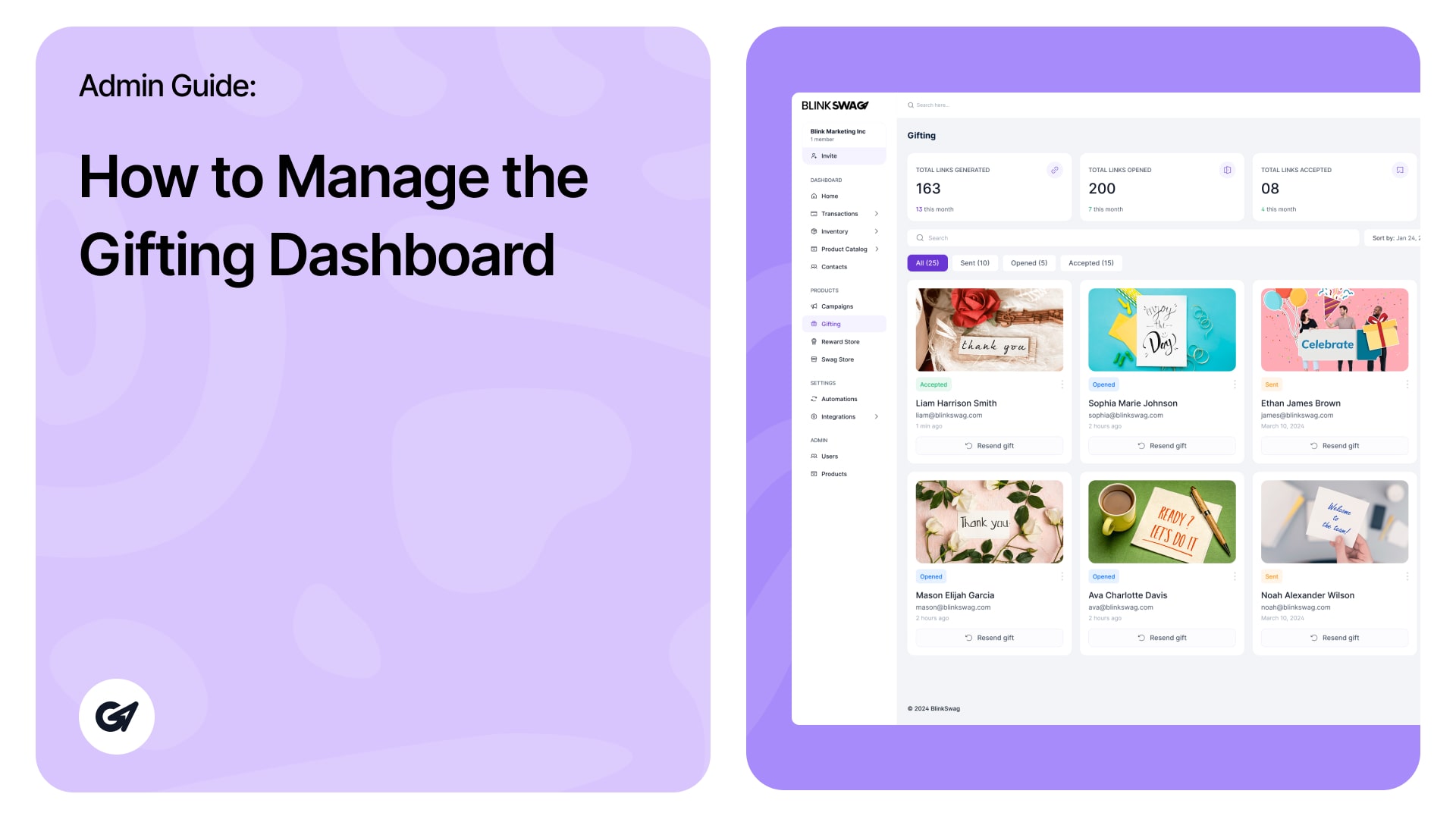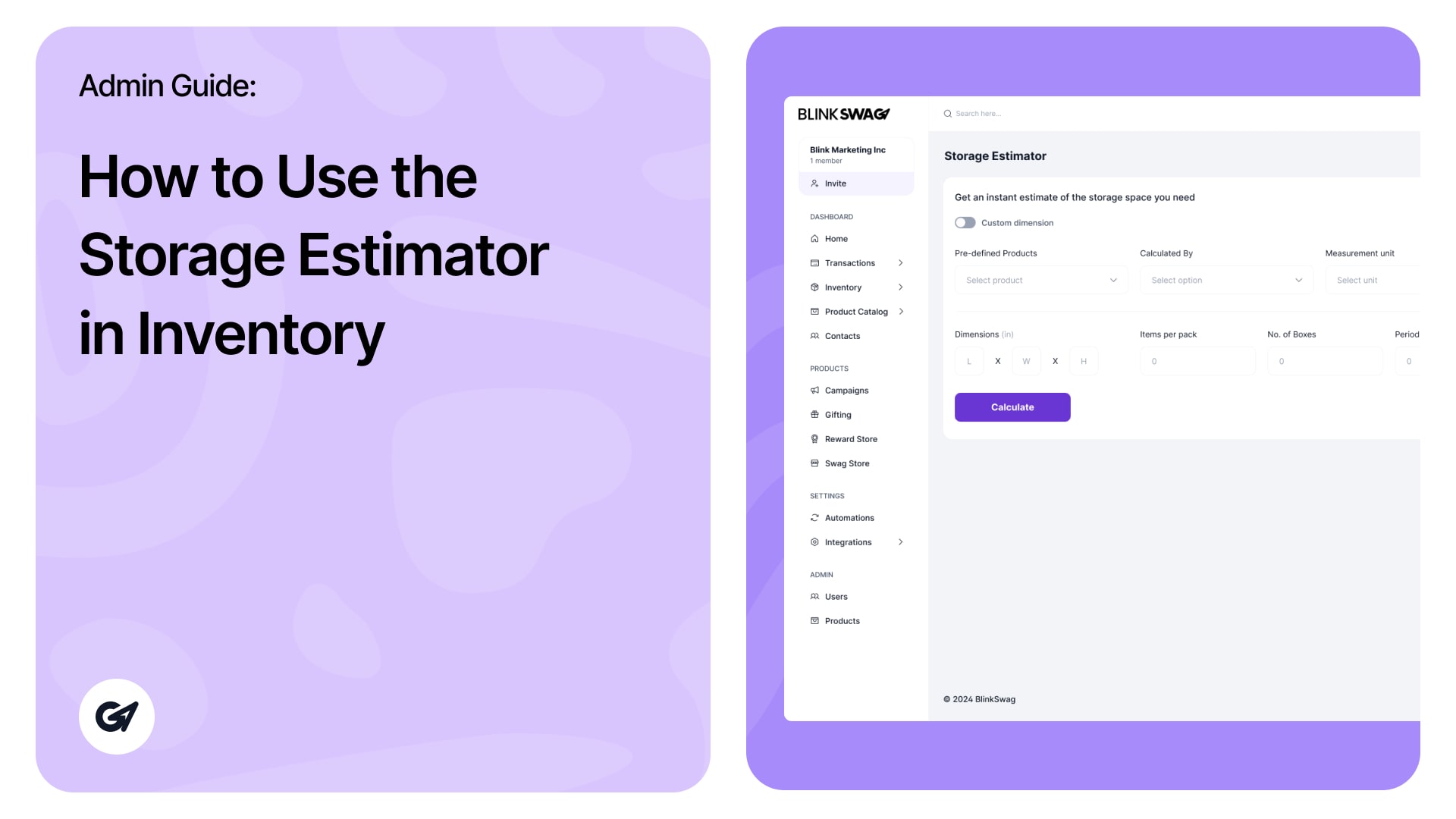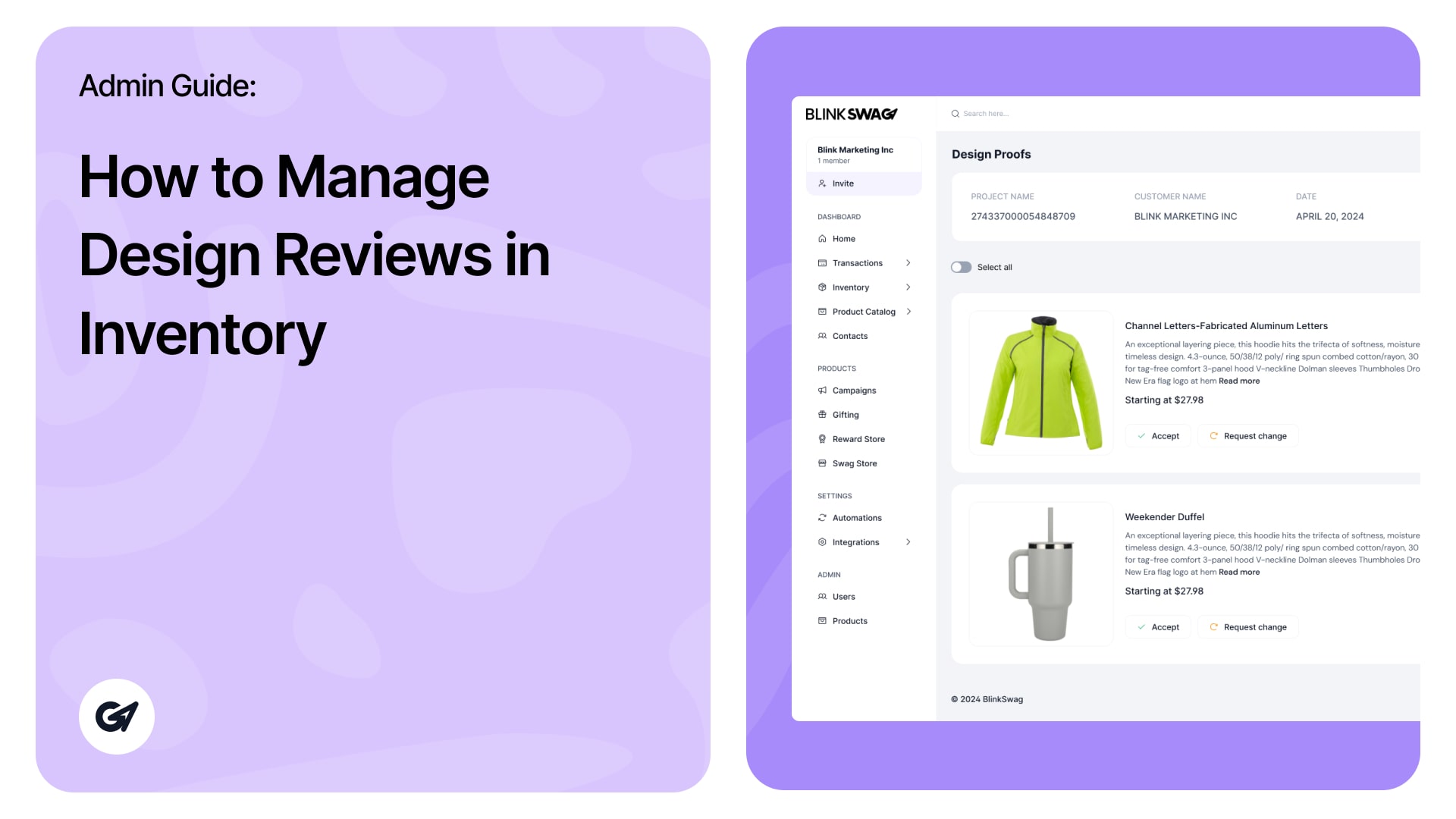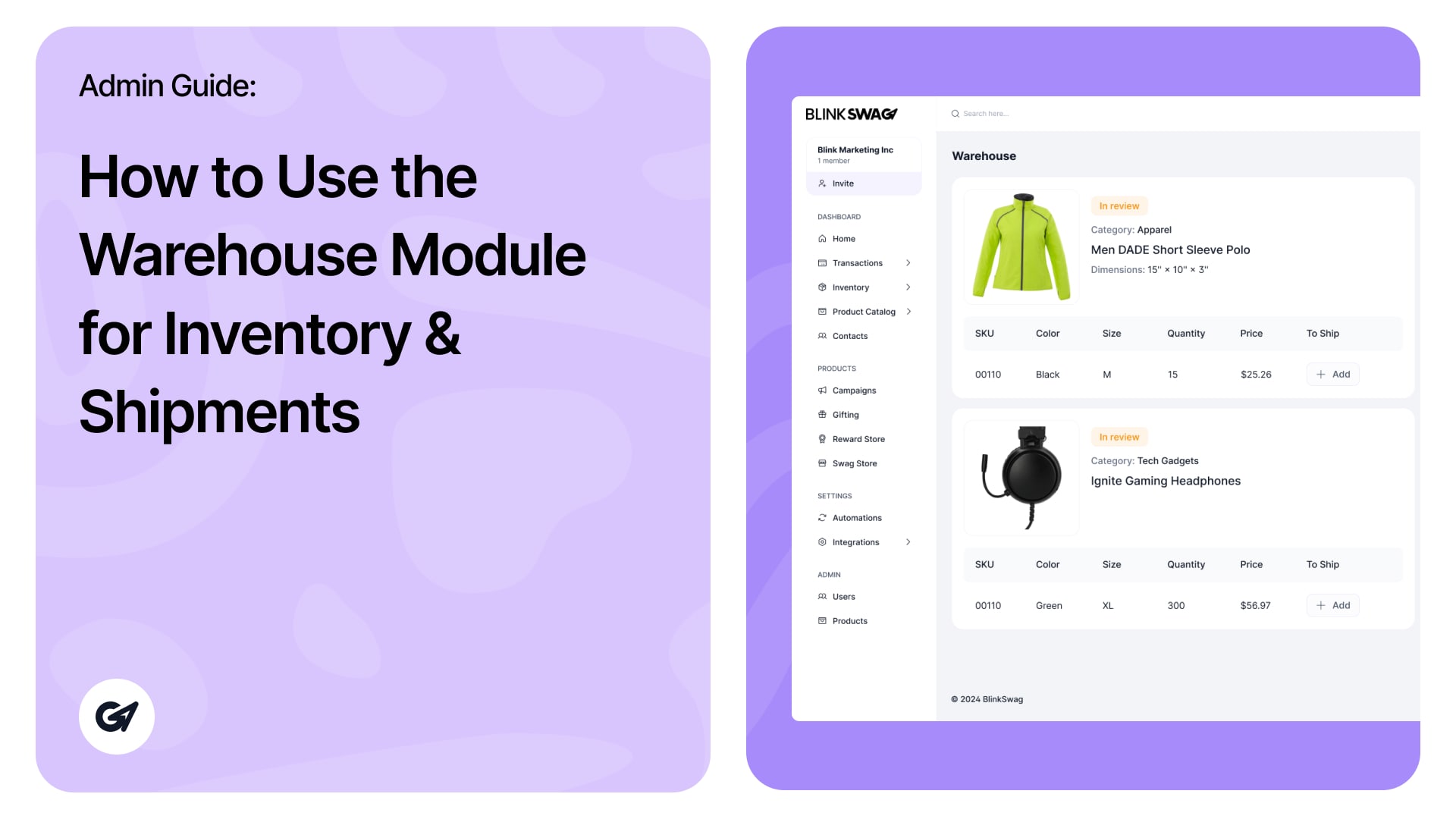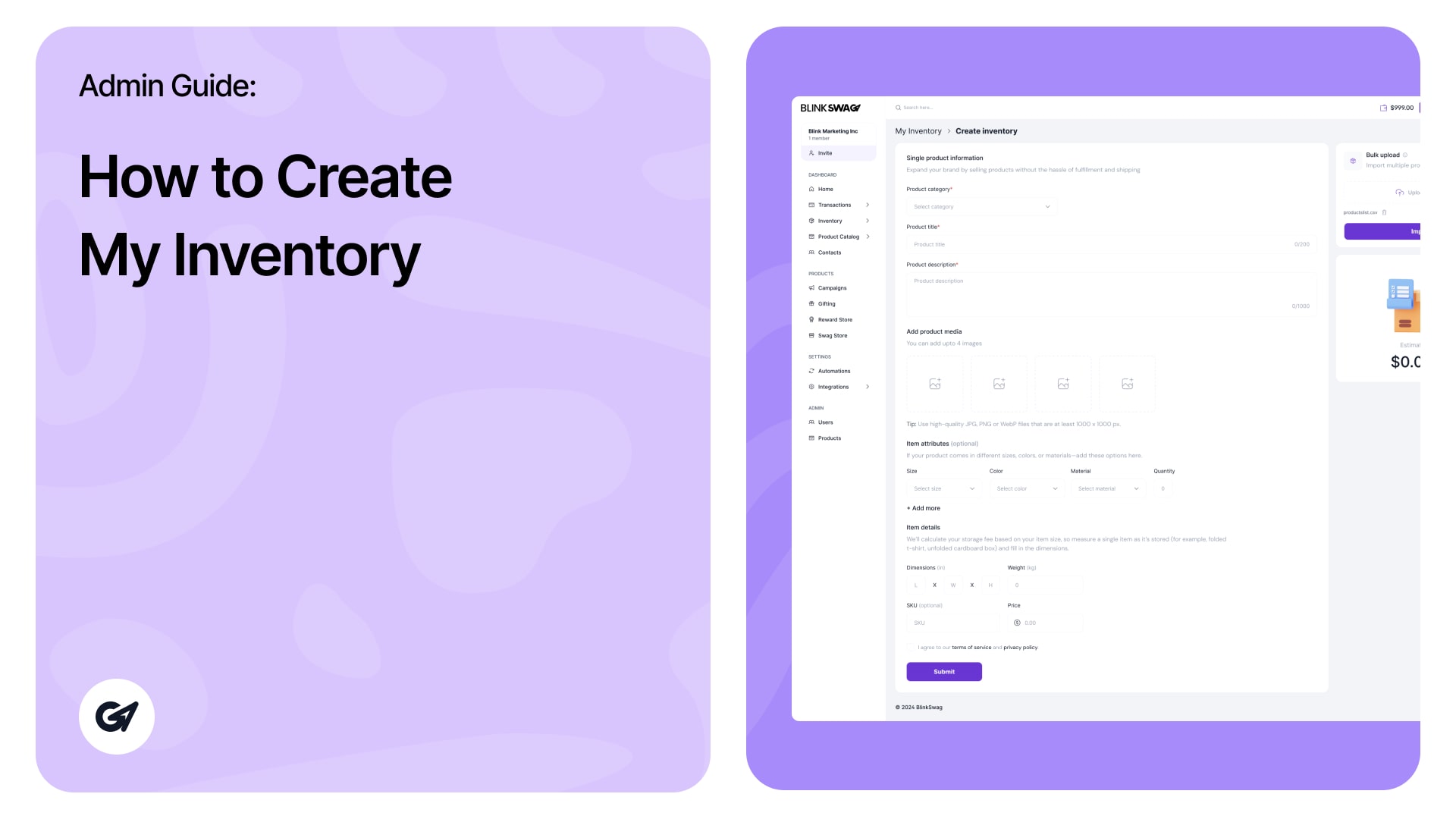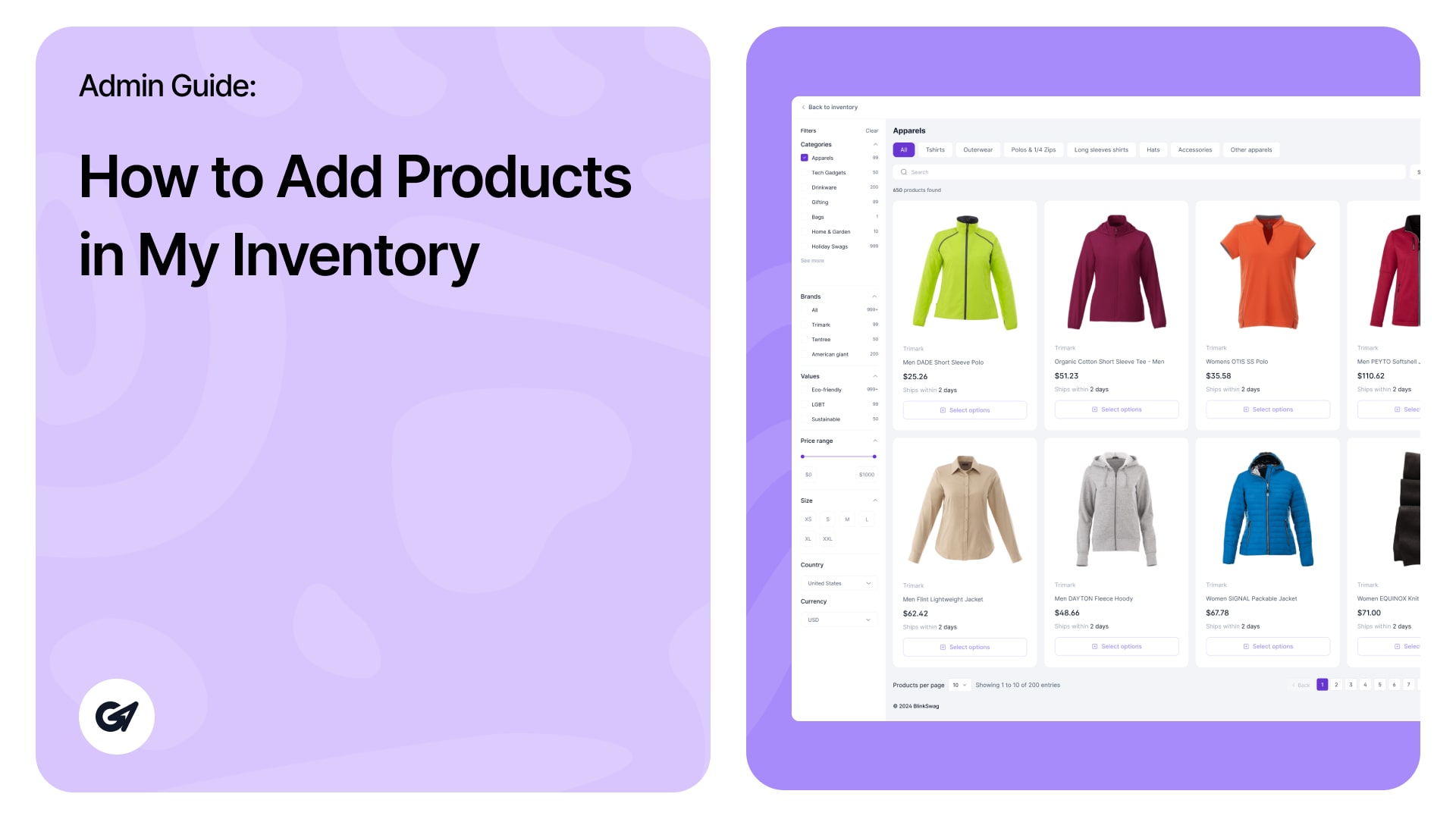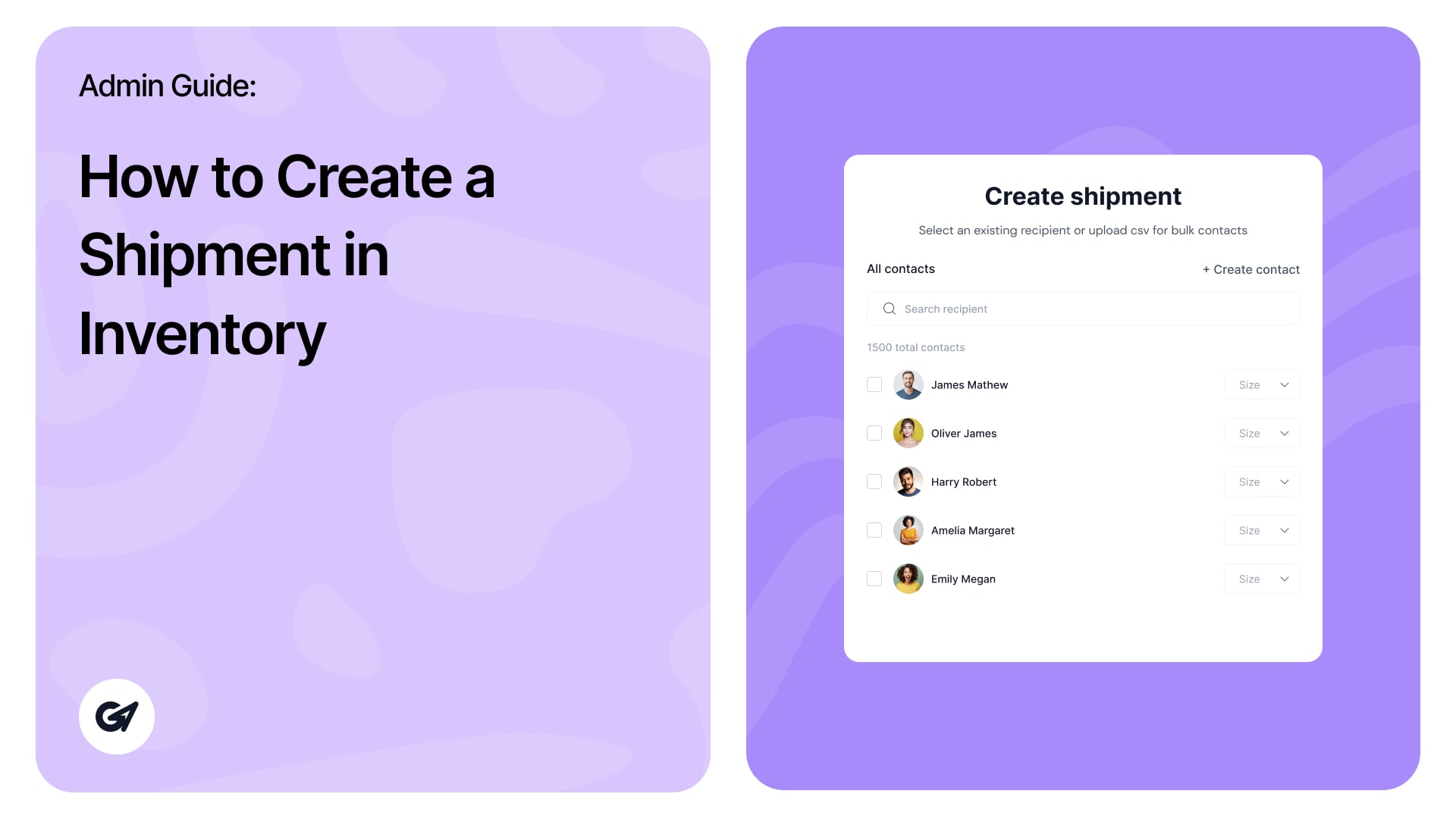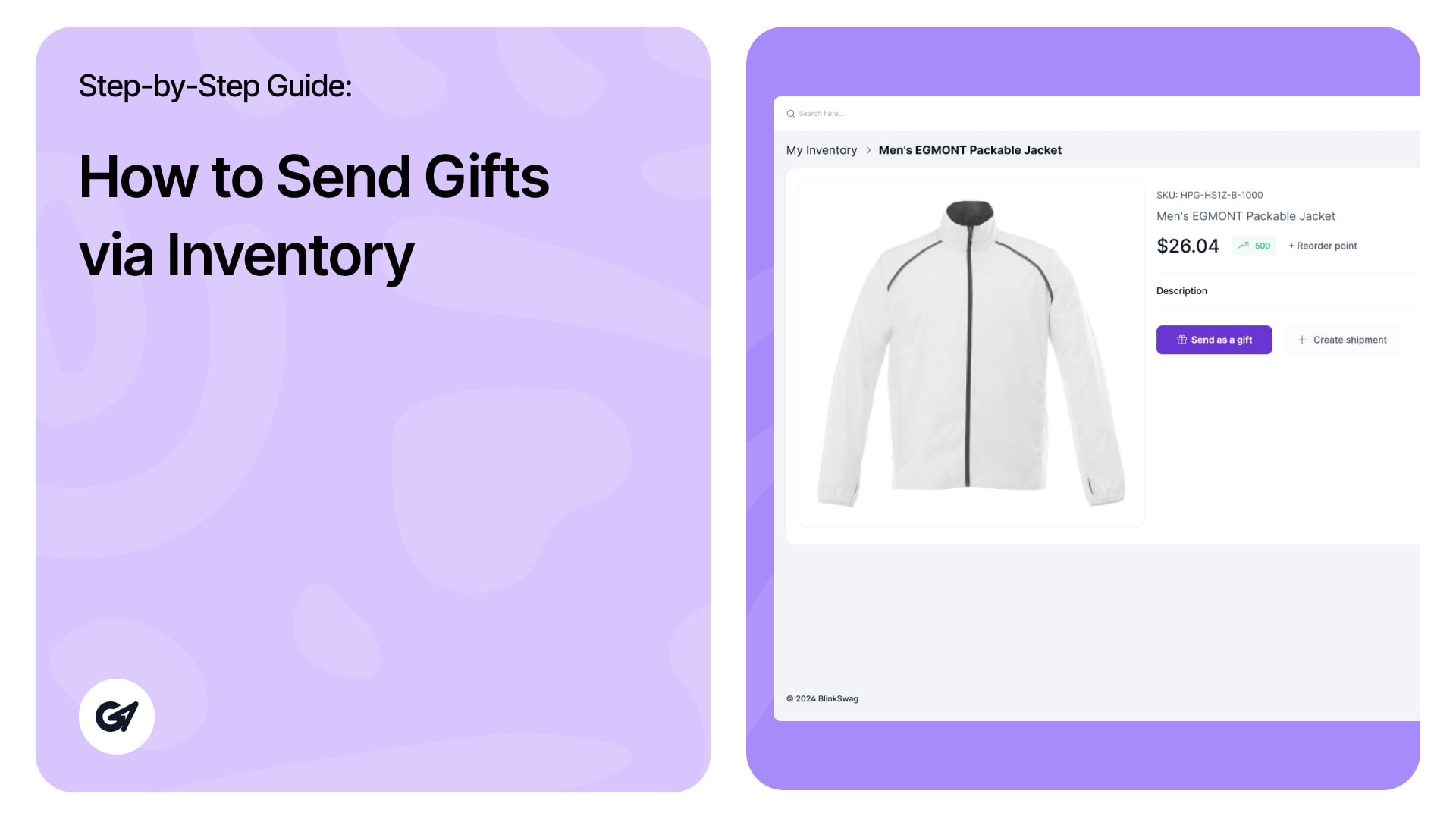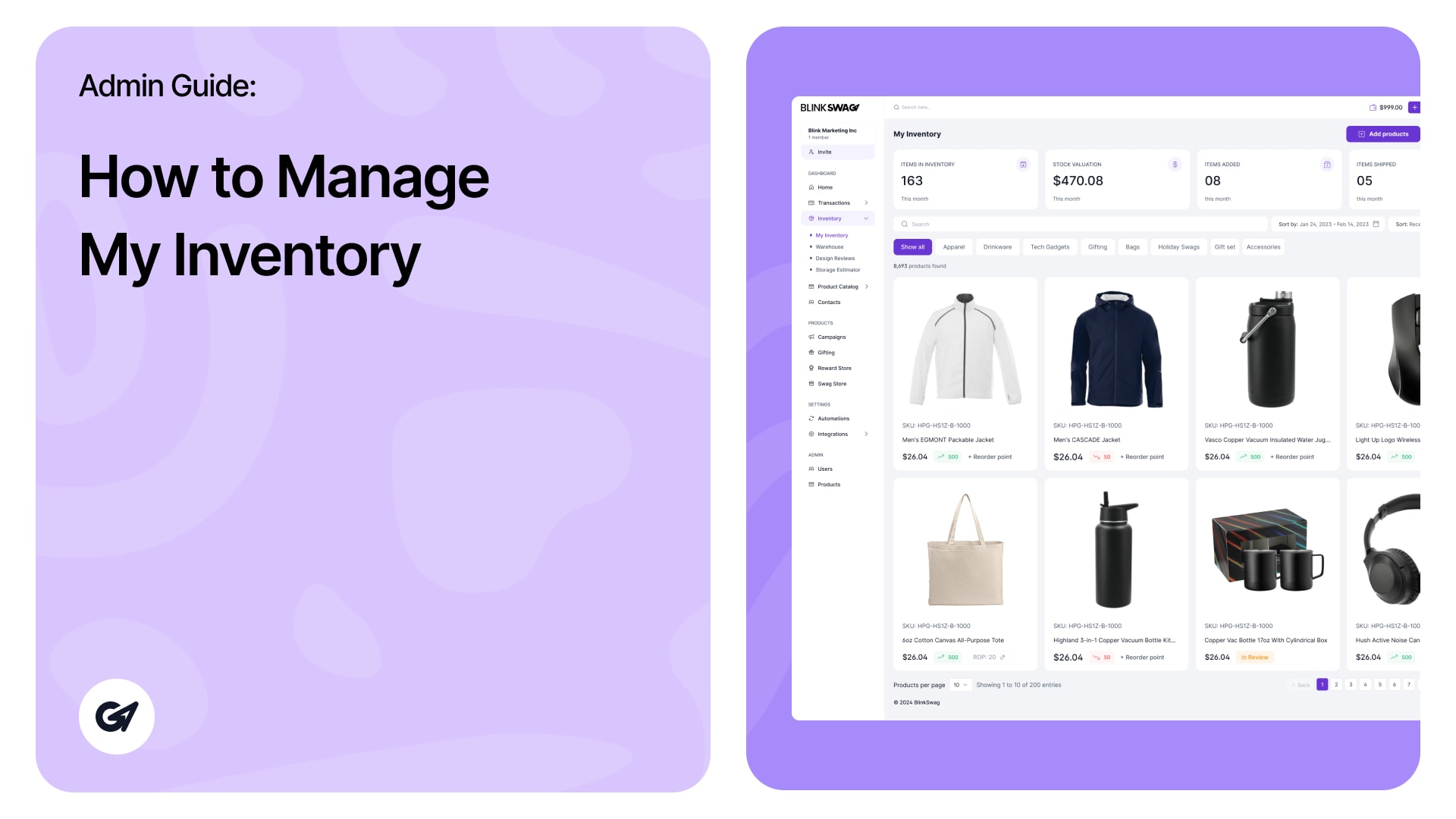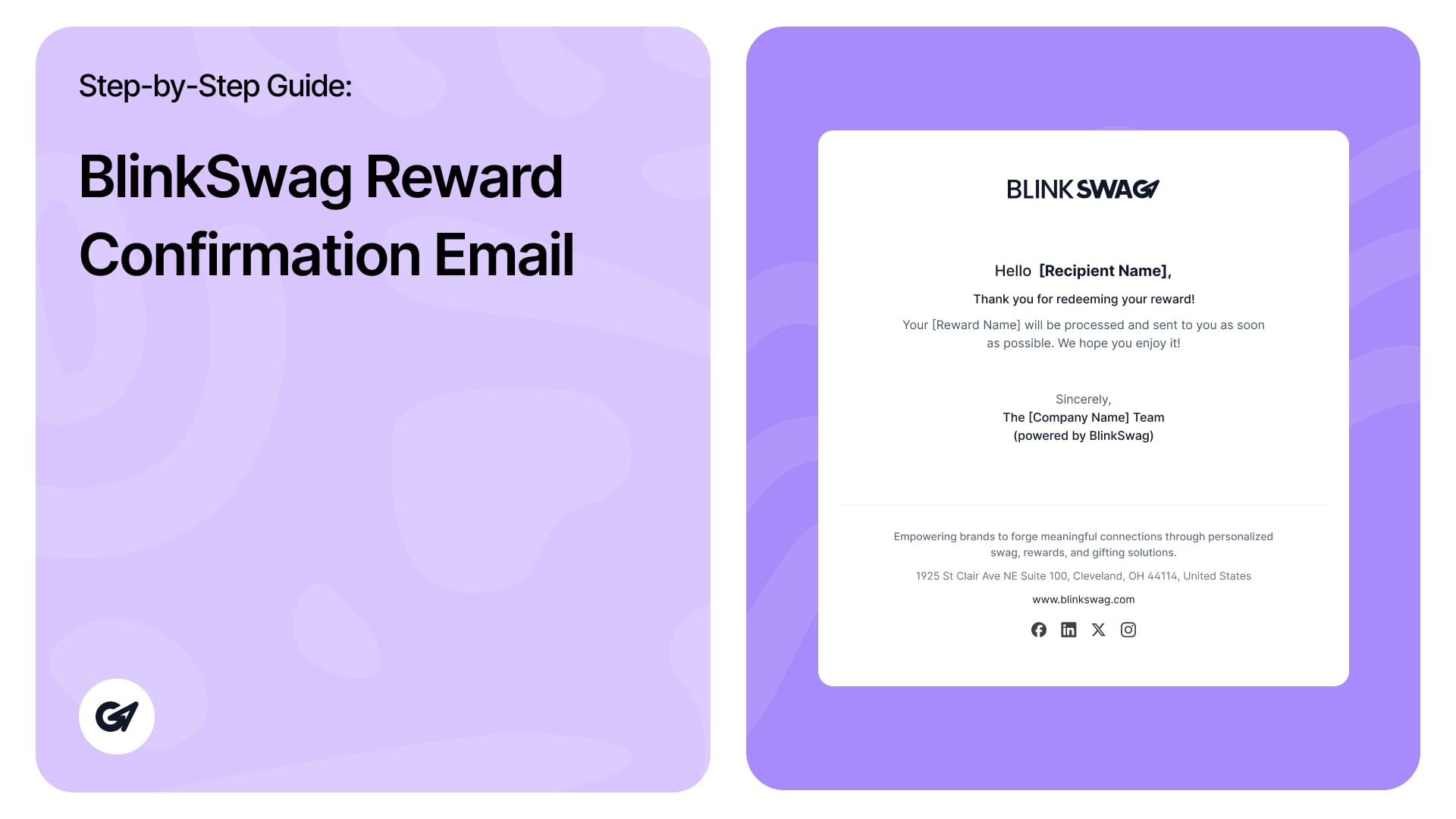How to Manage the Gifting Dashboard | Step-by-Step Guide
Gifting Dashboard – Admin Guide This guide walks you through the key features and functionalities of the Gifting Dashboard. 🔢 Dashboard Overview At the top of the dashboard, you can view key metrics: Total Links Generated: Shows how many gift …
How to Manage the Gifting Dashboard | Step-by-Step Guide Read more »