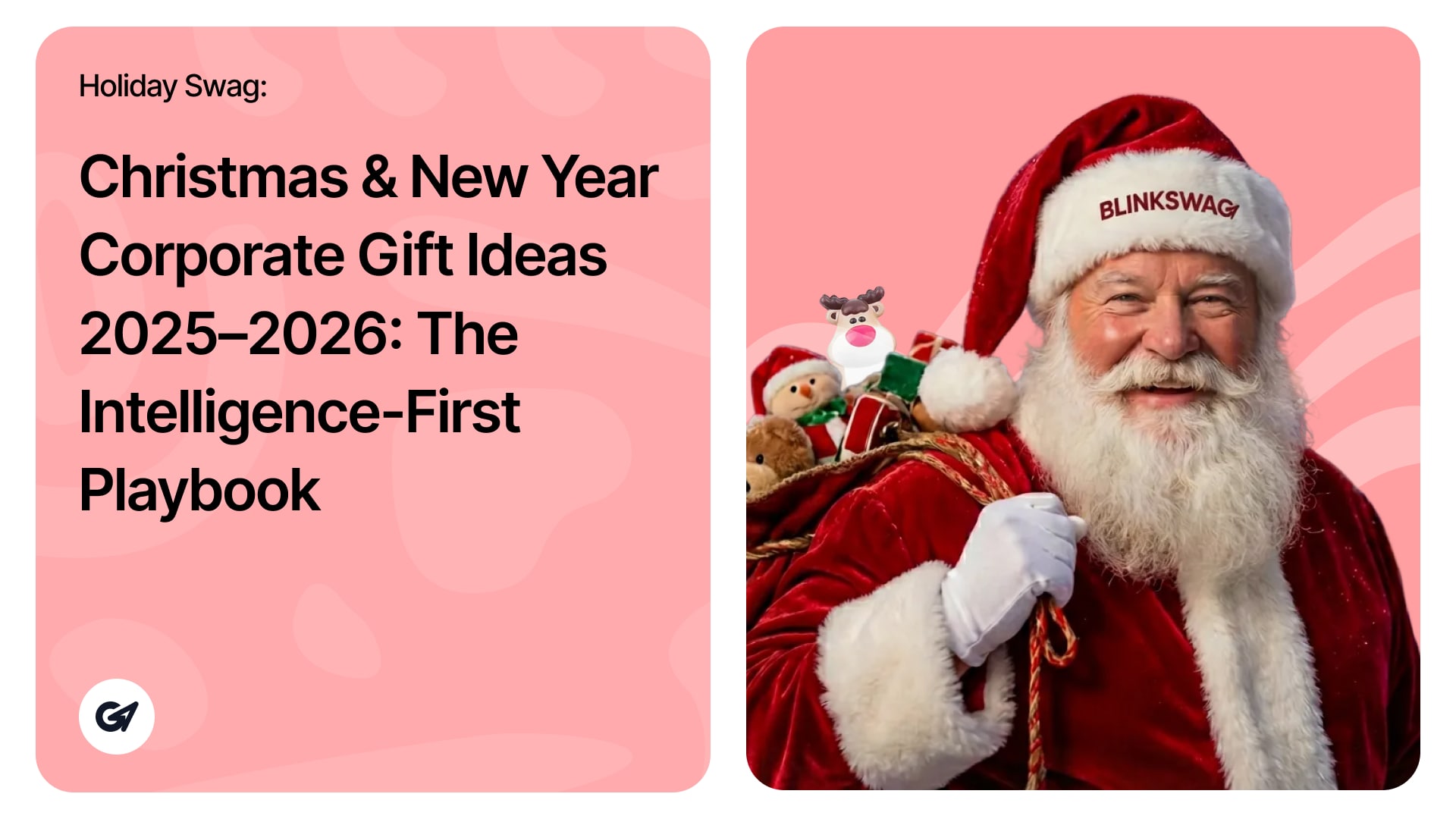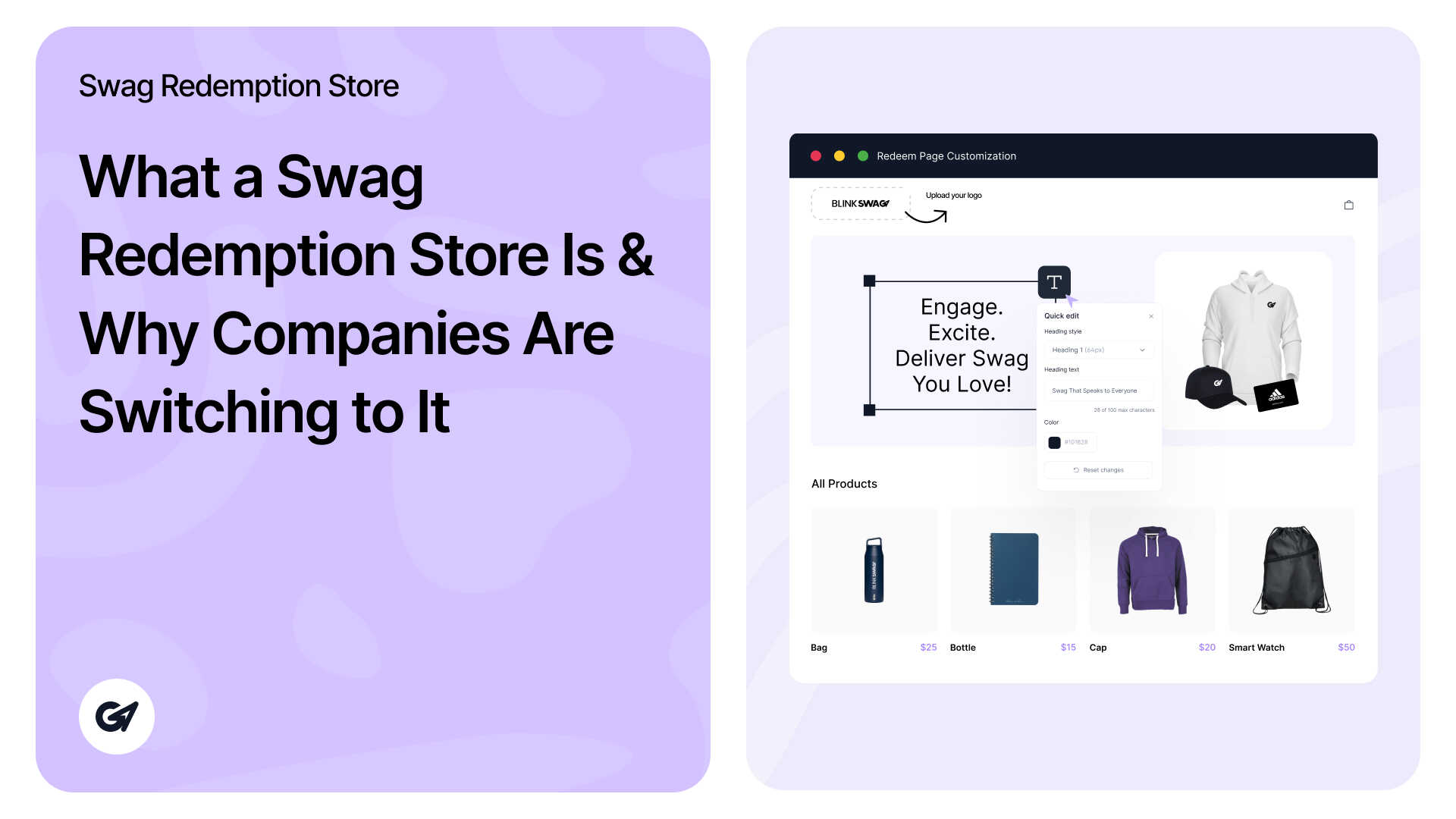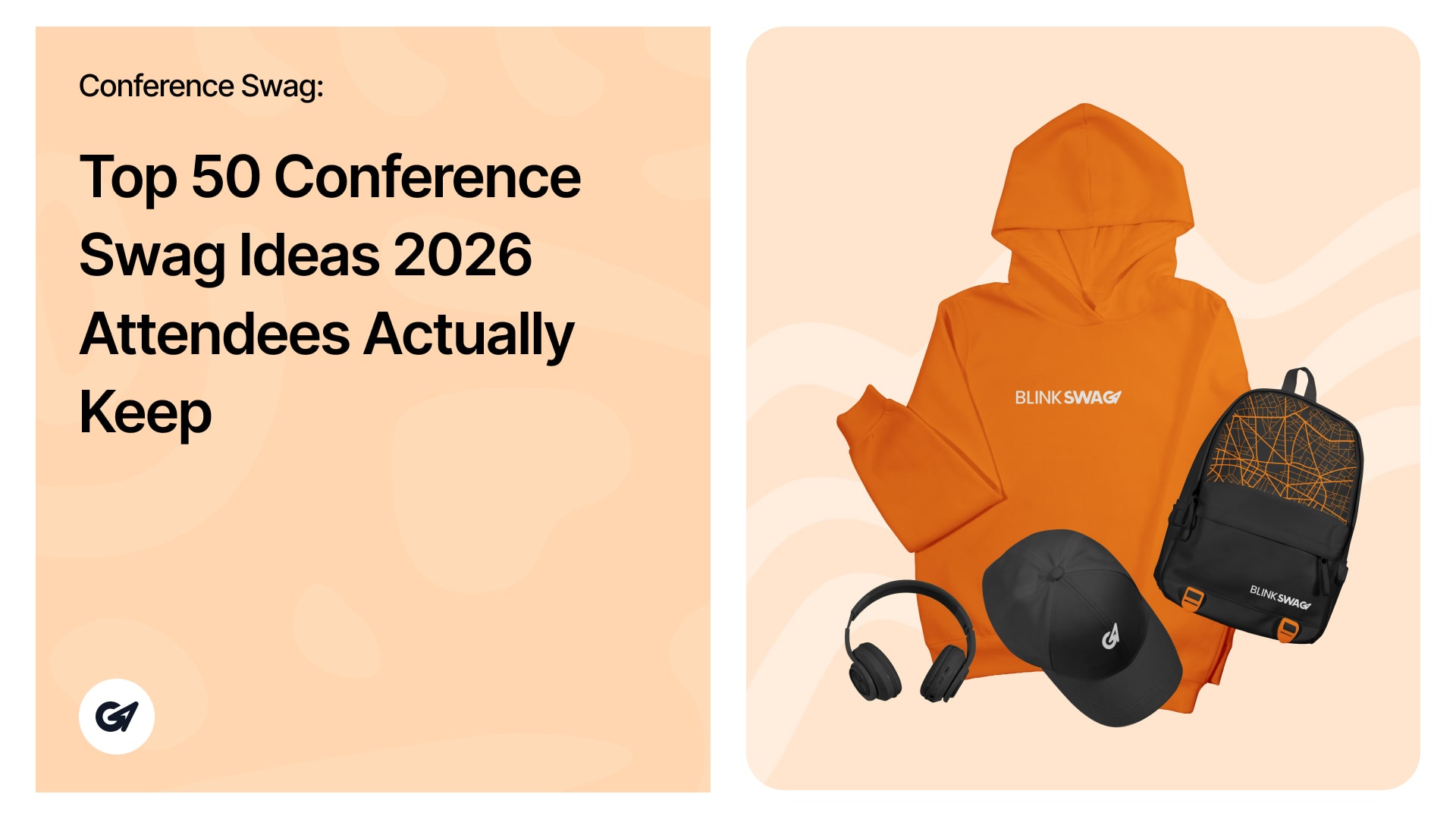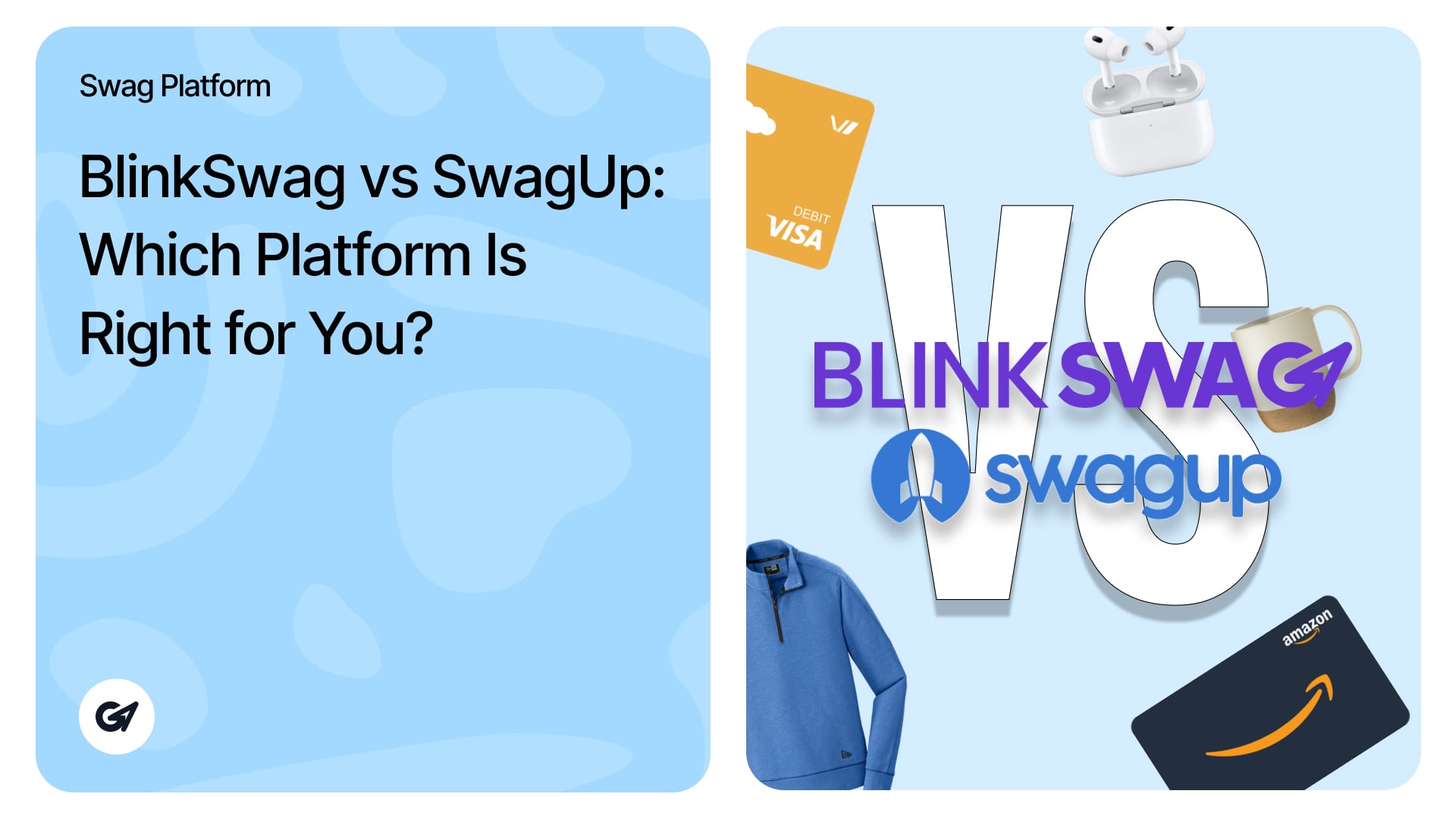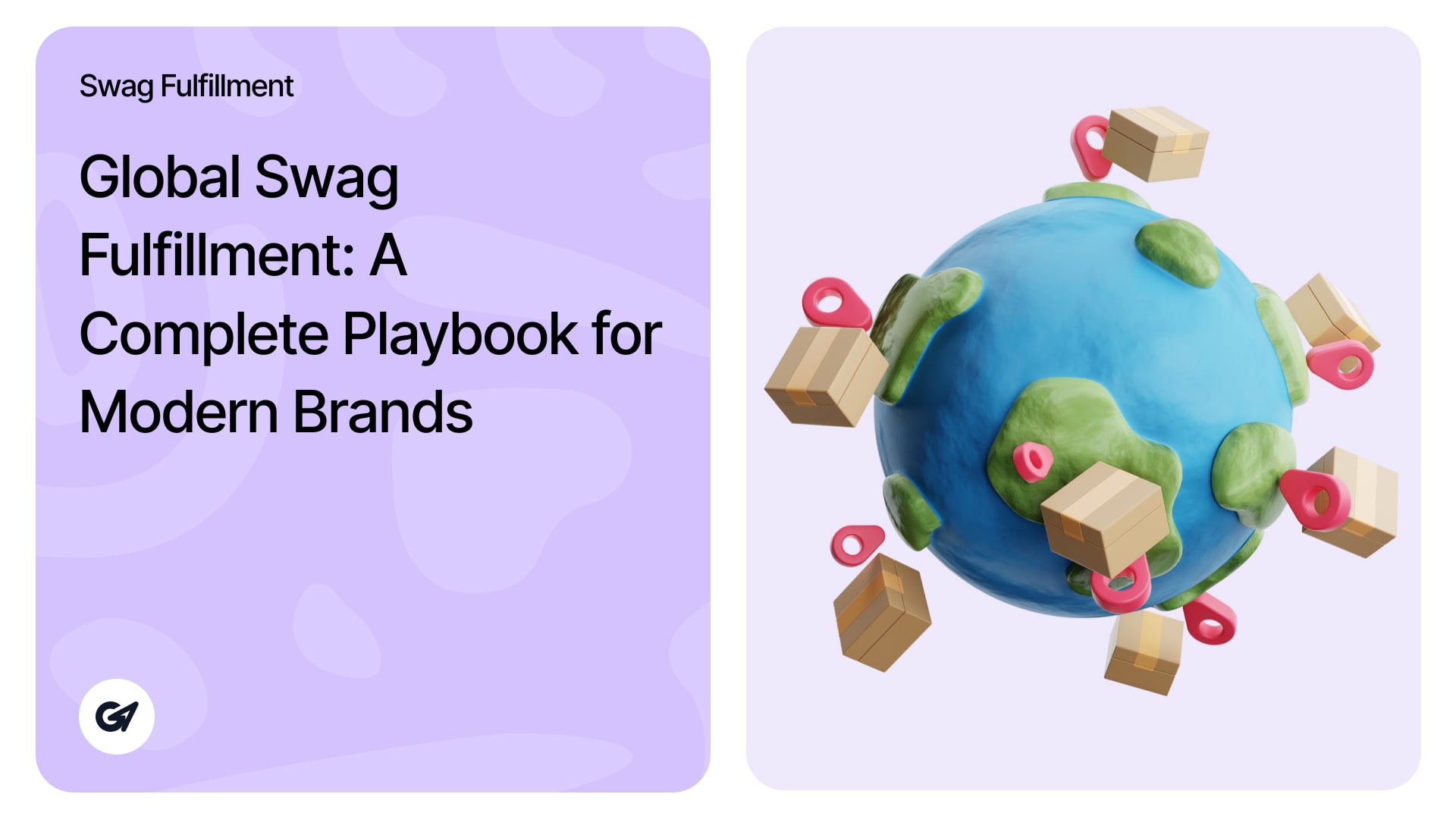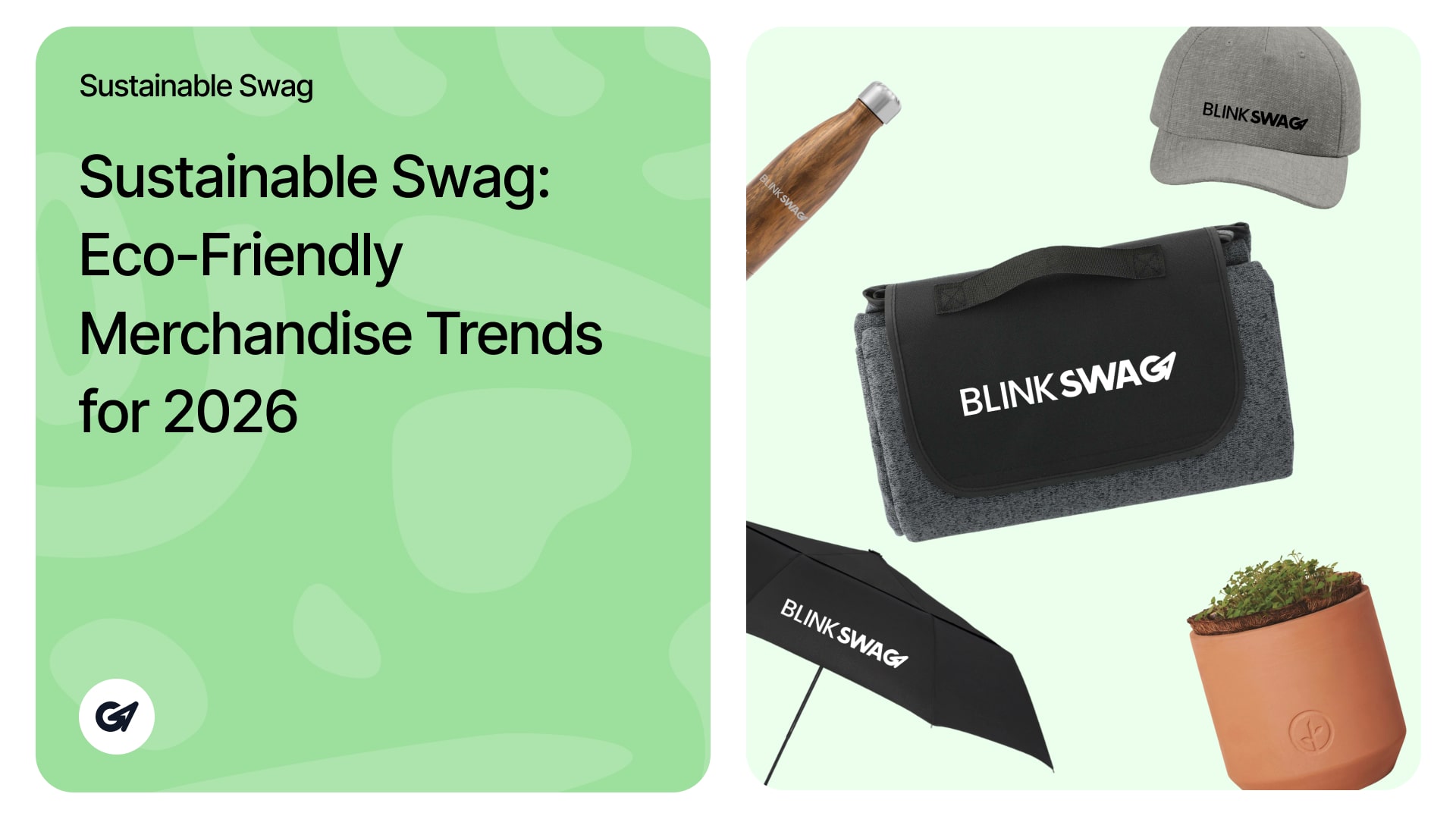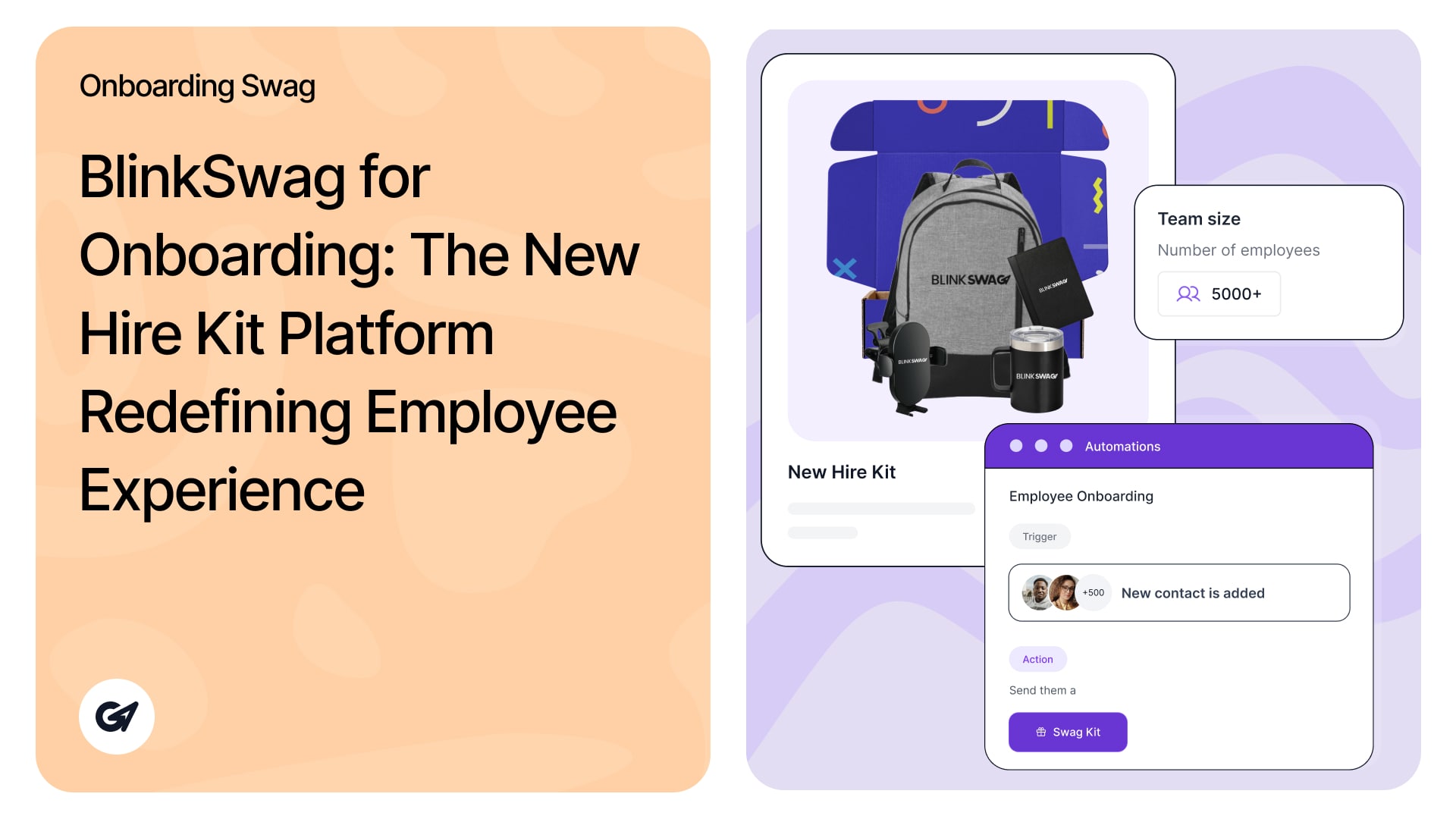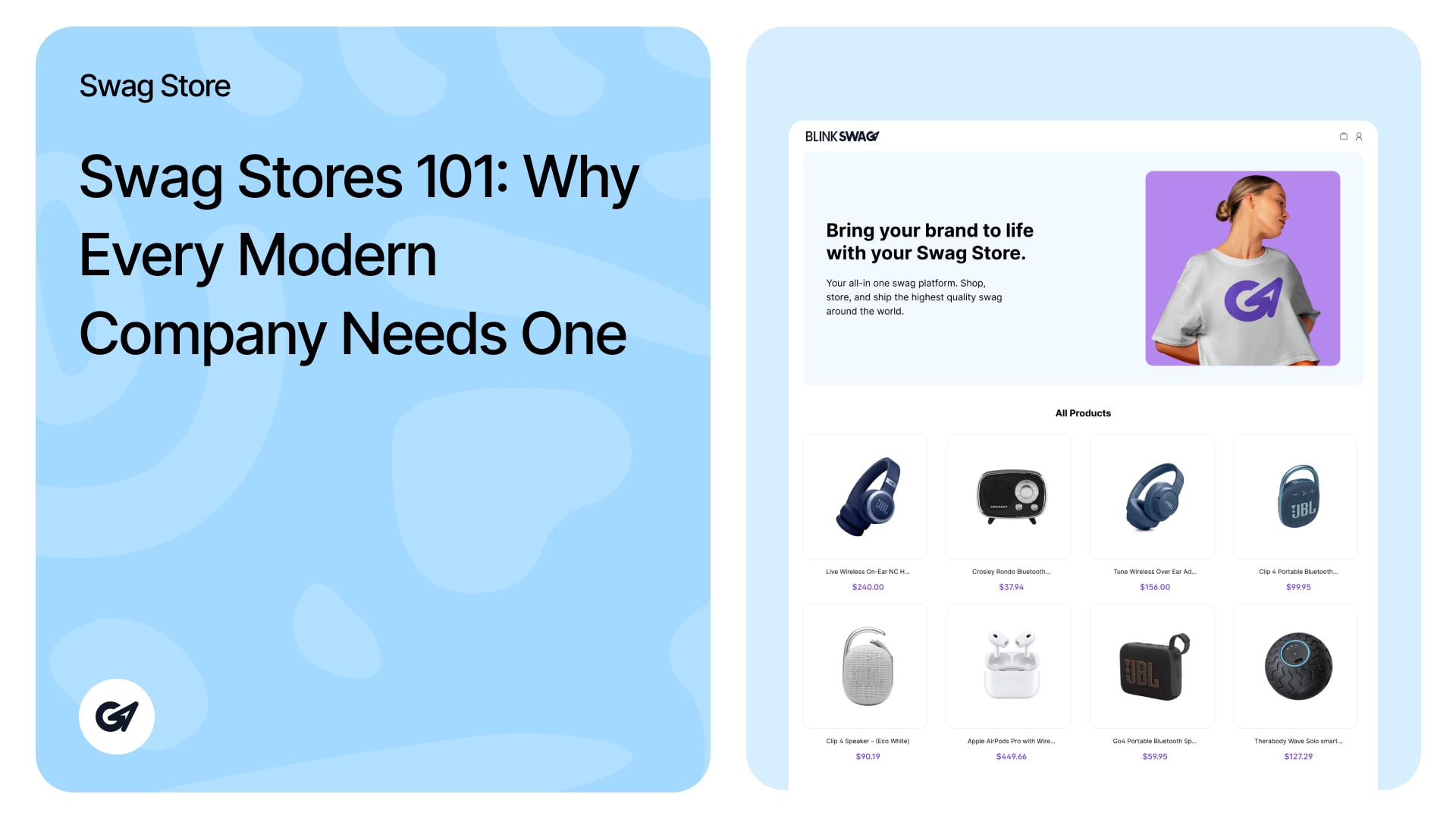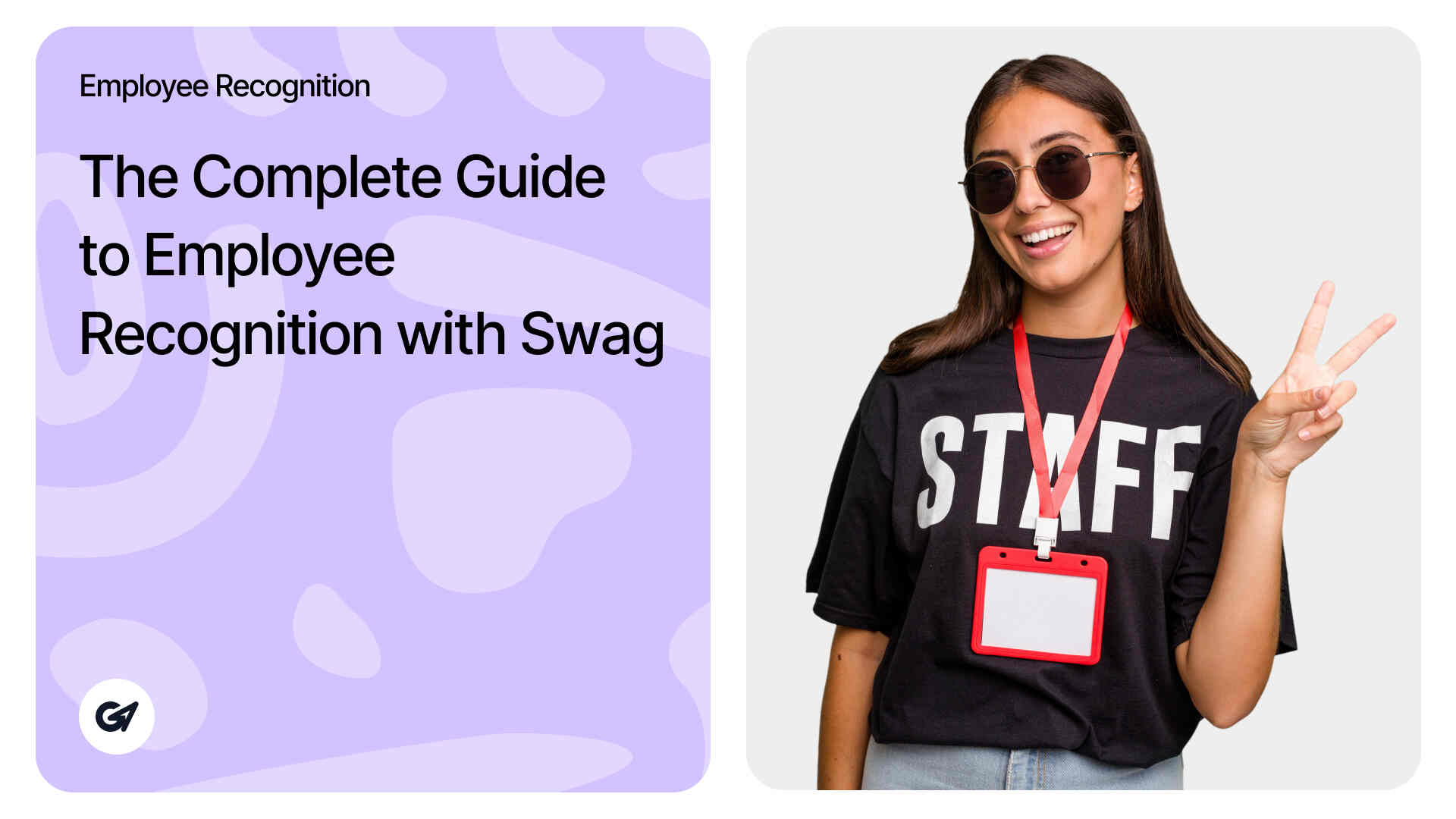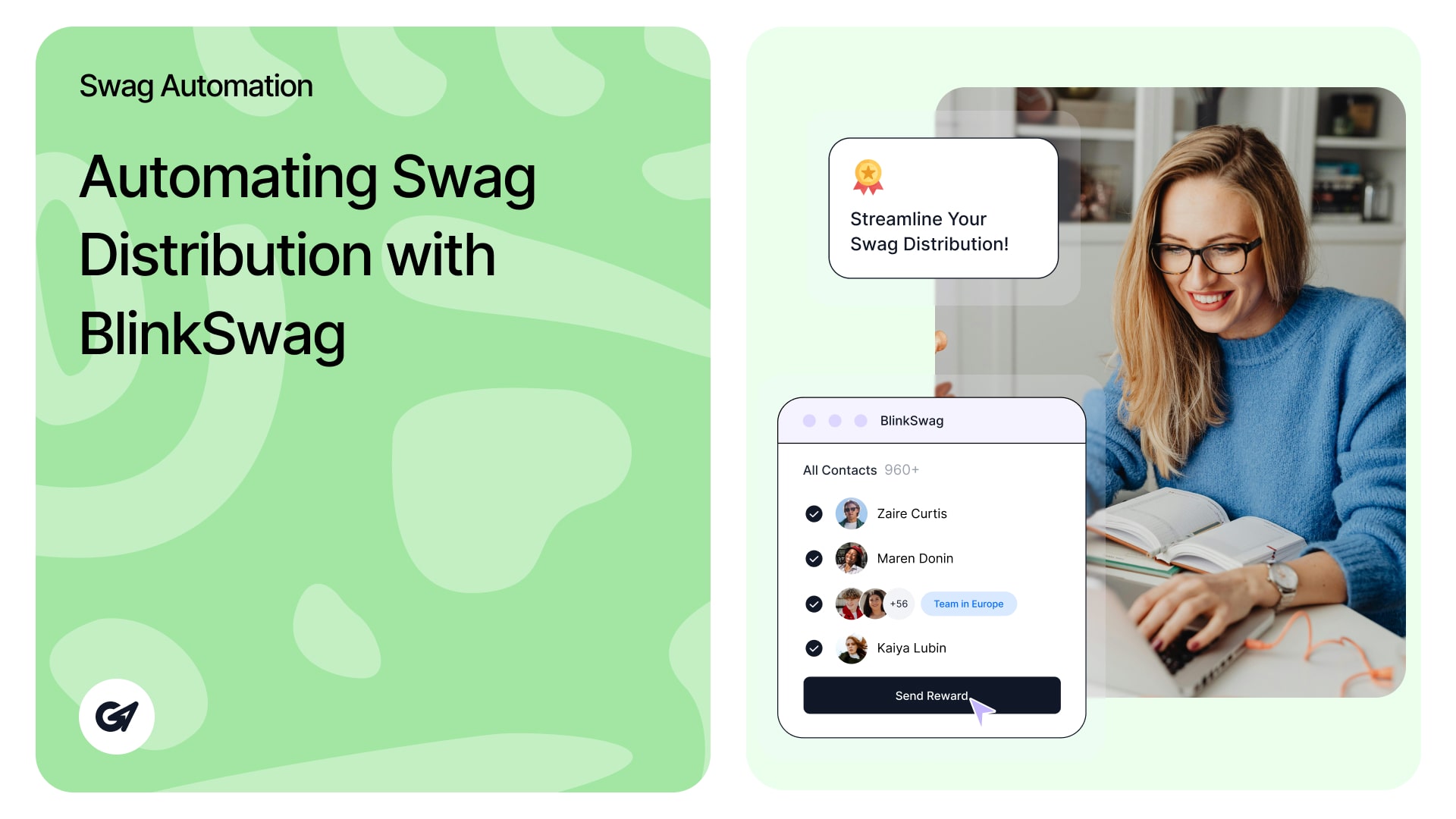Christmas & New Year Corporate Gift Ideas 2025–2026
Christmas & New Year Corporate Gift Ideas 2025–2026: The Intelligence-First Playbook The $2M Gift Mistake: Why Guessing Is Dangerous in 2025 Picture this. Your company has spent 18 months nurturing a high-value prospect in Asia, including multiple trips, late-night calls …
Christmas & New Year Corporate Gift Ideas 2025–2026 Read more »