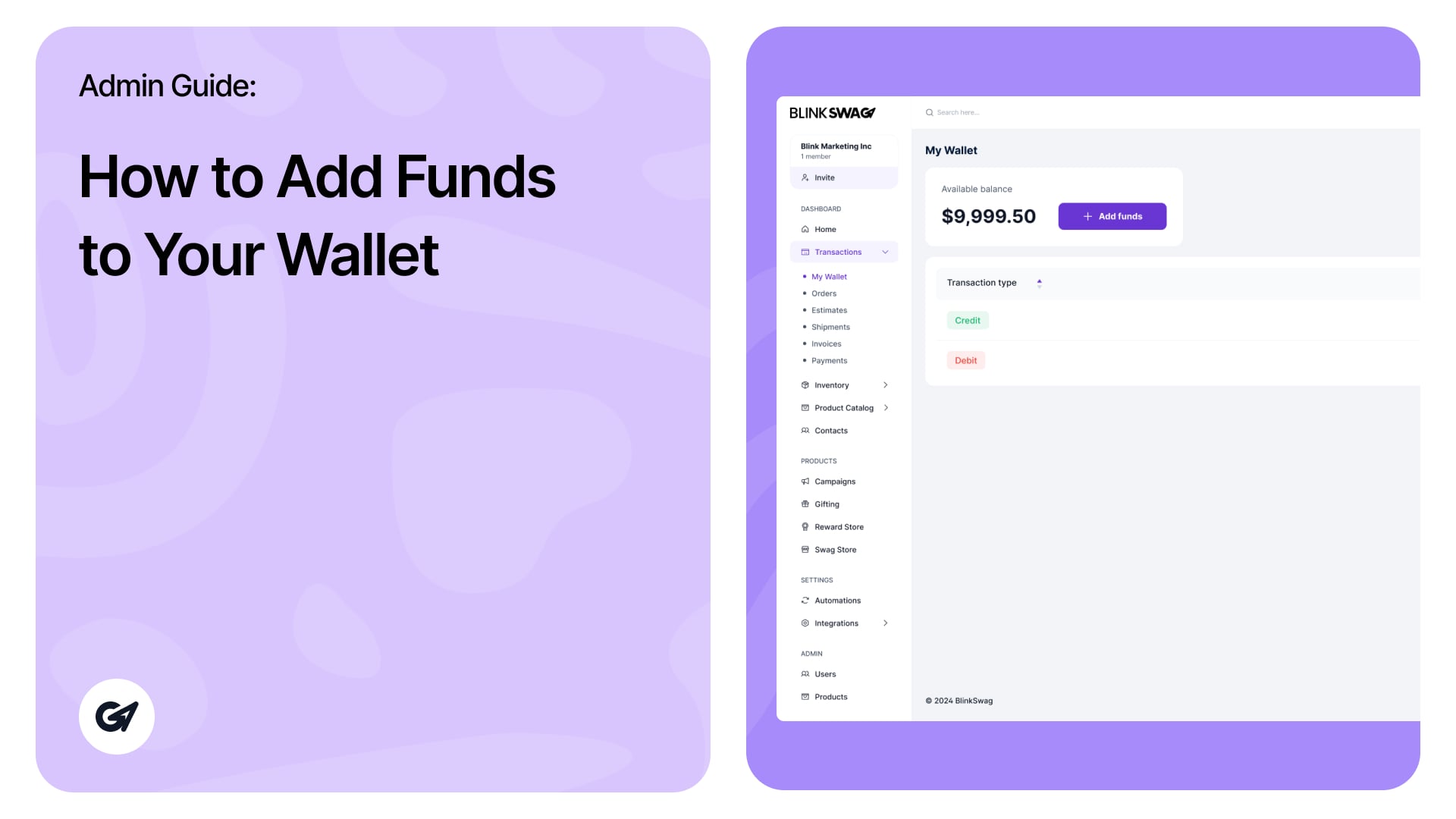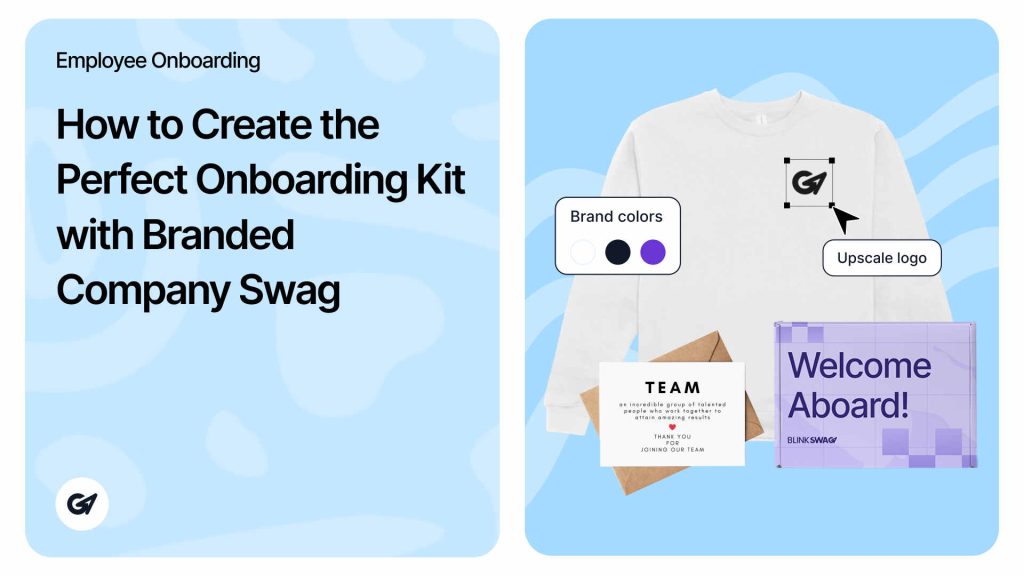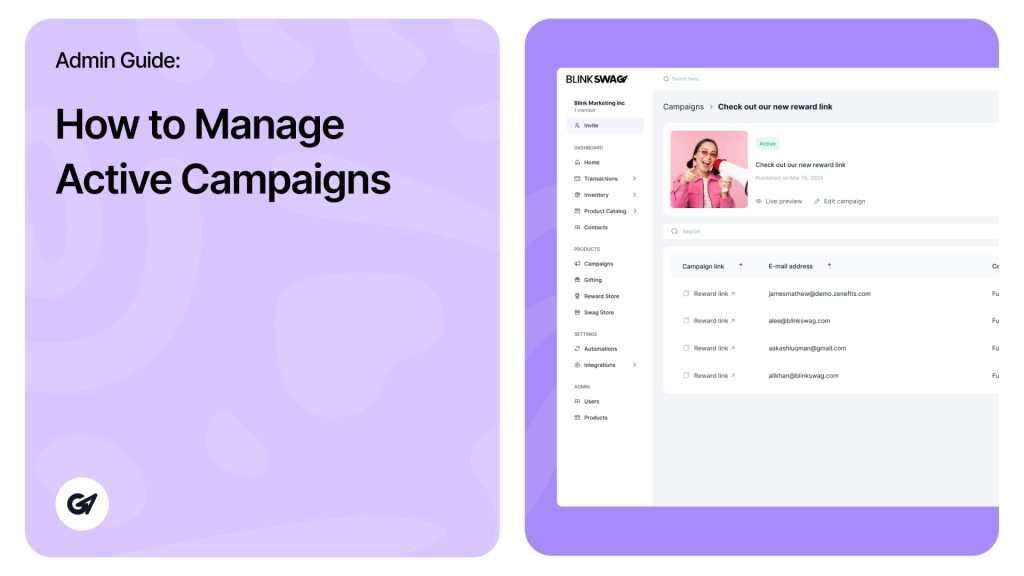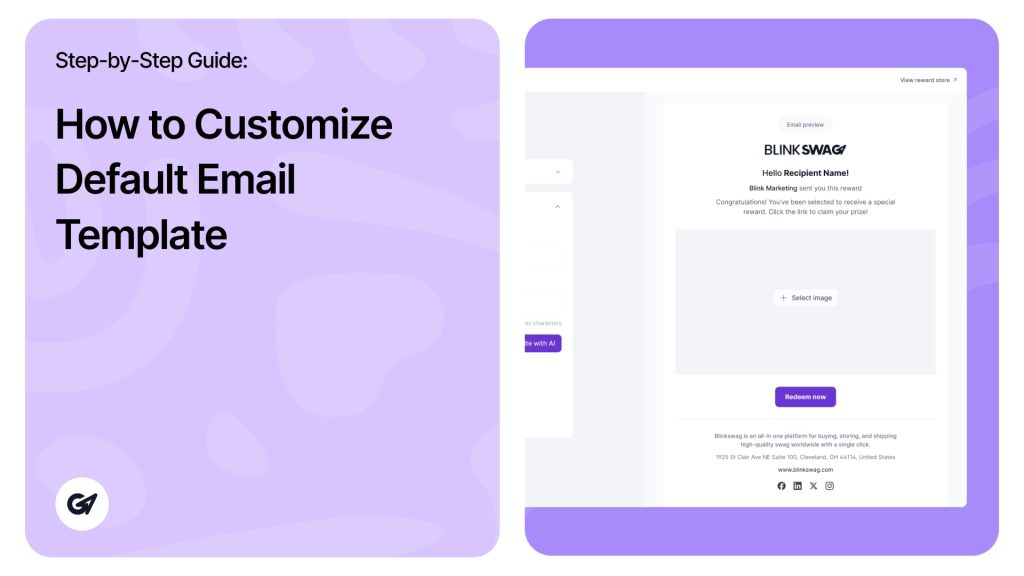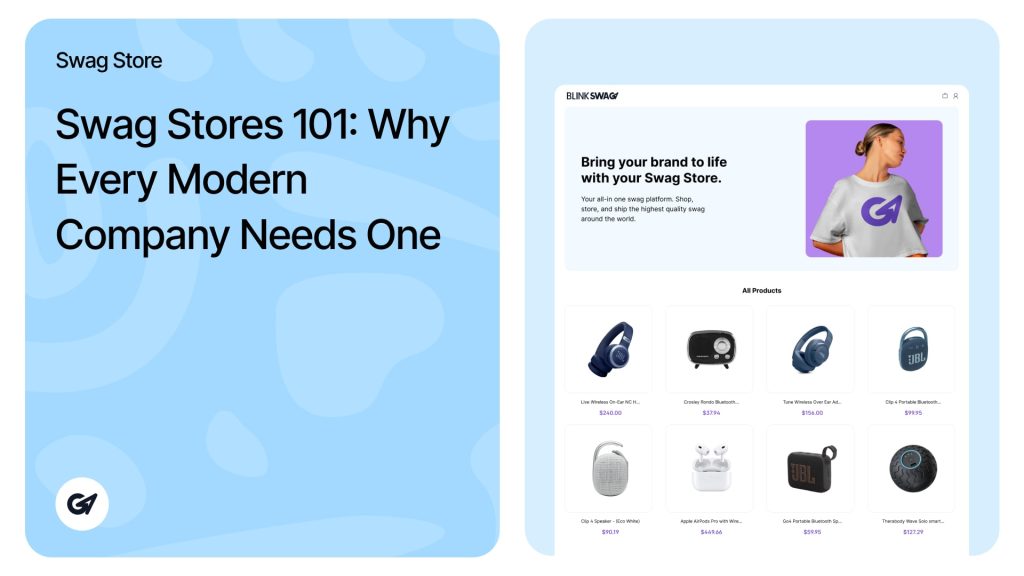My Wallet in BlinkSwag
The “My Wallet” section in BlinkSwag is designed to help you manage your available balance, track your transactions, and add funds when needed. Here’s how to navigate and utilize this feature effectively.
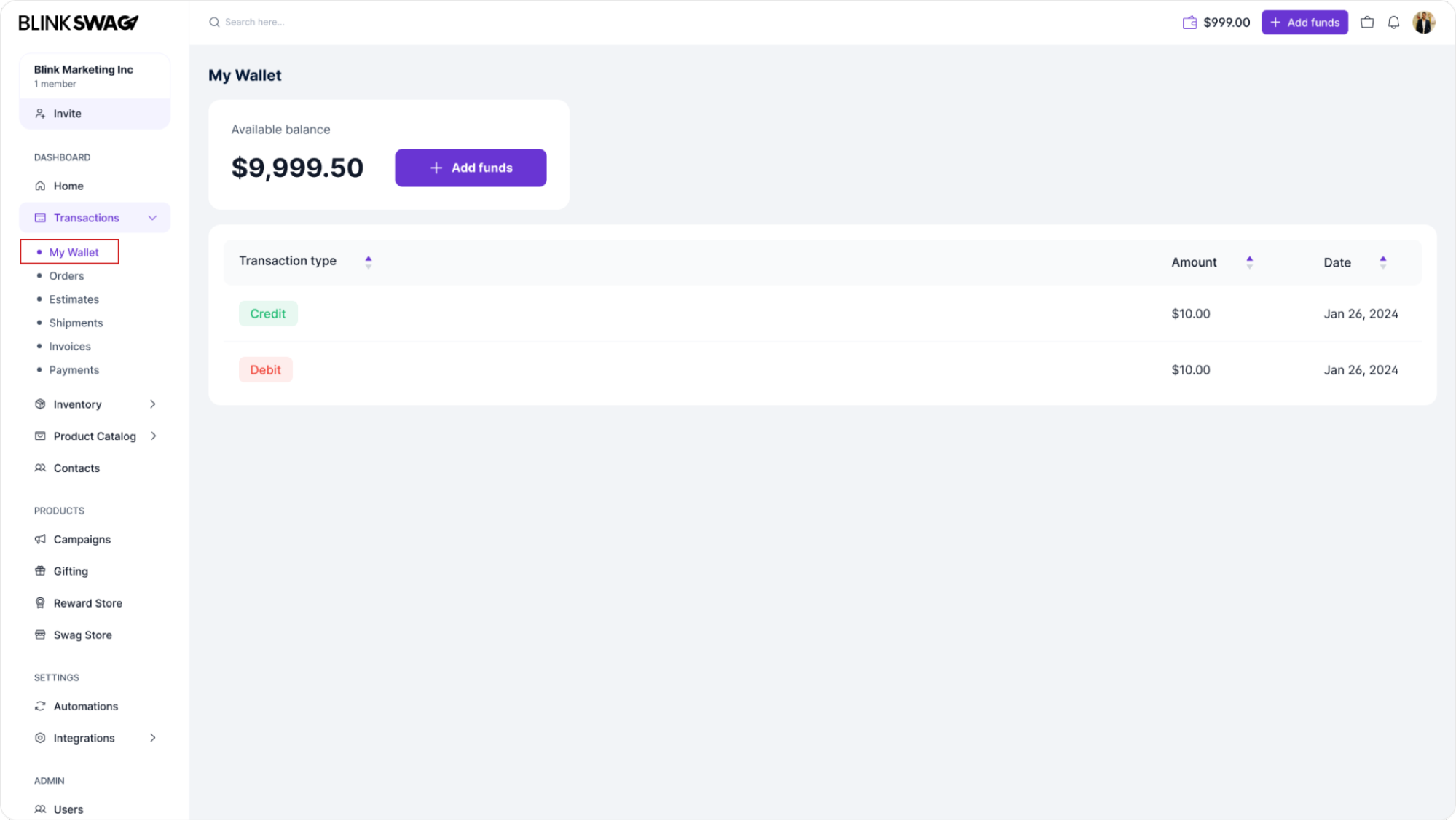
Features of My Wallet
1. Available Balance: The top section displays your current available balance. This amount reflects the funds you can use for transactions, such as sending rewards or purchasing.
2. Transaction History: Below the balance, you can view your transaction history, which includes:
- Credit: Funds added to your wallet (e.g., deposits, refunds).
- Debit: Funds deducted from your wallet (e.g., purchases, transactions for sending rewards).
3. Adding Funds: Click the “Add funds” button to add funds to your wallet. Follow the prompts to input the amount you wish to add and select your payment method.
4. Filtering Transactions: You can filter your transaction history by transaction type (Credit or Debit) to view specific details. Sorting options may also be available to arrange transactions by date or amount.
5. Transaction Details: Each entry in your transaction history will show the following:
- Amount: The total amount credited or debited.
- Date: When the transaction occurred.
- Transaction type: Indicating if it was a credit or debit.
Add Funds to your wallet:
To add more money to your wallet, click the “Add funds” button. This lets you top up your balance to ensure enough for upcoming transactions, such as sending rewards.
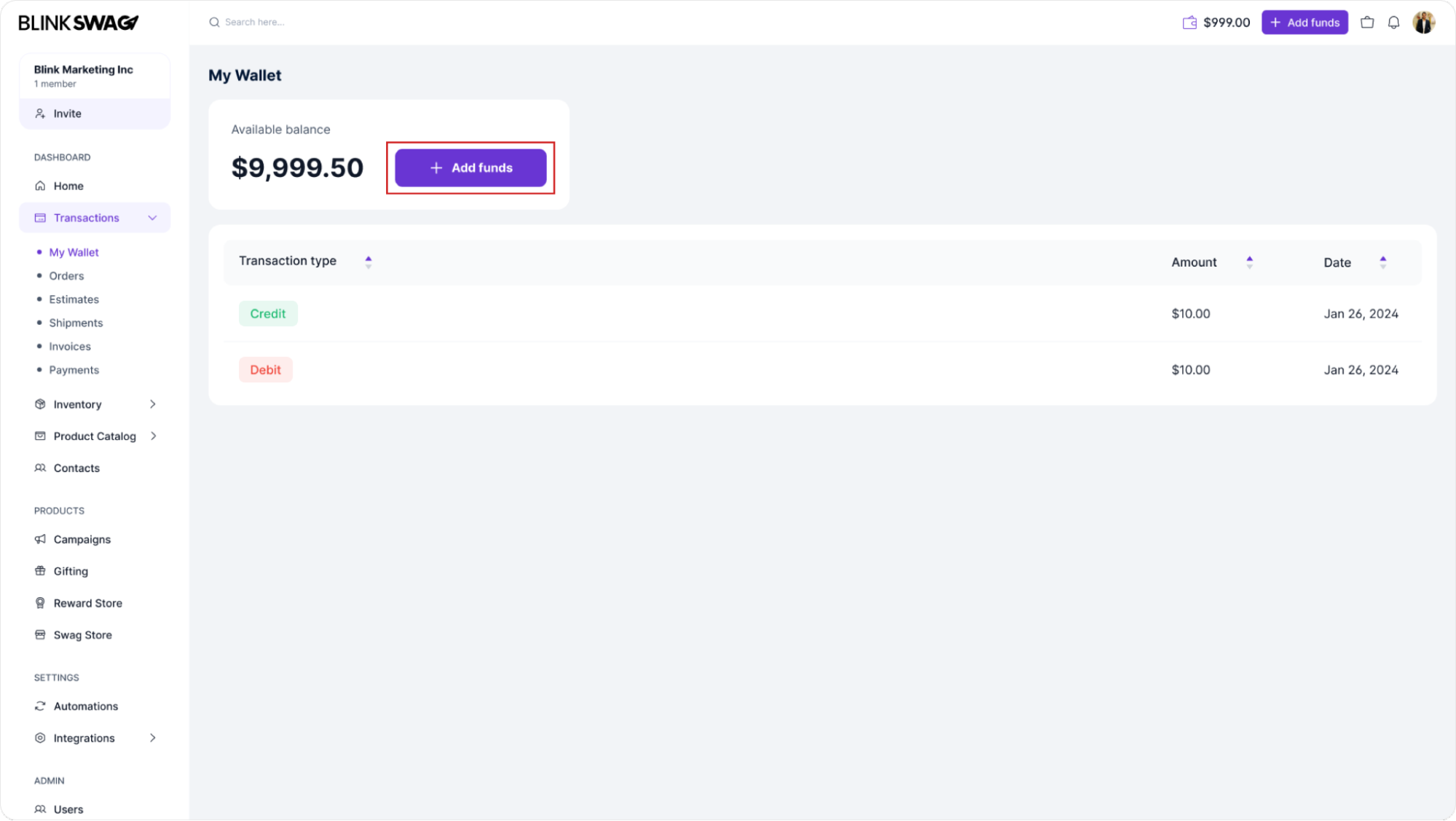
Fill in Fund Details:
A pop-up window will appear, prompting you to enter the following information:
- Amount: Specify how much you want to add to your wallet.
- Card Number: Enter your credit or debit card number.
- Expiration Date: Provide the expiration date of your card (MM/YY).
- CVC: Enter the Card Verification Code (CVC) found on the back of your card.
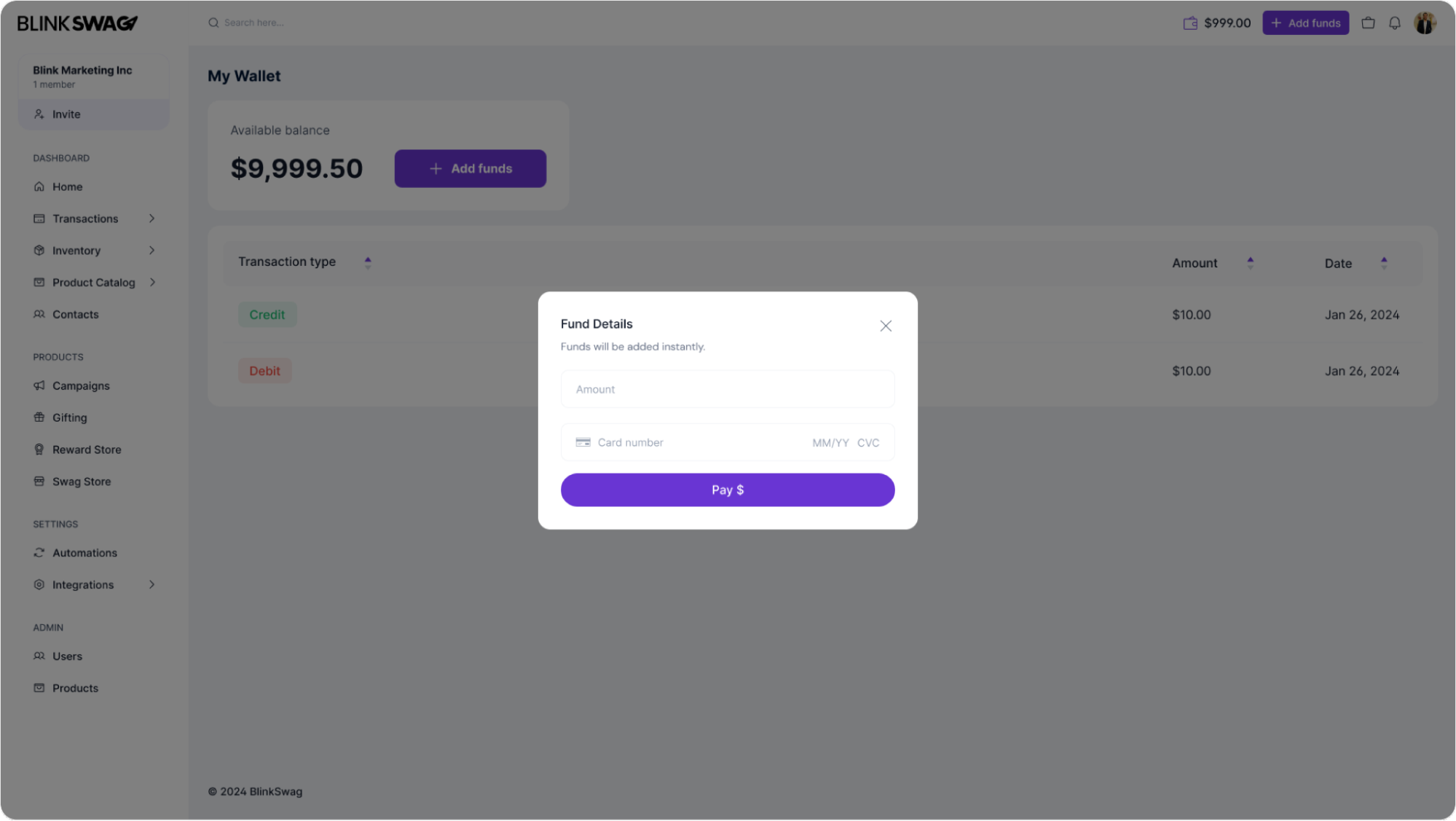
Finalize the Transaction:
- After filling in the details, click the “Pay $” button to complete the transaction.
- The funds will be added to your wallet instantly.