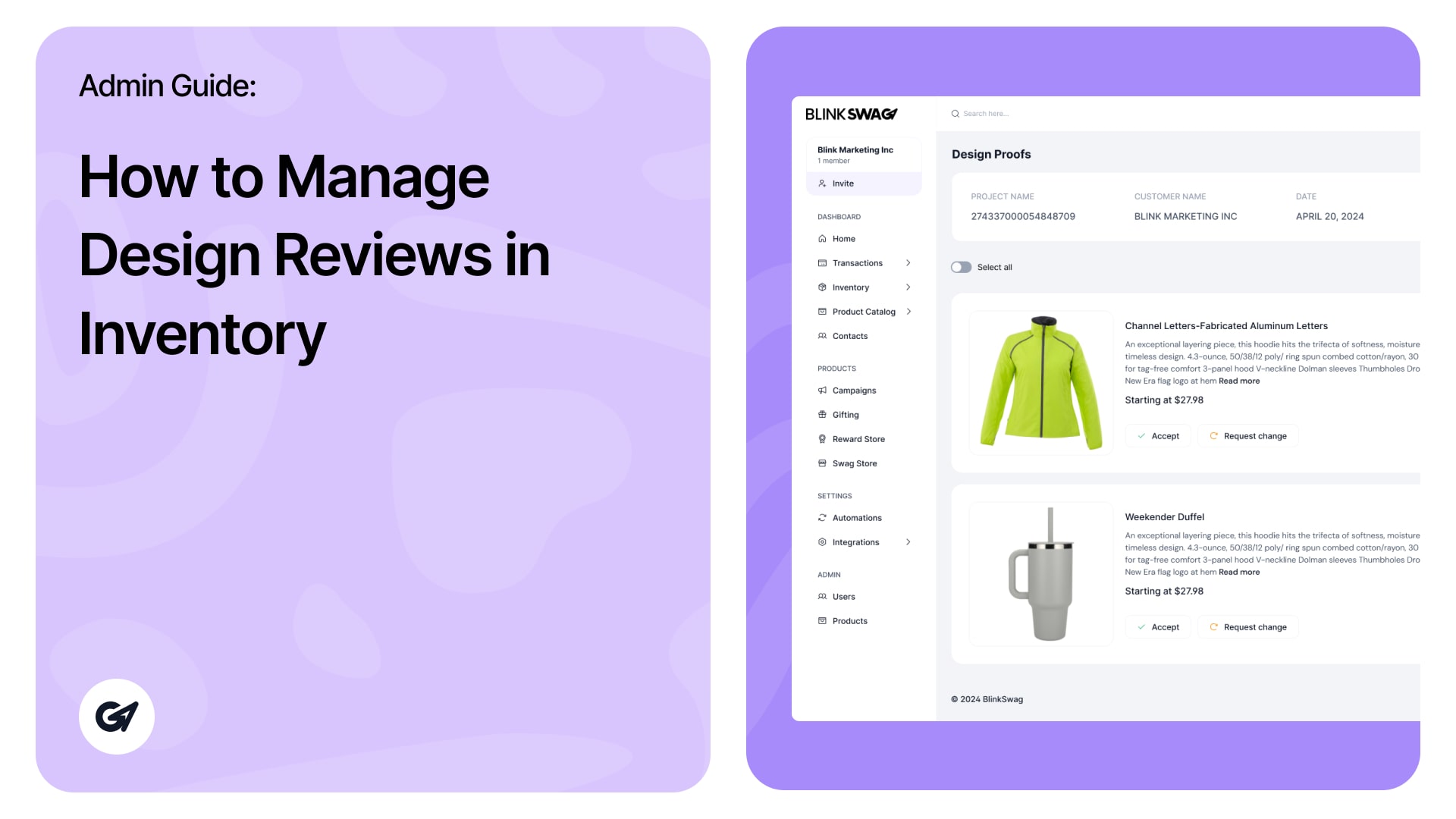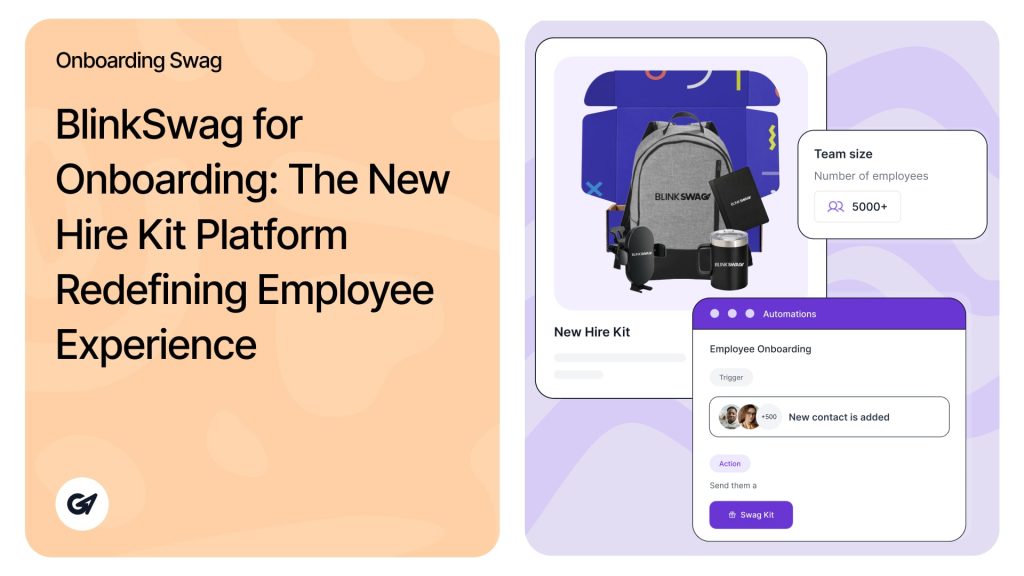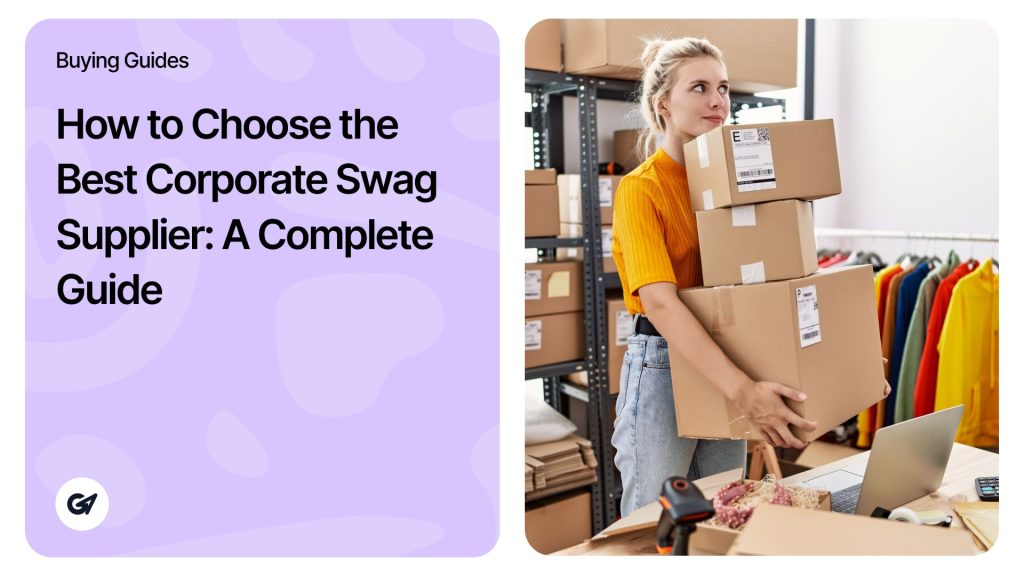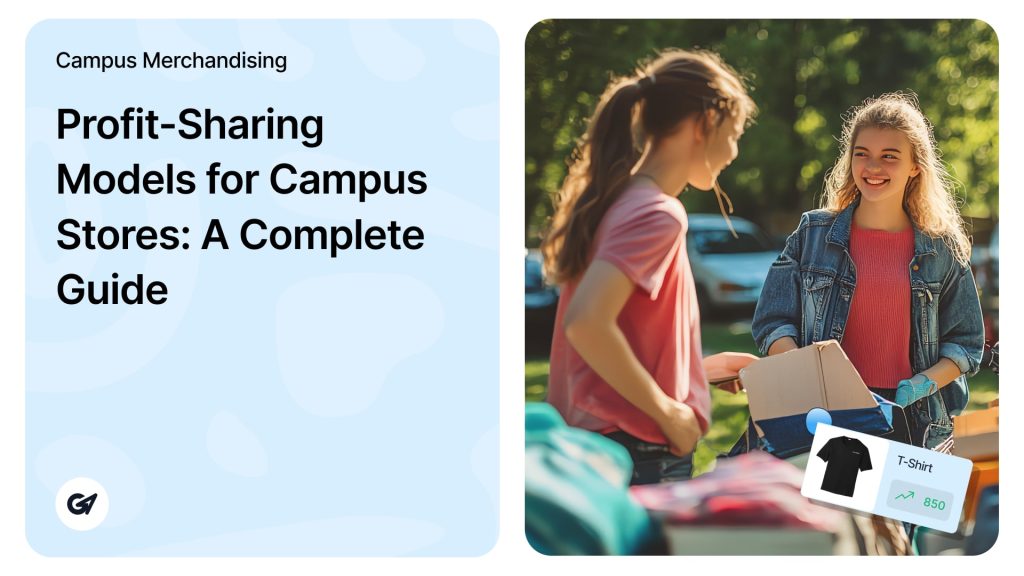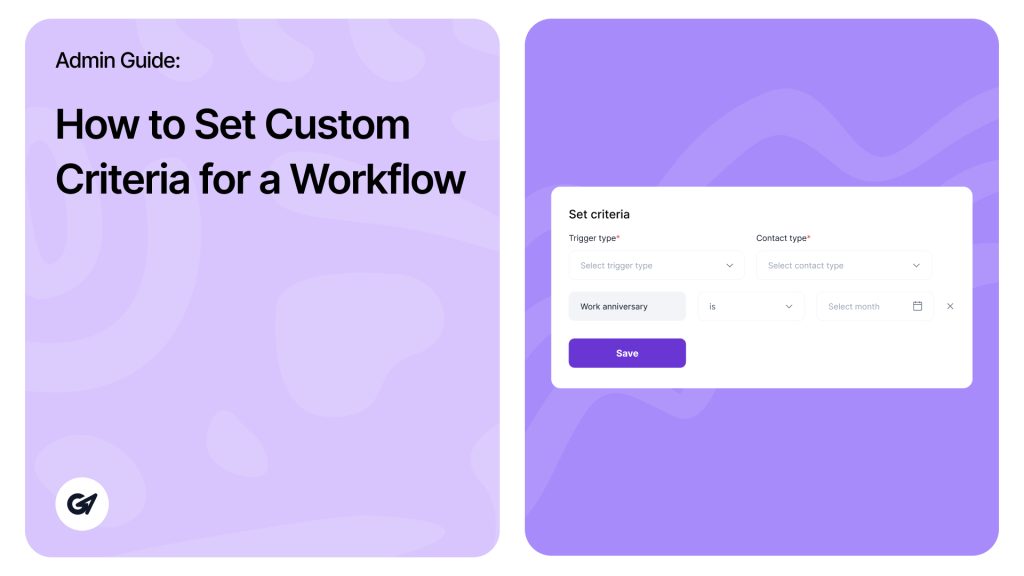The Design Reviews section under the Inventory module allows you to manage and track all design-related estimates for your products. This section helps ensure your designs are approved and aligned with your branding requirements.
Navigating the Design Reviews Section
1. From the sidebar, go to Inventory > Design Reviews.
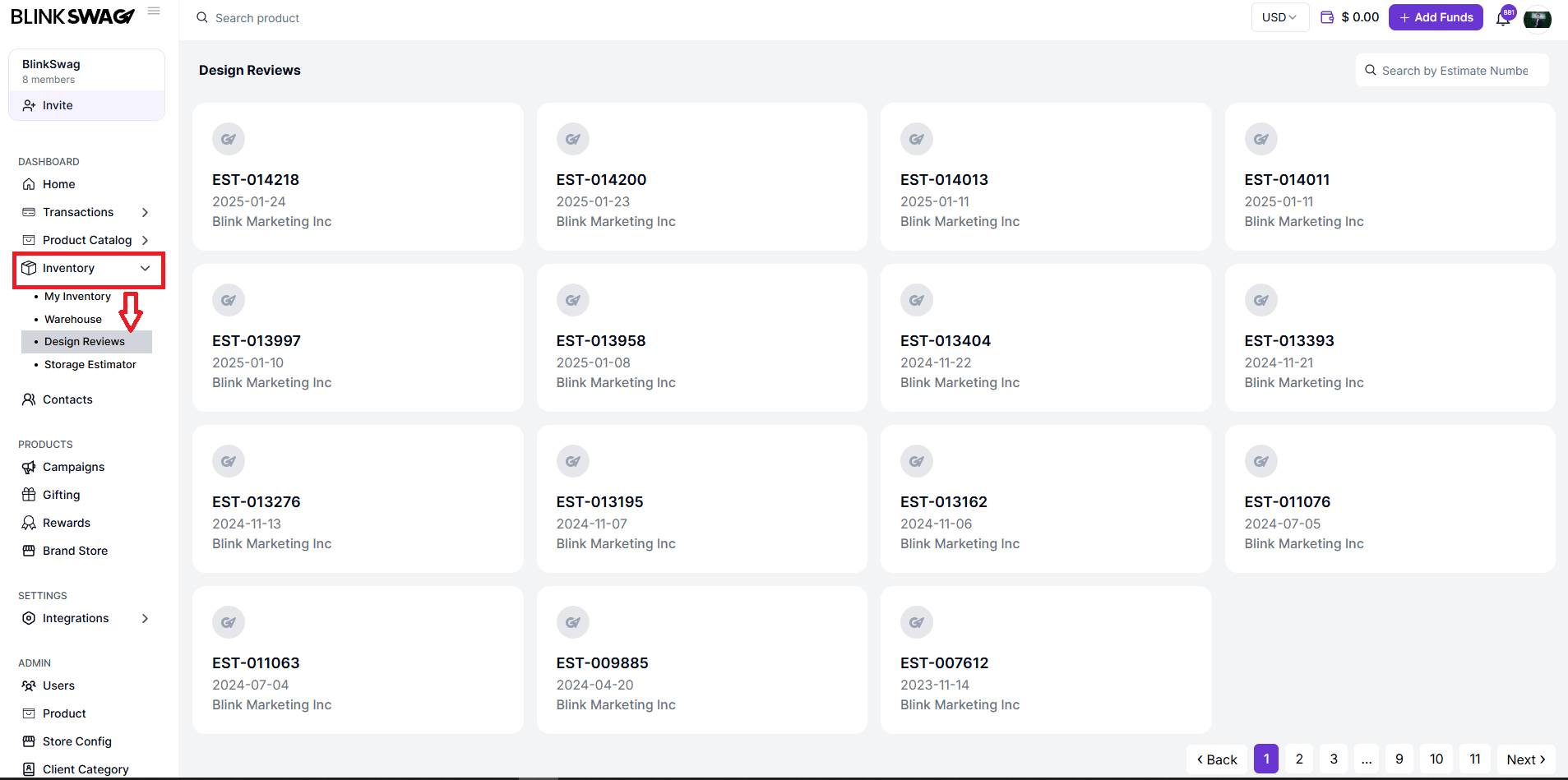
Understanding the Interface
1. Estimate Cards: Each design review is displayed as a card with the following details:
- Estimate Number: A unique identifier for the design review (e.g., EST-014218).
- Date: The creation or submission date of the estimate.
- Client Name: The client or company associated with the design review (e.g., Blink Marketing Inc).
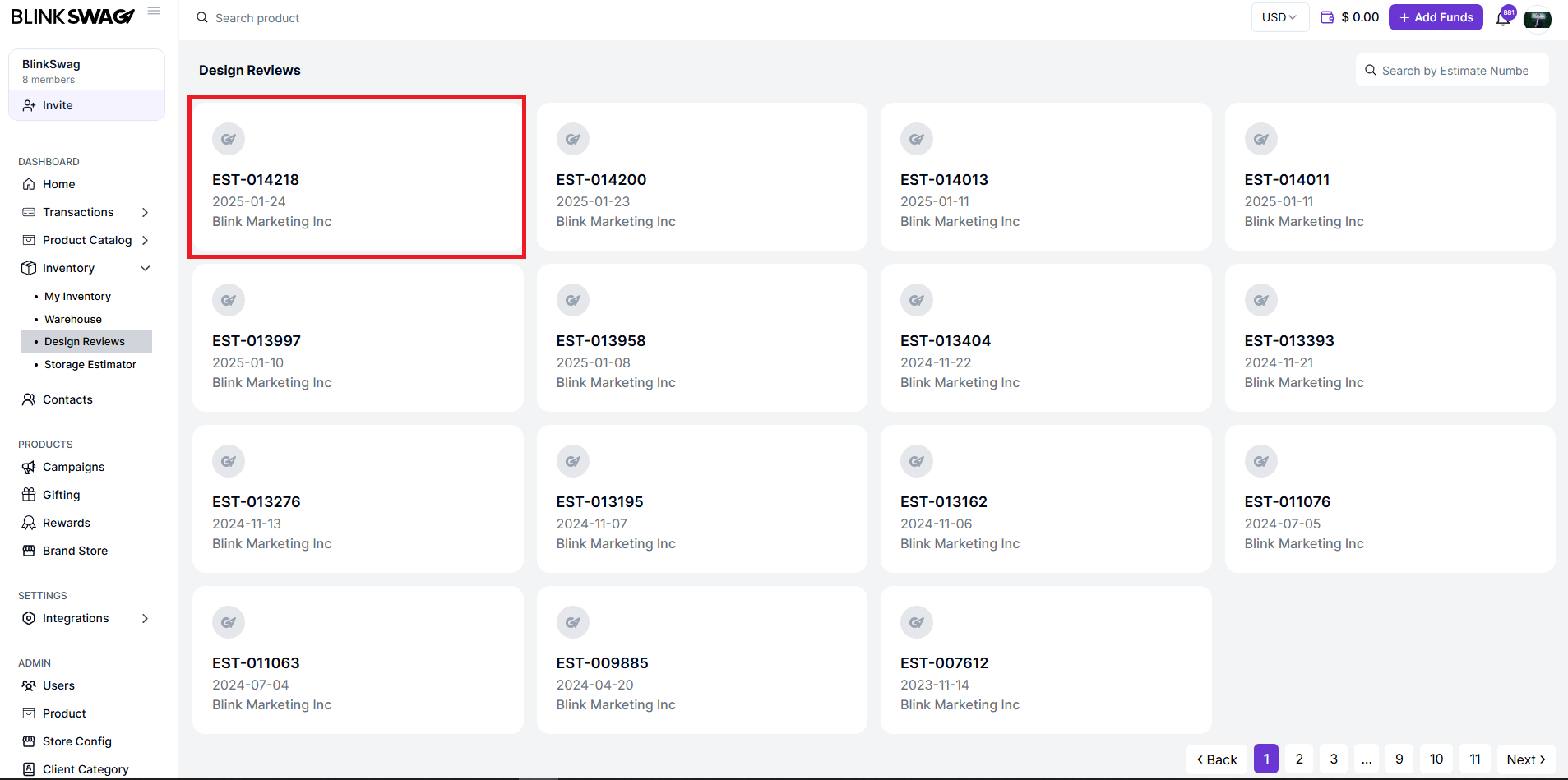
2. Pagination: Use the navigation at the bottom to move between pages if there are multiple design reviews.
Actions You Can Perform
1. Search for an Estimate:
- Use the search bar at the top right to find specific design estimates by entering their estimate number.
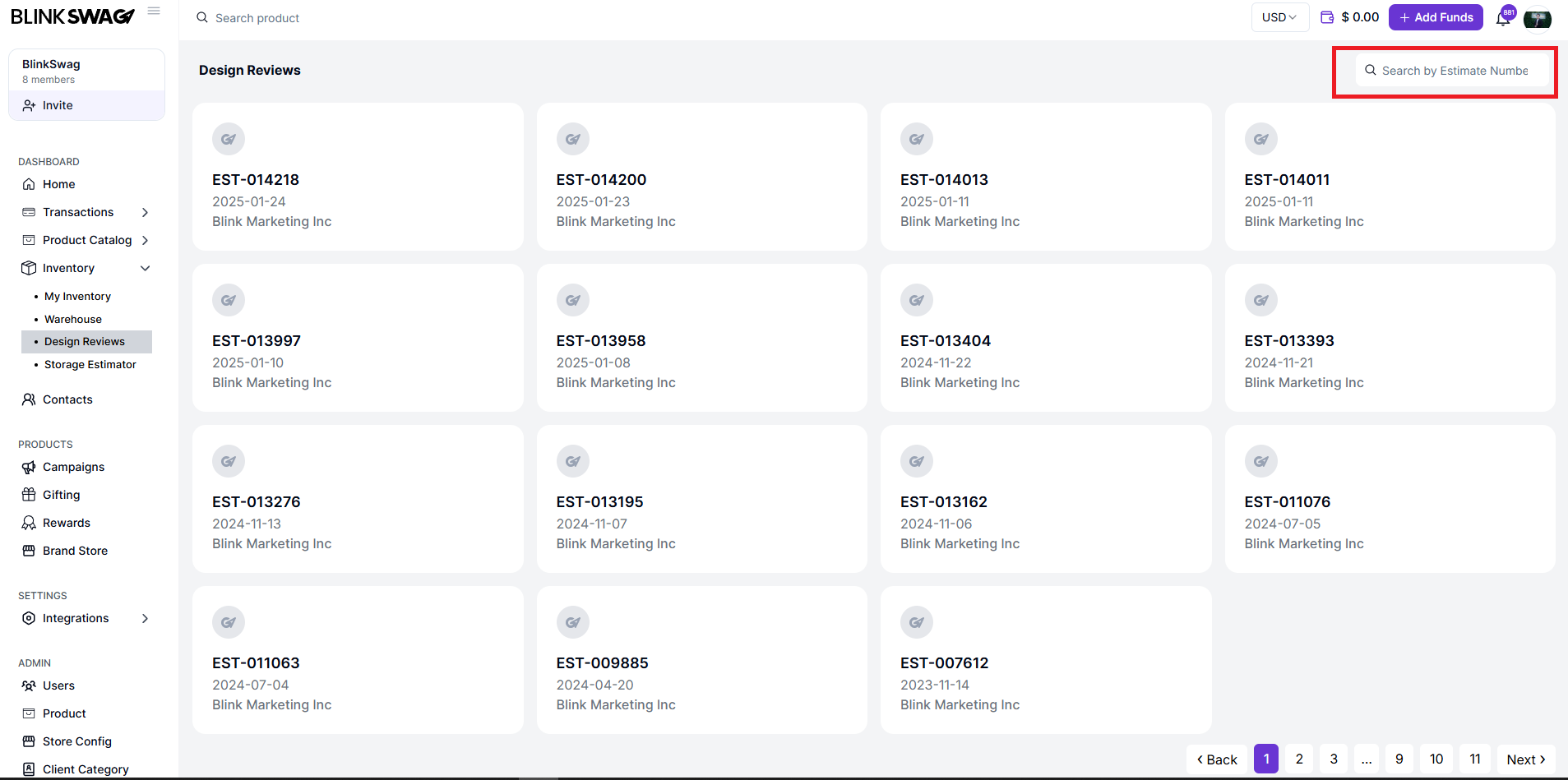
2. Review Estimates:
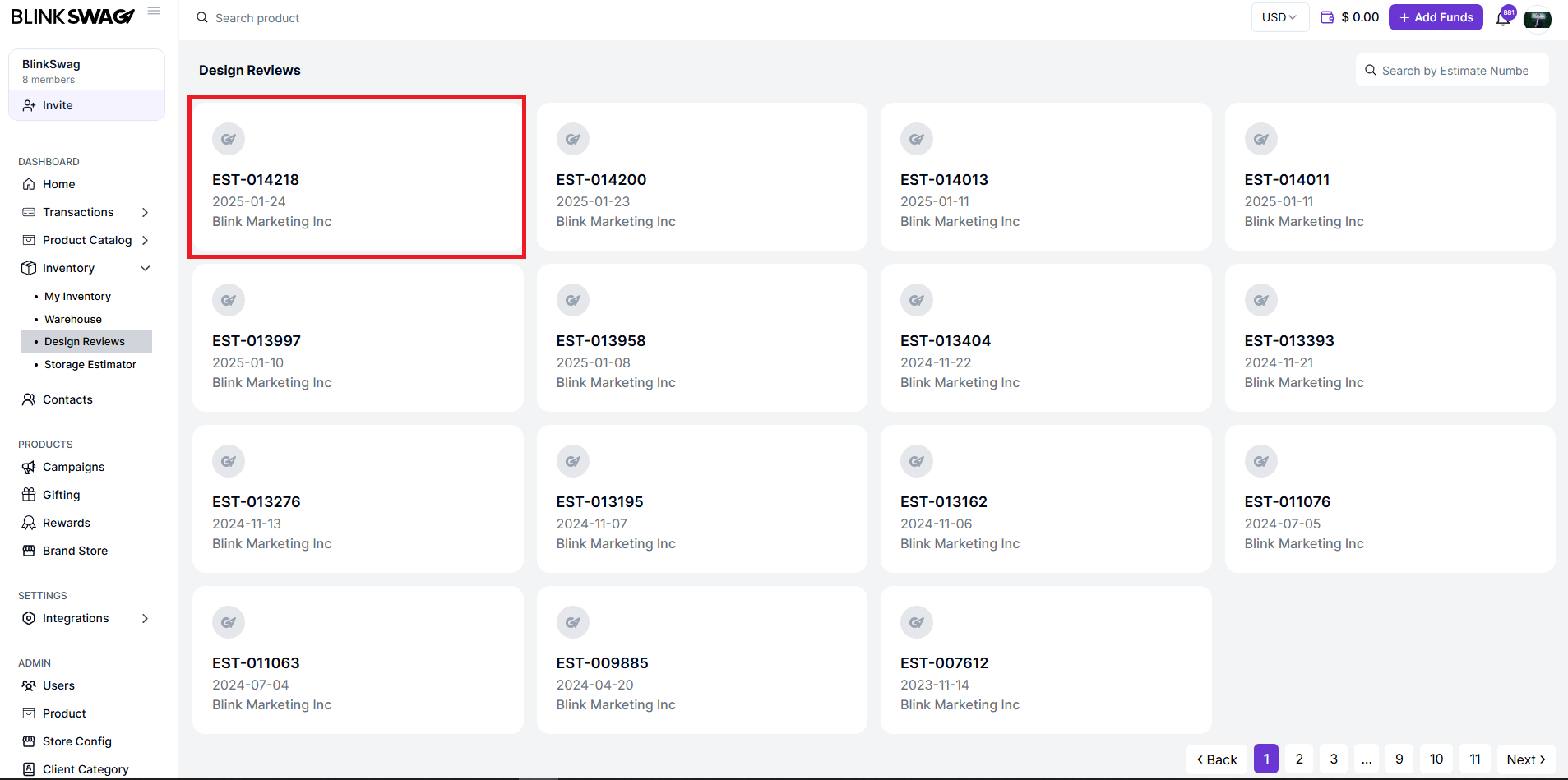
- Click on an estimate card to view the detailed information about the design.
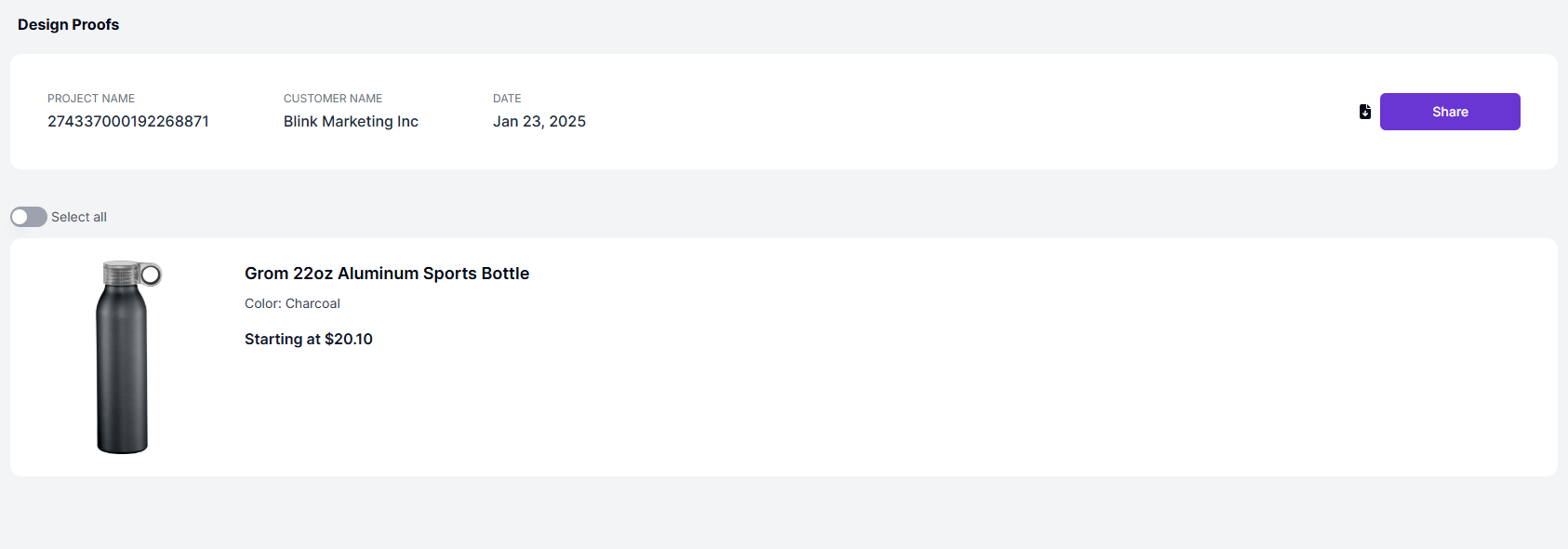
3. Project Information:
- Project Name: A unique identifier for the design project.
- Customer Name: The name of the customer or client (e.g., Blink Marketing Inc).
- Date: The date the design proof was generated.
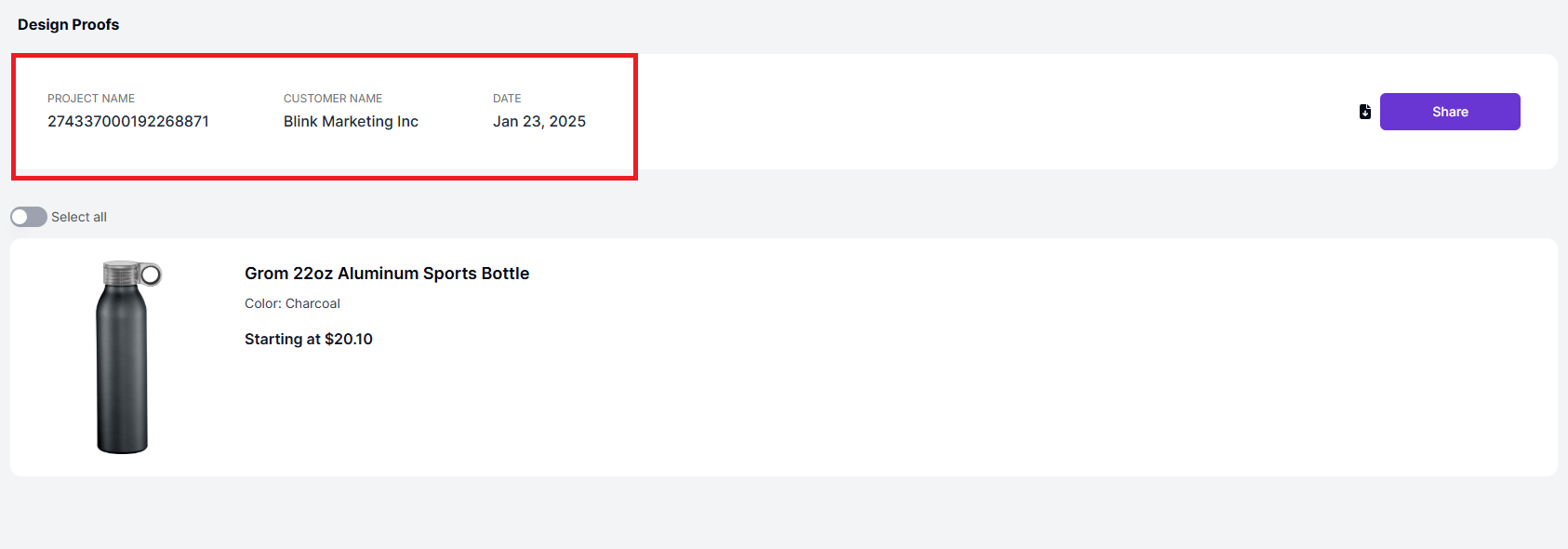
4. Product Design Details:
- Product details are displayed, including:
-
- Product Name: The specific product being reviewed (e.g., Grom 22oz Aluminum Sports Bottle).
- Color: The product’s color (e.g., Charcoal).
- Price: The starting price of the product.
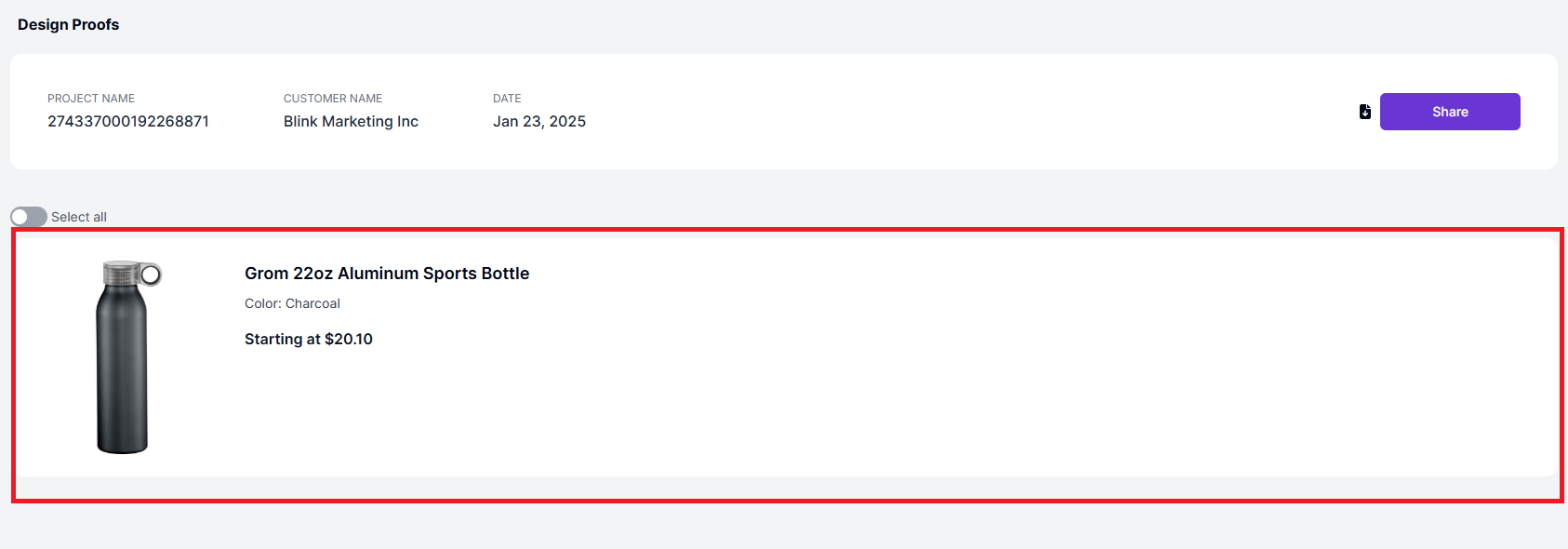
5. Action Buttons:
- Select All: Enables the selection of all displayed proofs for bulk actions.
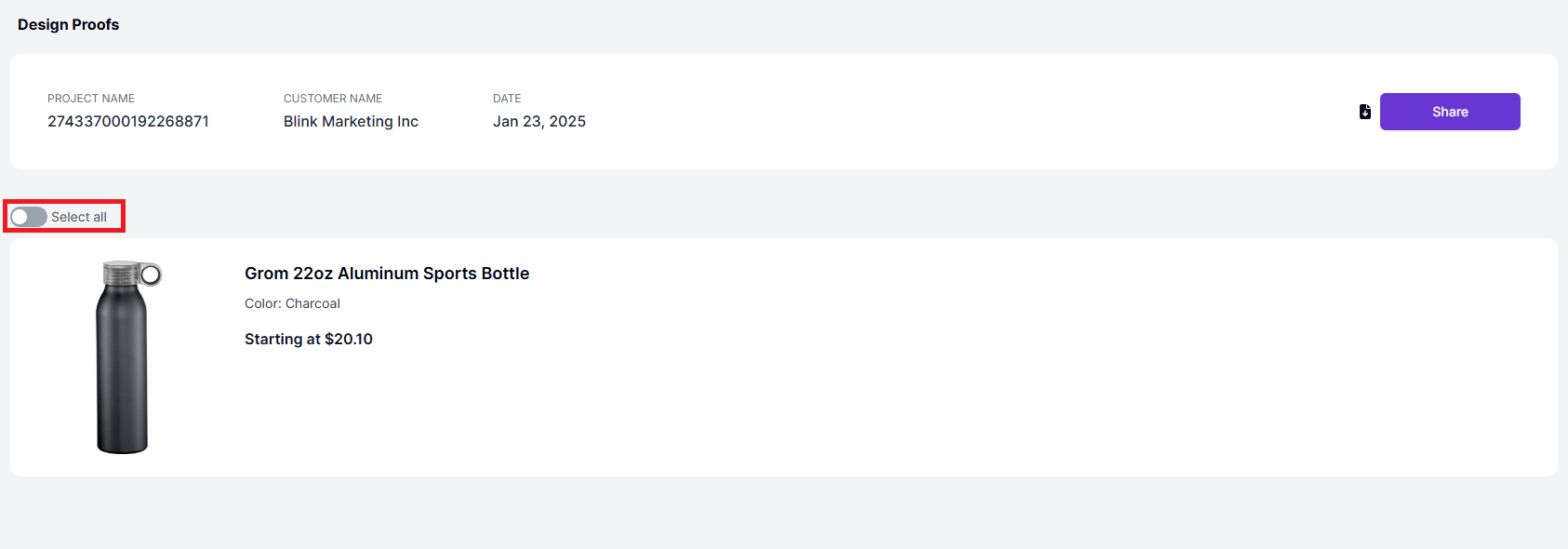
- Accept All: Approves all selected design proofs.
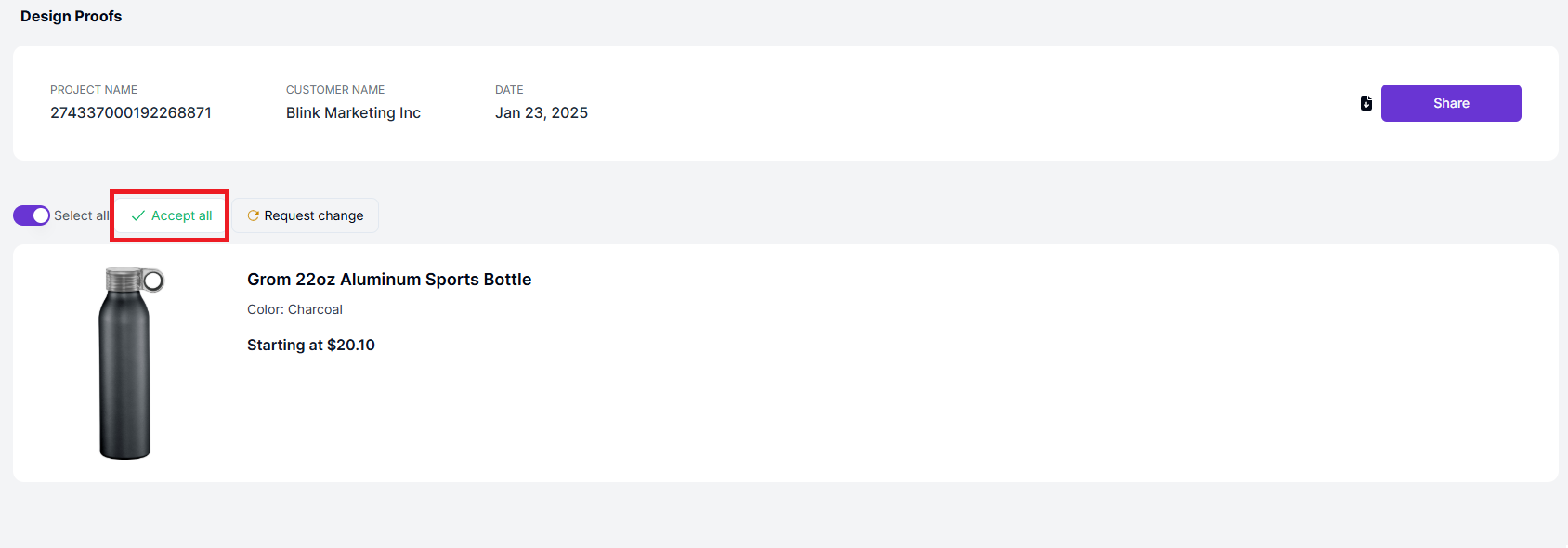
- Request Change: Sends a request for changes to specific or all selected proofs.
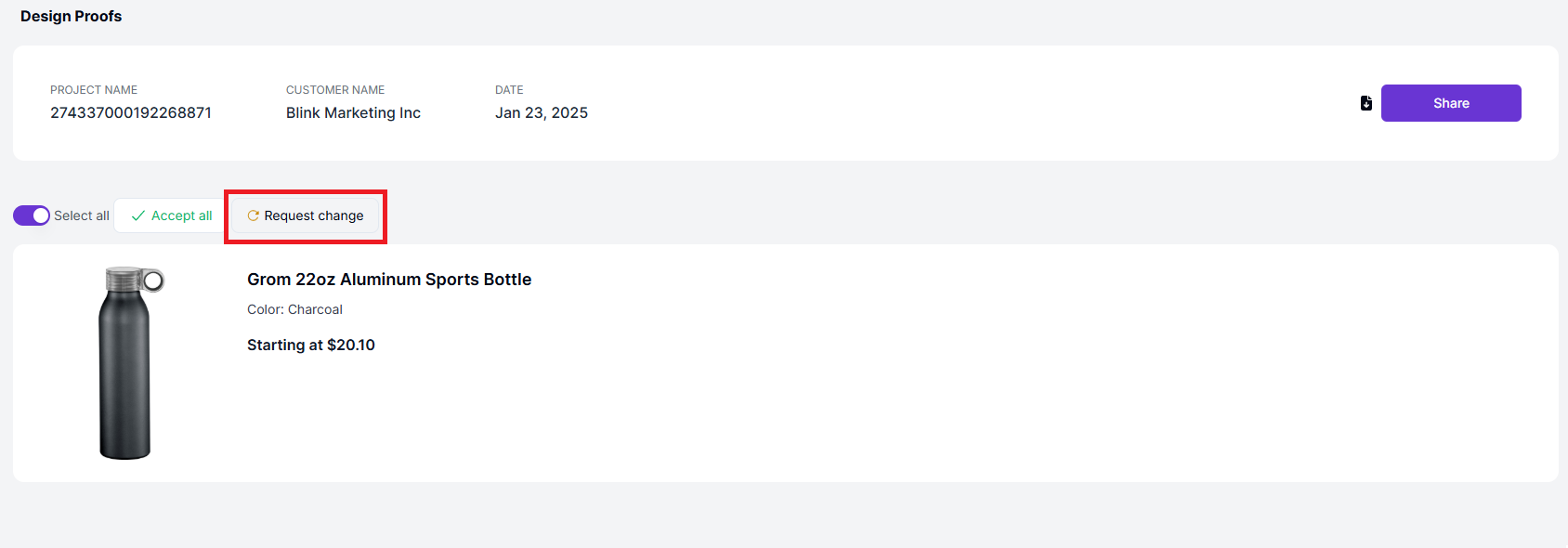
- Share: Use the Share button to share the proof with stakeholders or team members for collaboration.
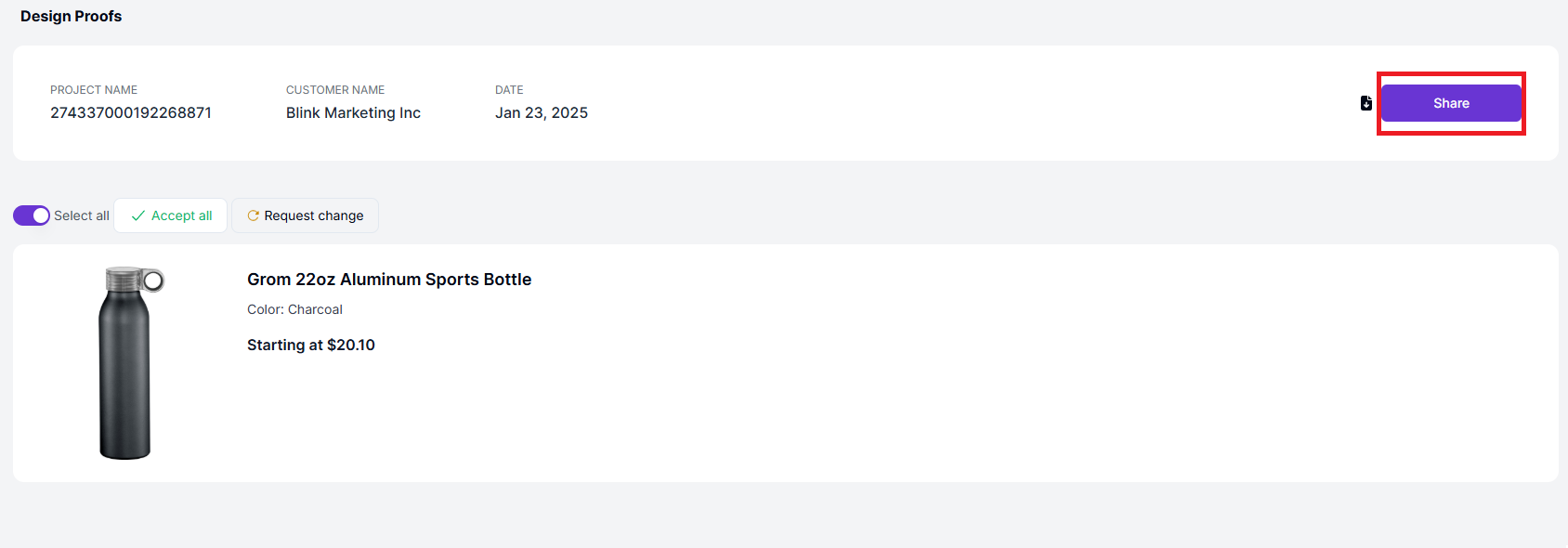
6. Click the ‘Share’ Button:
- Locate the Share button on the design proof details page and click it. This will open the Share Proofs pop-up.
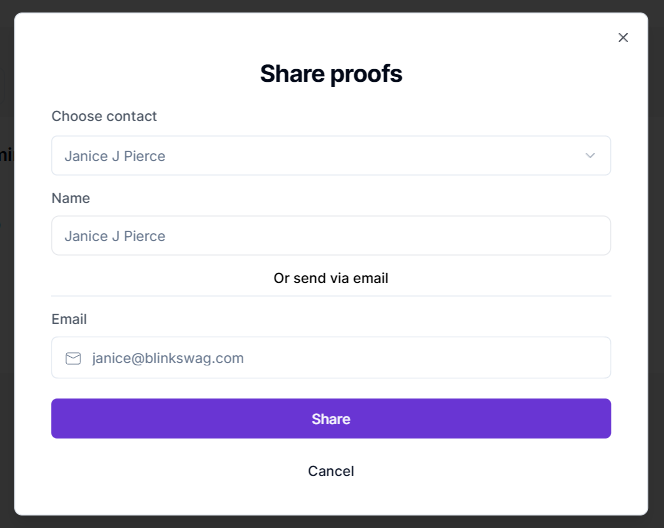
7. Choose How to Share:
- Select Contact:
- From the dropdown menu, select a saved contact to share the proof with.
- Enter Name and Email:
- If the contact is not saved, manually enter their Name and Email Address.
8. Send the Proof:
- Once the details are filled out, click the Share button to send the proof.
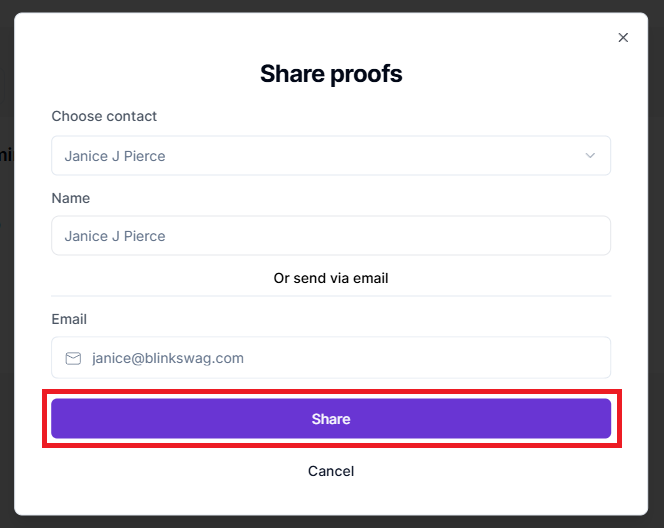
- If you wish to cancel the action, click Cancel.
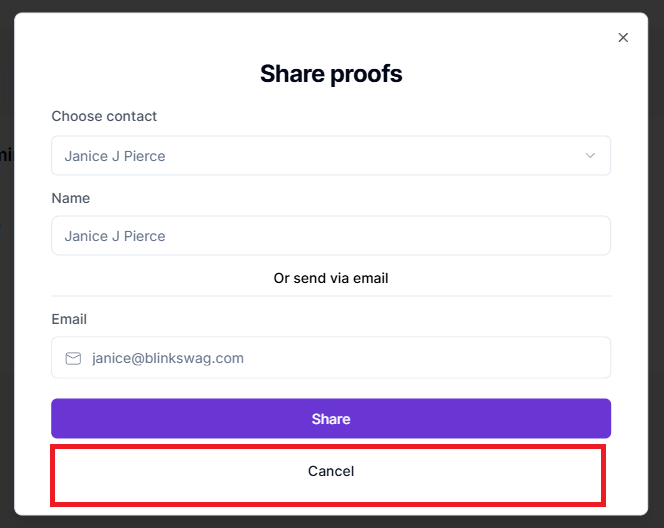
Steps to Download the Design Proof PDF
1. Access the Design Proofs Page:
- Open a specific design proof from the Design Reviews section.
2. Locate the PDF Download Icon:
- On the top left corner of the Share button, you will see a small icon that resembles a document with a downward arrow.

3. Click the PDF Download Icon:
- Click this icon to download the design proof in PDF format.
- The PDF will be saved to your device, typically in the default Downloads folder.
Use Cases for Downloading PDFs
- Offline Review: Share the PDF with team members or clients who may not have access to the system.
- Record Keeping: Save a copy of the proof for compliance or future reference.
- Feedback Annotations: Use the PDF to annotate or provide detailed feedback before sharing it with stakeholders.
Tips for Managing Design Reviews
- Organize by Date: Focus on the most recent estimates to ensure timely approvals.
- Keep Track of Estimate Numbers: Use unique estimate numbers for quick reference and communication with the design team.
- Collaborate Efficiently: Communicate promptly with the design or marketing team for necessary adjustments.
Here’s a detailed guide for the Storage Estimator module in the BlinkSwag platform: