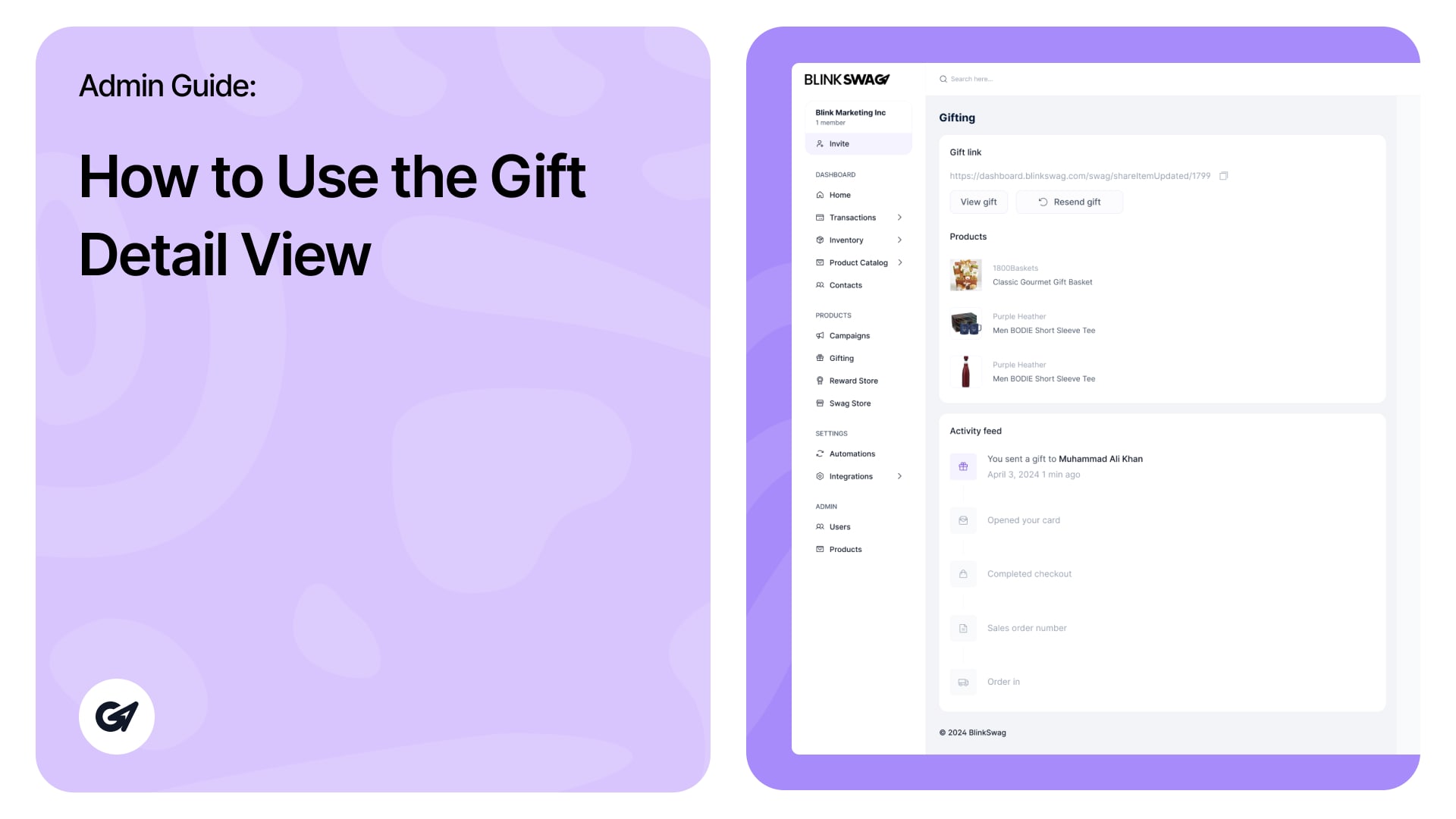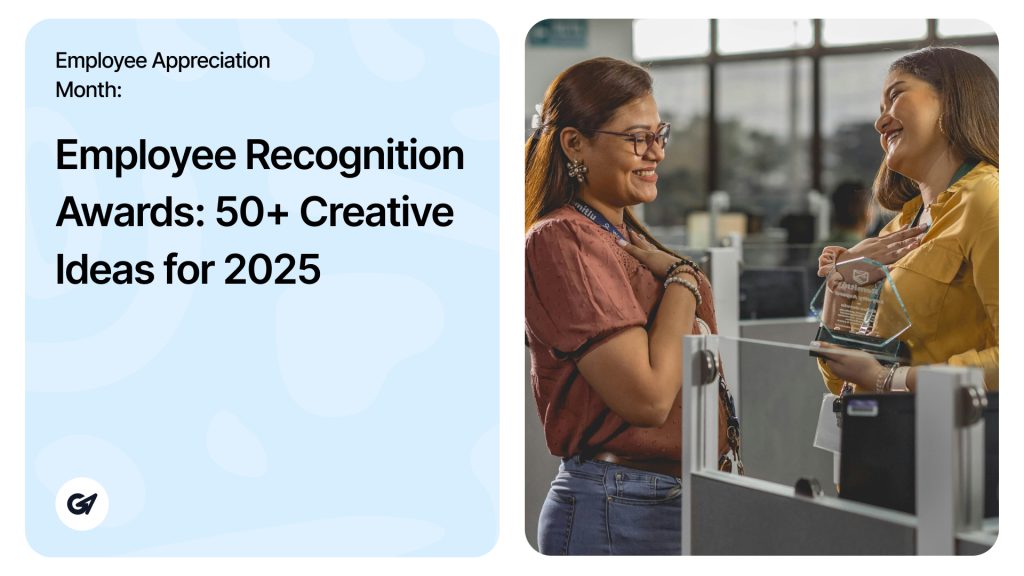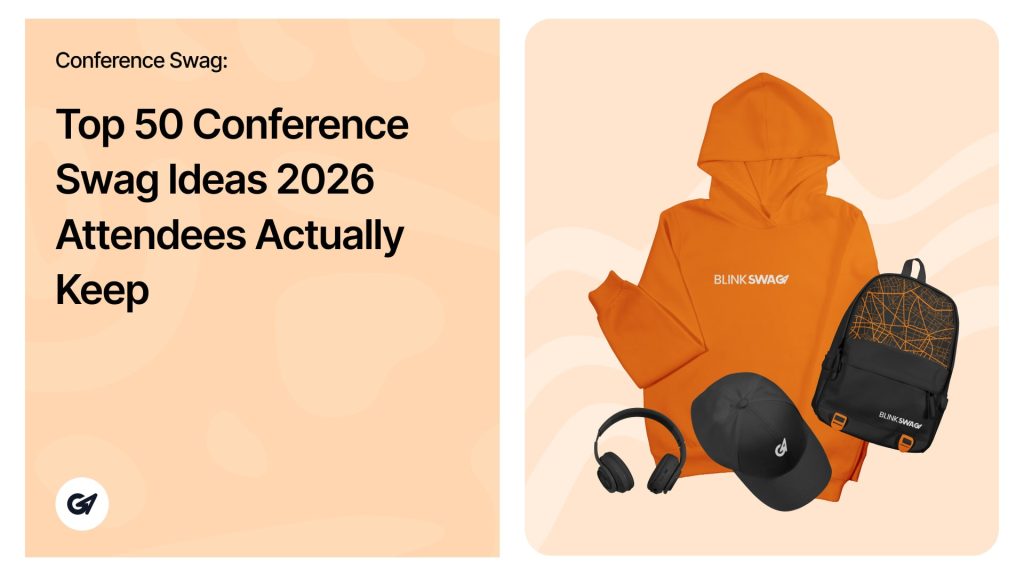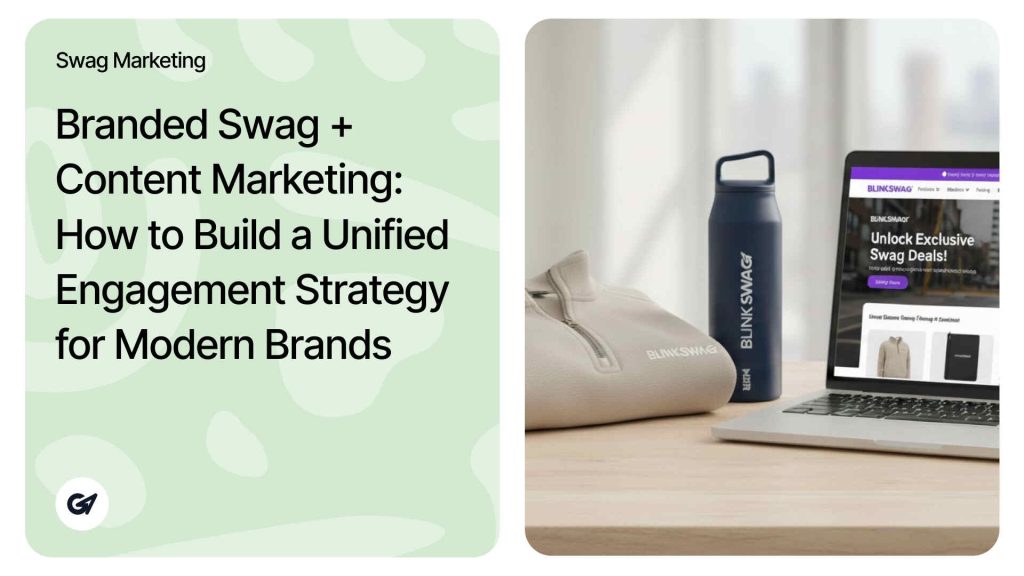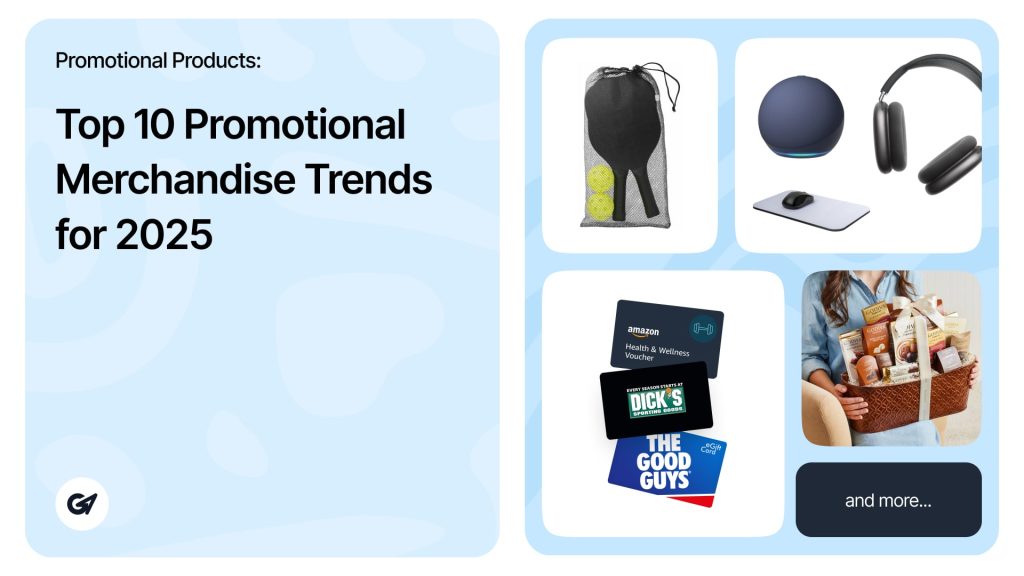? Gift Detail View—Admin Guide
You’ll be taken to the Gift Detail View when you click on a specific gift card from the gifting dashboard. Here’s how to understand and use the different sections:
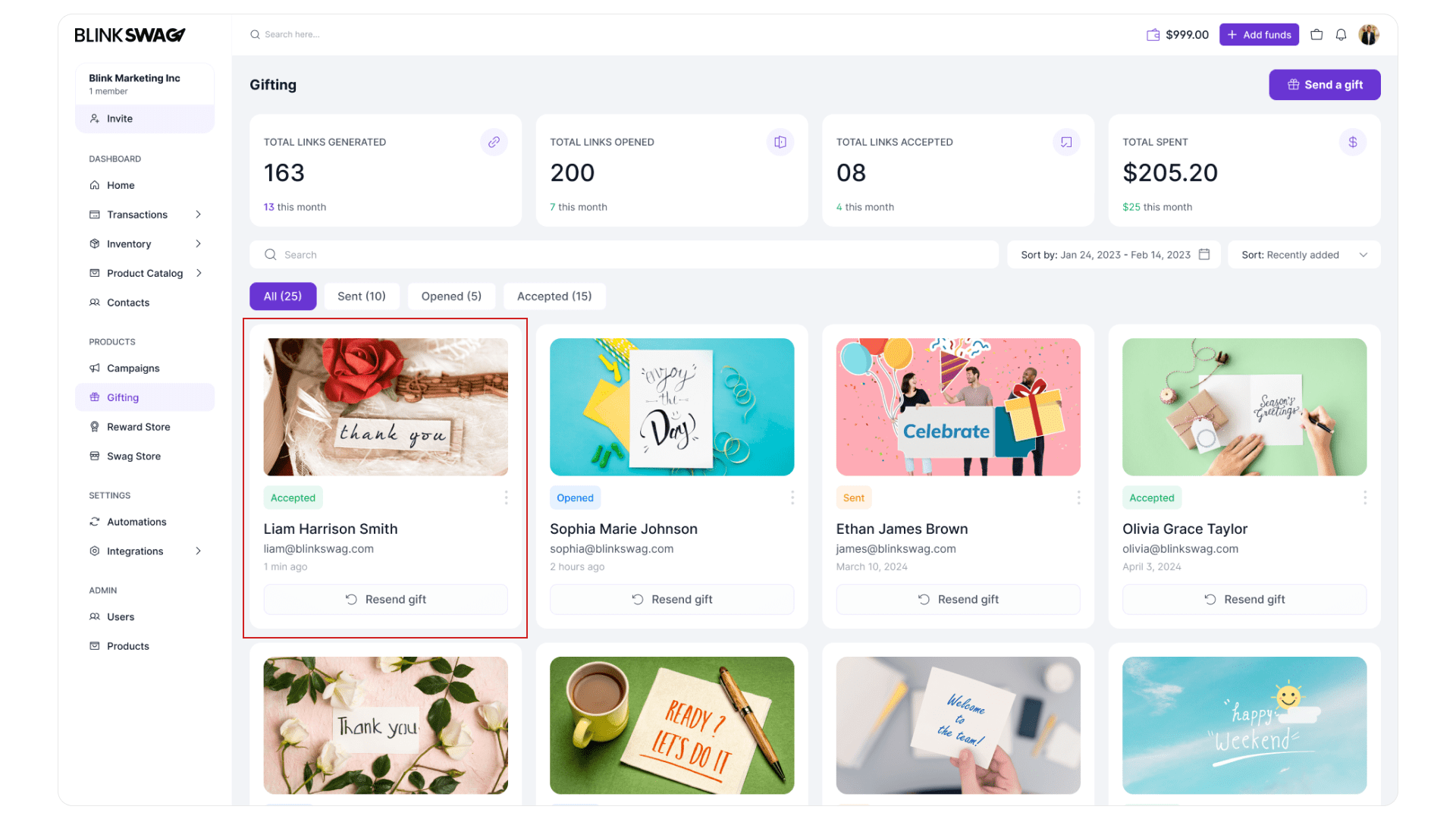
? Gift Link
- Gift link URL:
A unique URL was generated for the gift recipient.
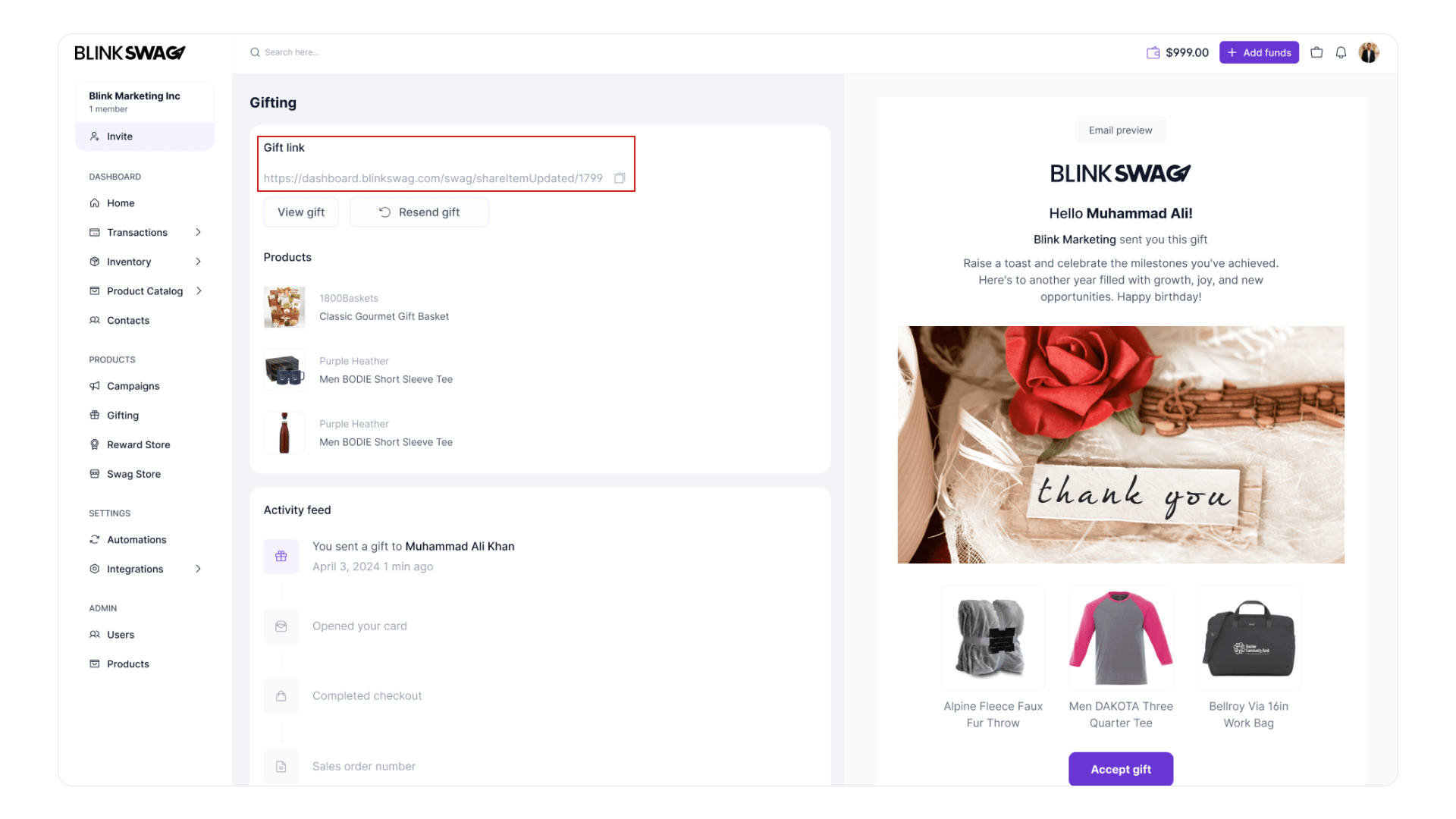
- View Gift button:
Open the gift in a new tab so you can preview what the recipient sees.
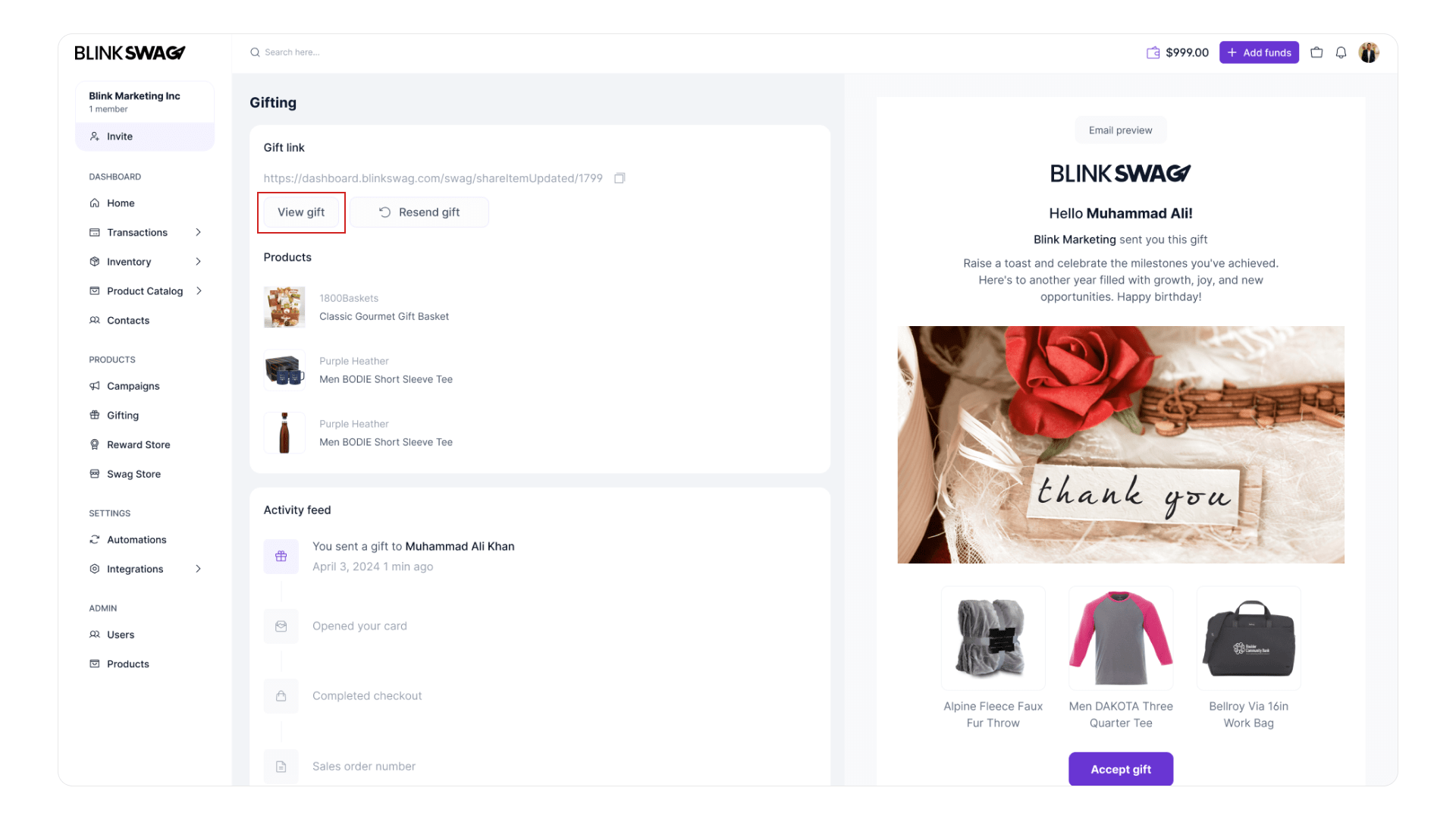
- Copy Icon:
Click to copy the gift link to your clipboard
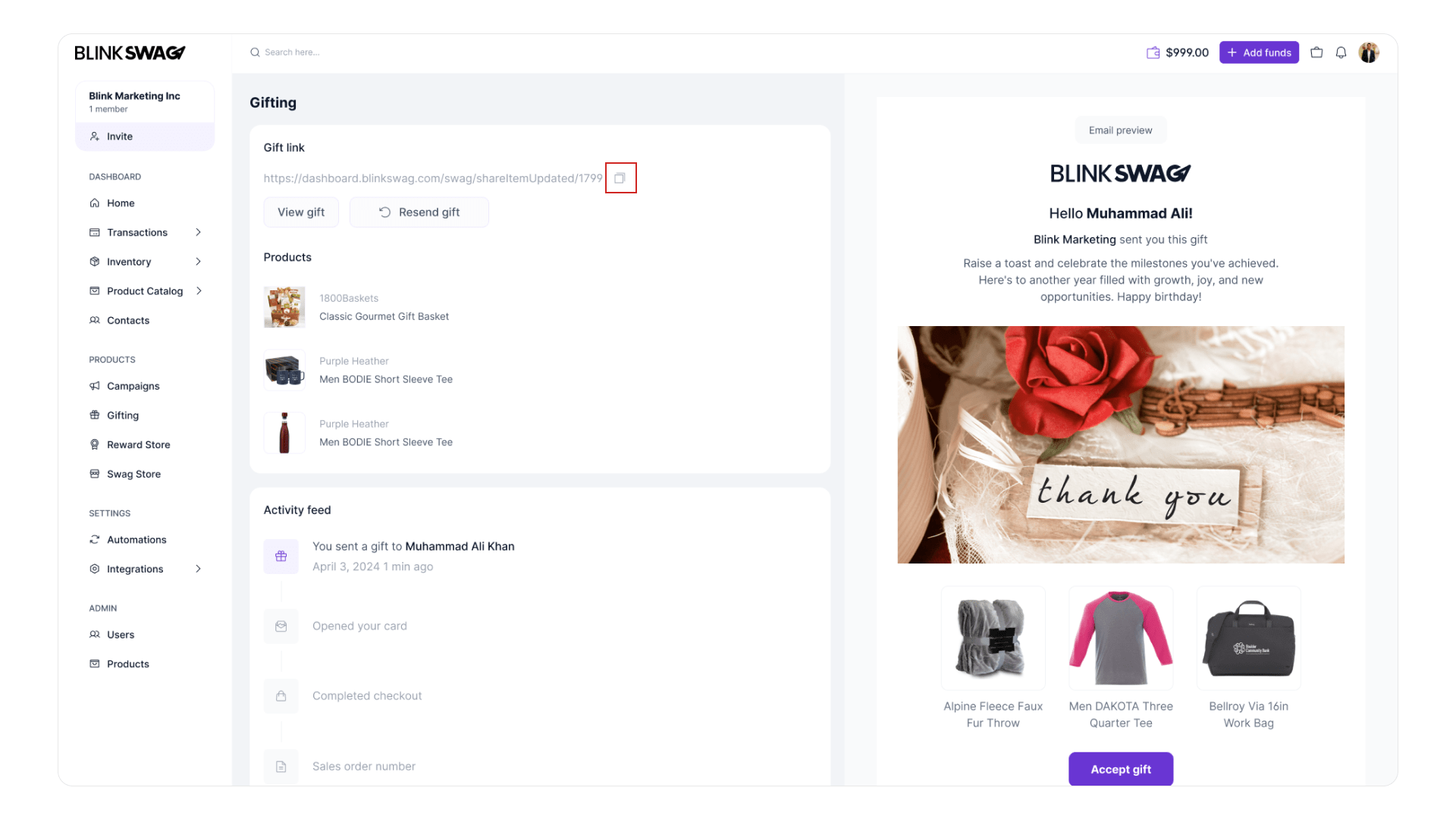
Want to keep track of your gift link? ? Watch this short video and learn how to easily monitor your gift status! ?
?️ Products
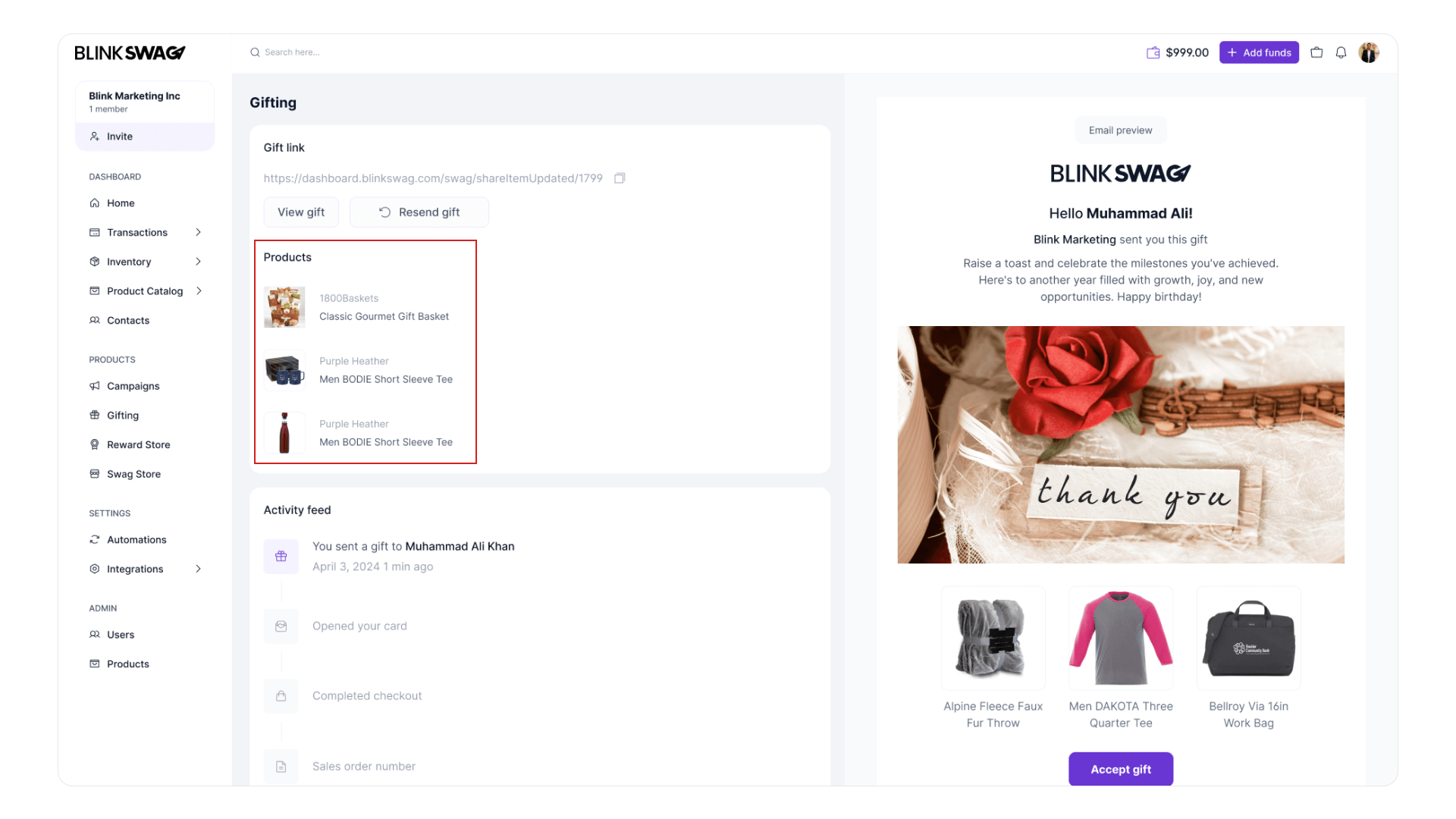
- Shows the specific item or group of items included in the gift.
Example: “Classic Gourmet Gift Basket“
? Activity Feed
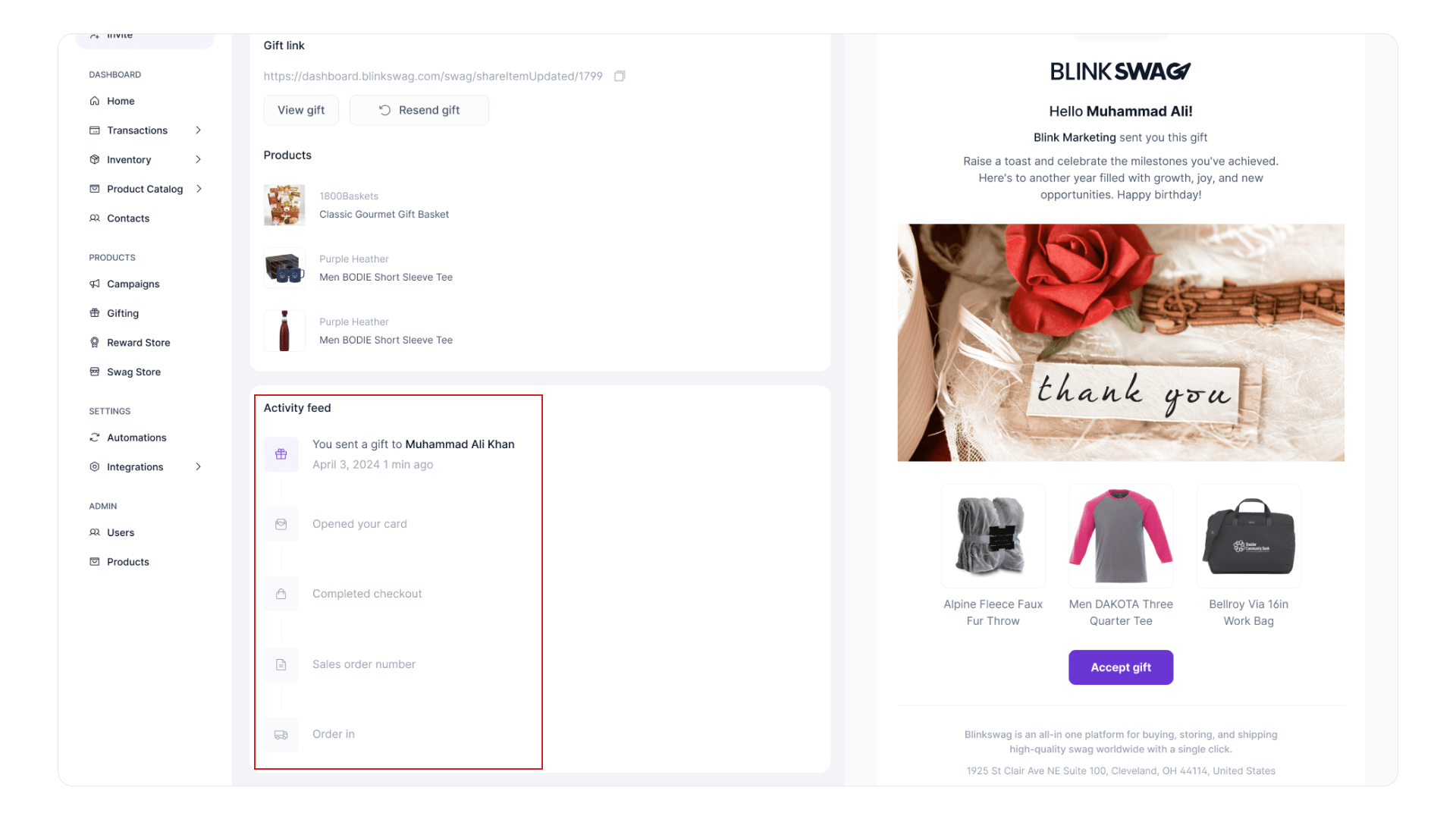
This chronological feed shows the status of the gift journey:
- Gift Sent – Confirmation that the gift was sent to the recipient.
- Card Opened – The recipient opened the greeting card.
- Checkout Completed – The recipient completed the gift selection process.
- Sales Order Generated – Displays a sales order number for tracking (e.g., SO-39160).
- Order Consumed – Indicates the order has been processed and fulfilled.
? Email Preview (Right Panel)
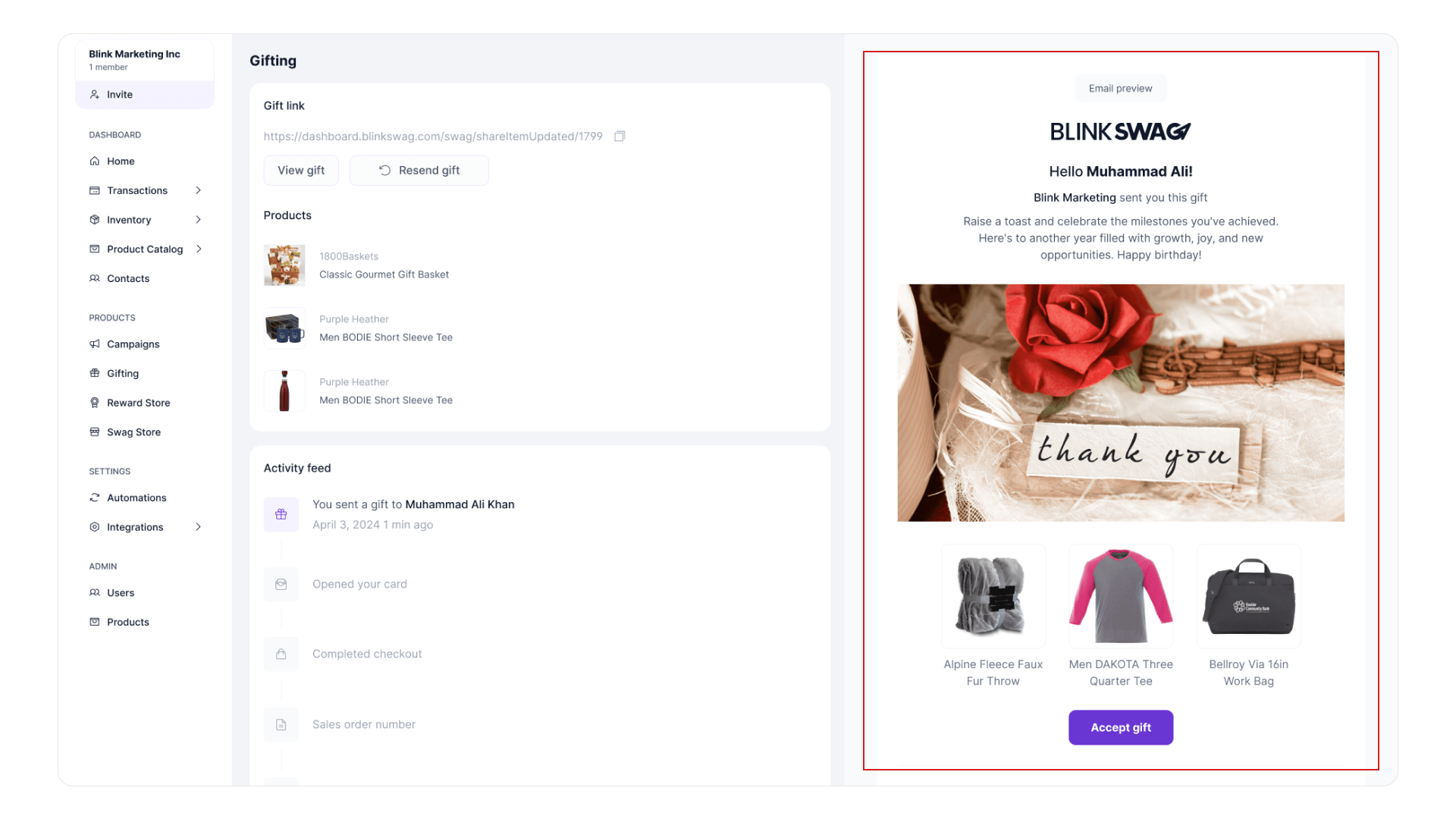
- Recipient Greeting: Displays the name of the recipient (e.g., “Hello, [Recipient Name]”).
- Message Preview: A snippet of the birthday or celebration message sent with the gift.
- Card Design: Visual of the digital card sent (e.g., “YAY! ANGELA’S BIRTHDAY!”).
- Product Info: Gift item(s) included are shown again for quick reference.